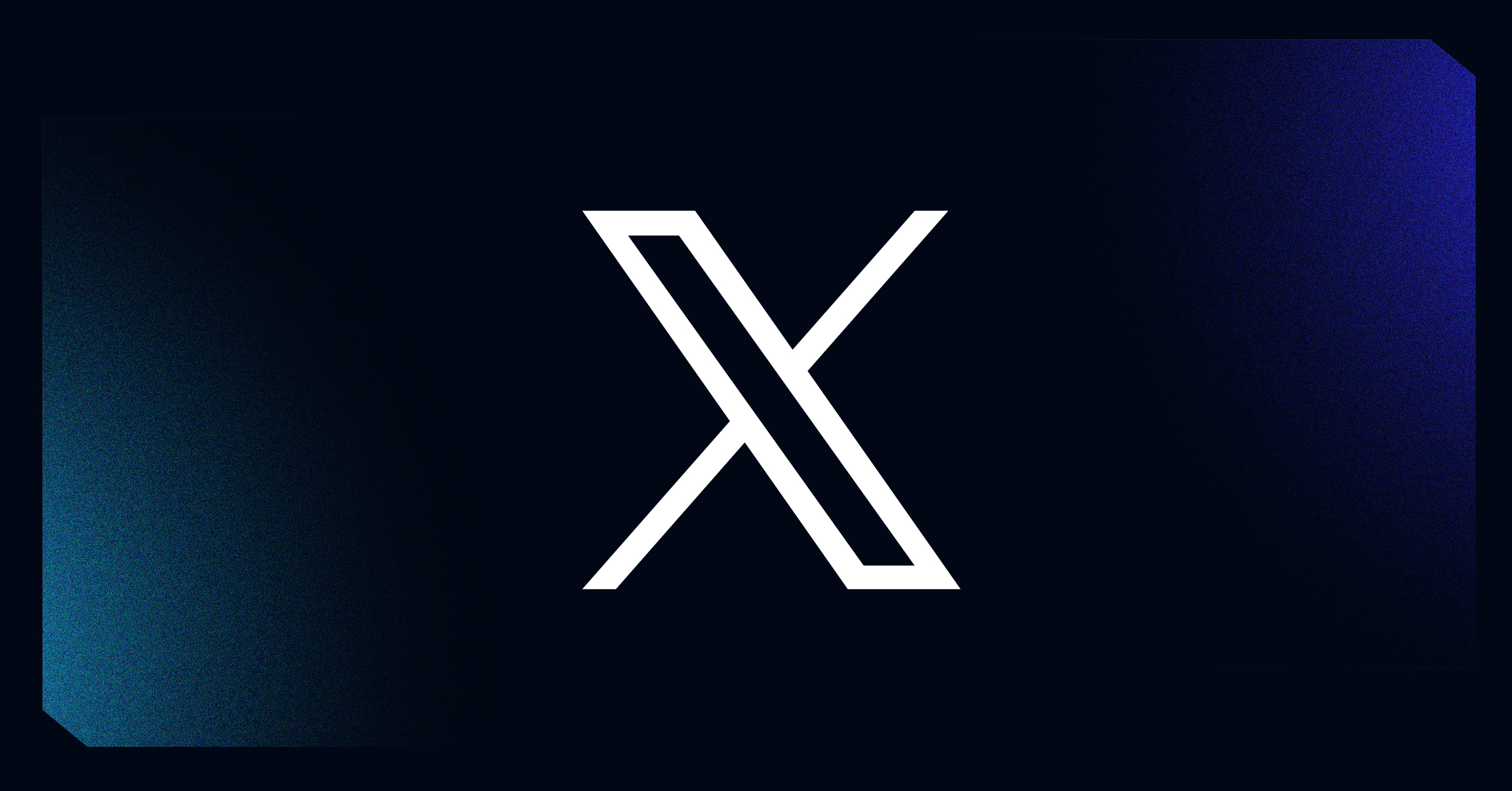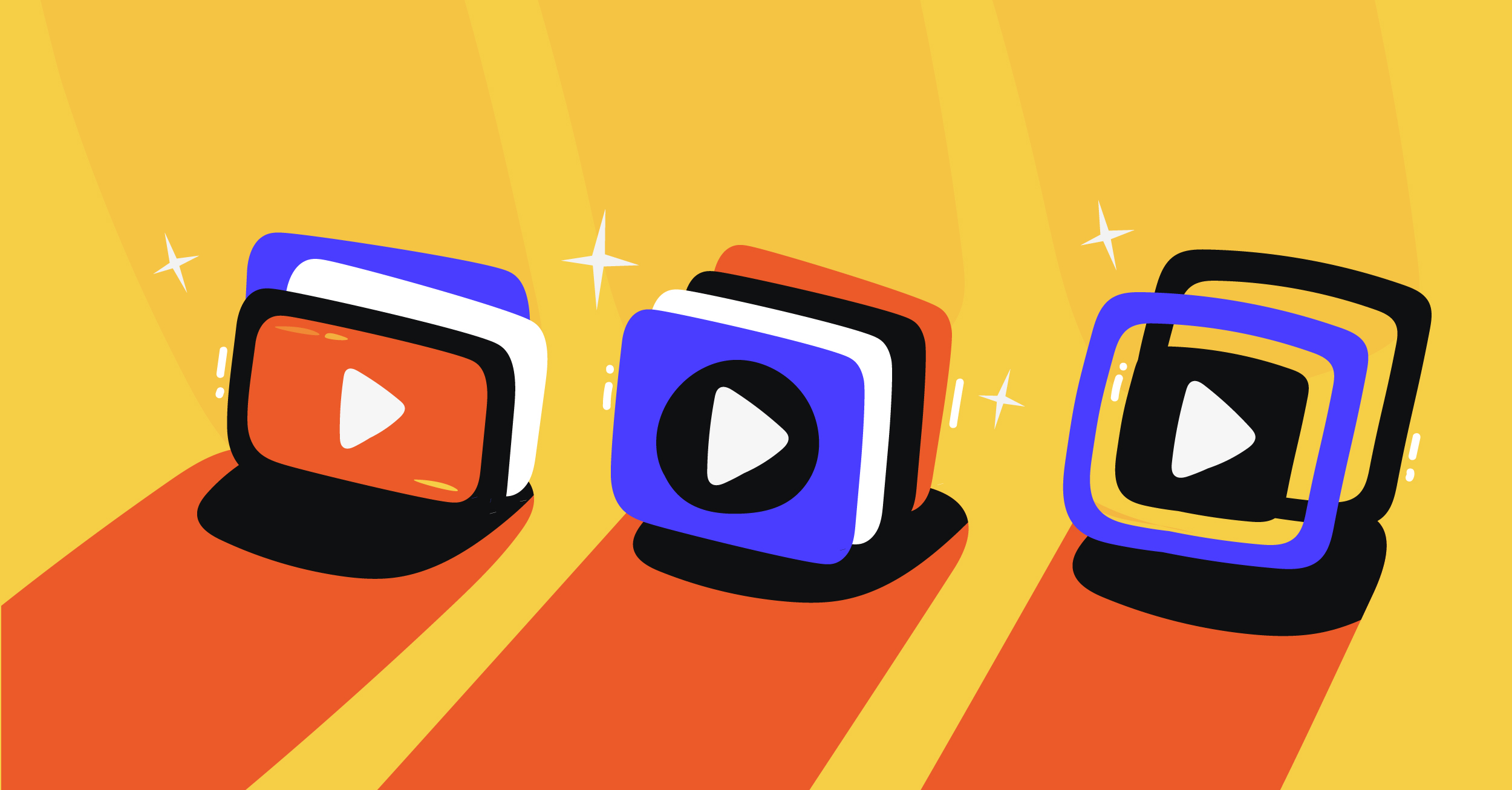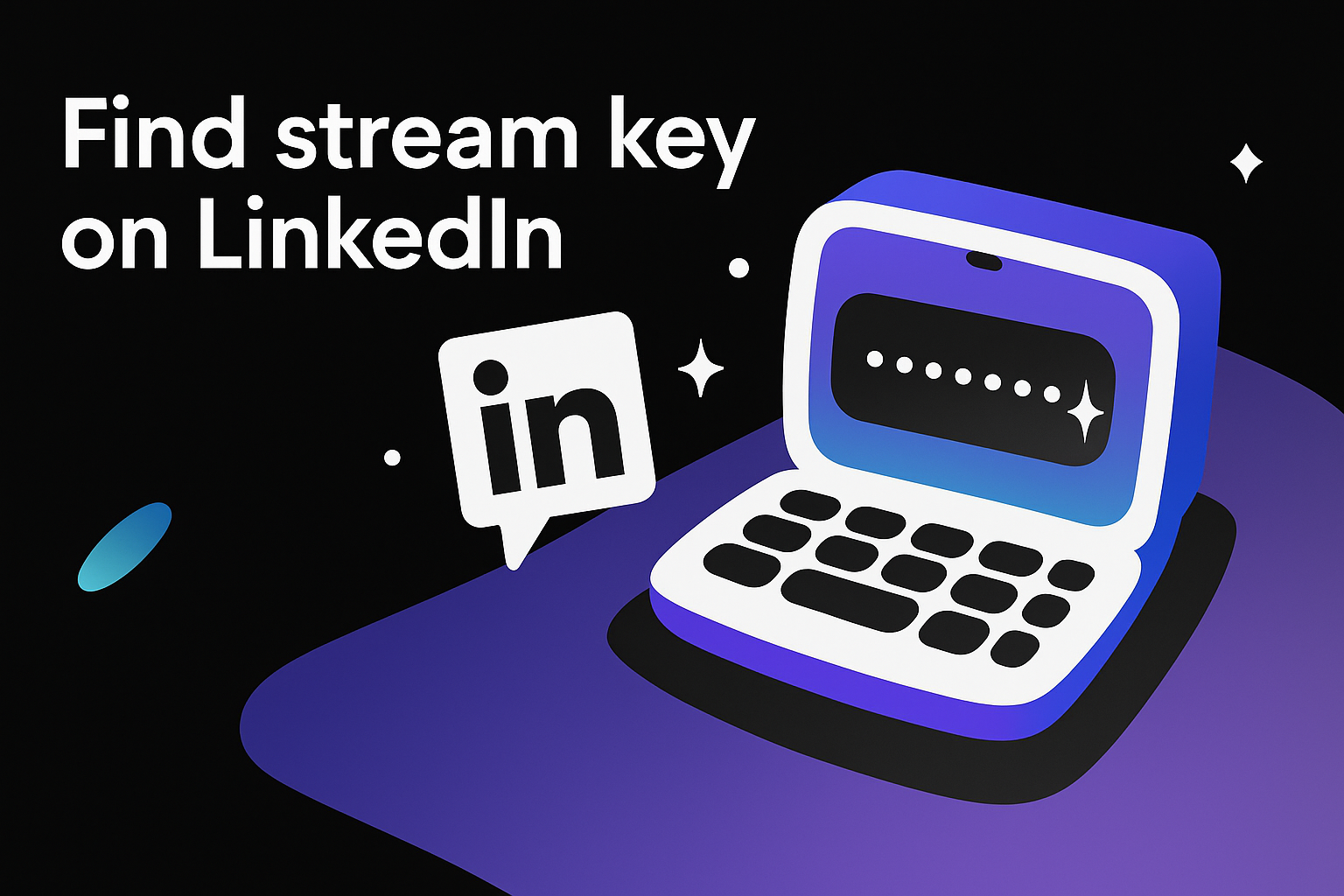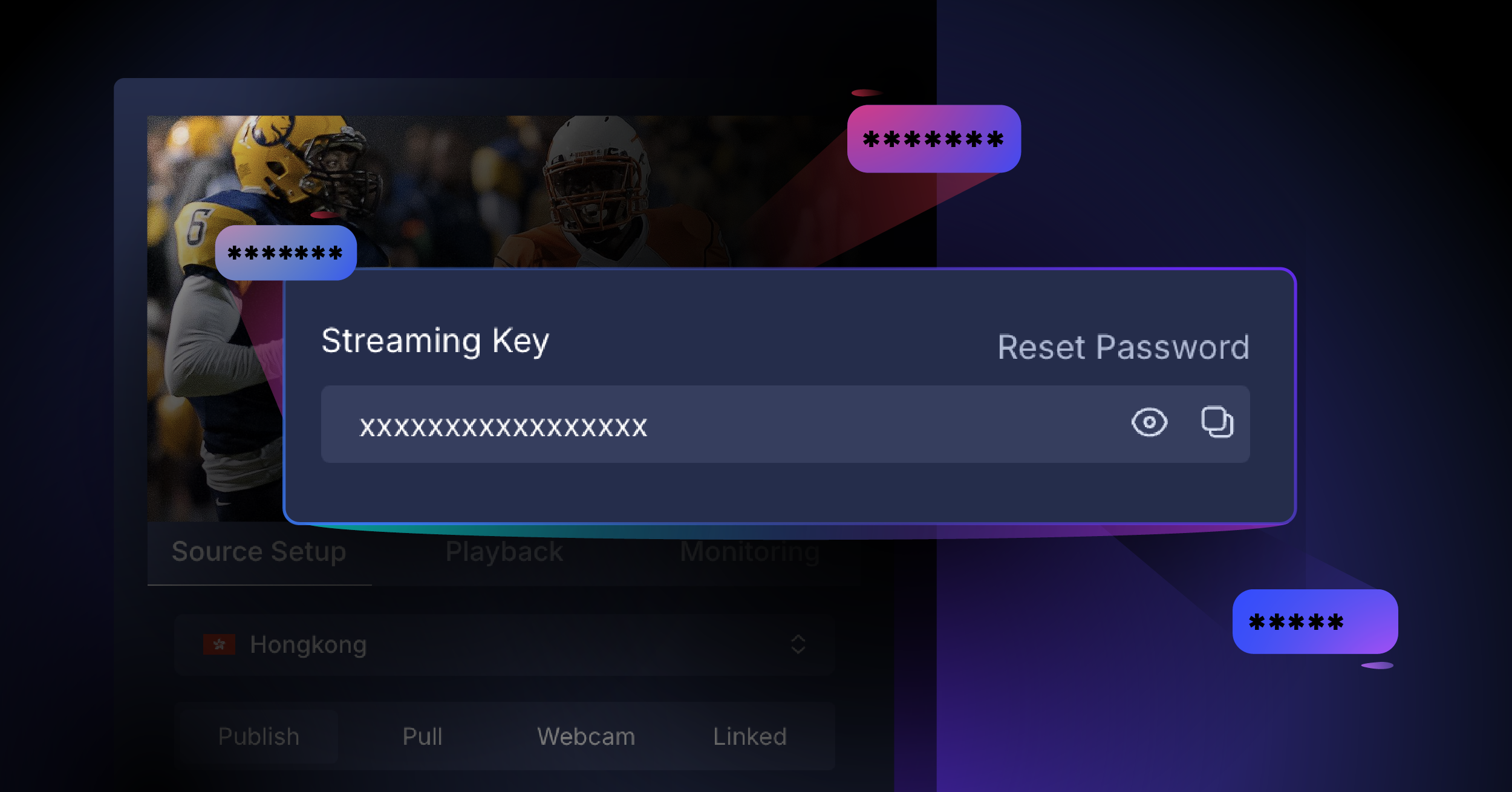Are you ready to go live on X and share your live video content with your audience? Getting your stream key is the first step to broadcasting on X. Many users find this process challenging, but we’ll make it simple for you.
Your stream key acts like a special password that lets your streaming software connect to X. Without the right setup, you might face issues starting your broadcast or maintaining stream quality.
We’ll guide you through accessing your stream key and show you how to use it with streaming platforms like Castr. This will help you create professional-quality streams that keep your viewers coming back.
How to get your Twitter (X) stream key
Before diving into the steps, you need a verified X Premium subscription to access the media studio. This requirement ensures high-quality content on the platform while giving you access to advanced streaming features.
Here’s how to get your stream key:
- Log in to your X account at studio.x.com
- Click on the ⋯ More button to find the media studio
- Select the sources tab in your dashboard
- Click Create source to make a new source
- Enter a source name and choose RTMP as your source type
- Pick the region closest to you for the best streaming quality
- After clicking create, you’ll see your detailed RTMP information
- Save both your RTMP URL and stream key in a secure place
How to use a Twitter stream key with Castr
Castr makes streaming to X easier by offering a user-friendly interface and powerful features. This streaming platform helps you manage your broadcasts effectively and reach more viewers with its multi-streaming capabilities.
Here’s how to set up your stream with Castr:
- Sign up for a Castr account and log in to your dashboard
- Click on “Create a New Stream” in your control panel
- Choose “All in One Stream” for your broadcast type
- Enter your stream details and select your hosting region
- Add X as your streaming destination
- Input your RTMP URL and stream key from X
- Adjust your advanced settings like geo restrictions
- Connect your preferred streaming software like OBS Studio
- Use the preview screen to check your stream quality
- Click the post button to start streaming
Conclusion
Getting your X’s stream key opens up exciting possibilities for connecting with your audience through live video. The process might seem technical, but following our guide makes it straightforward. Remember to keep your RTMP details secure and test your stream before going live. This helps ensure a smooth broadcasting experience for both you and your viewers.
Ready to take your streaming to the next level? Try Castr today and experience seamless multi-platform streaming with professional-grade features. Our 7-day free trial lets you explore all the tools you need to create engaging live content.