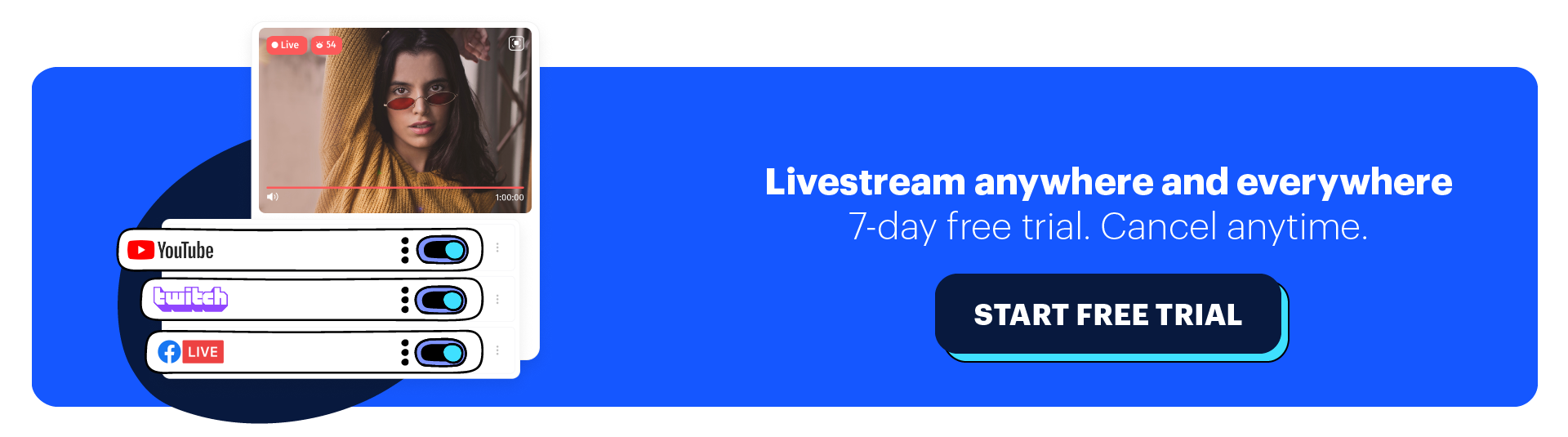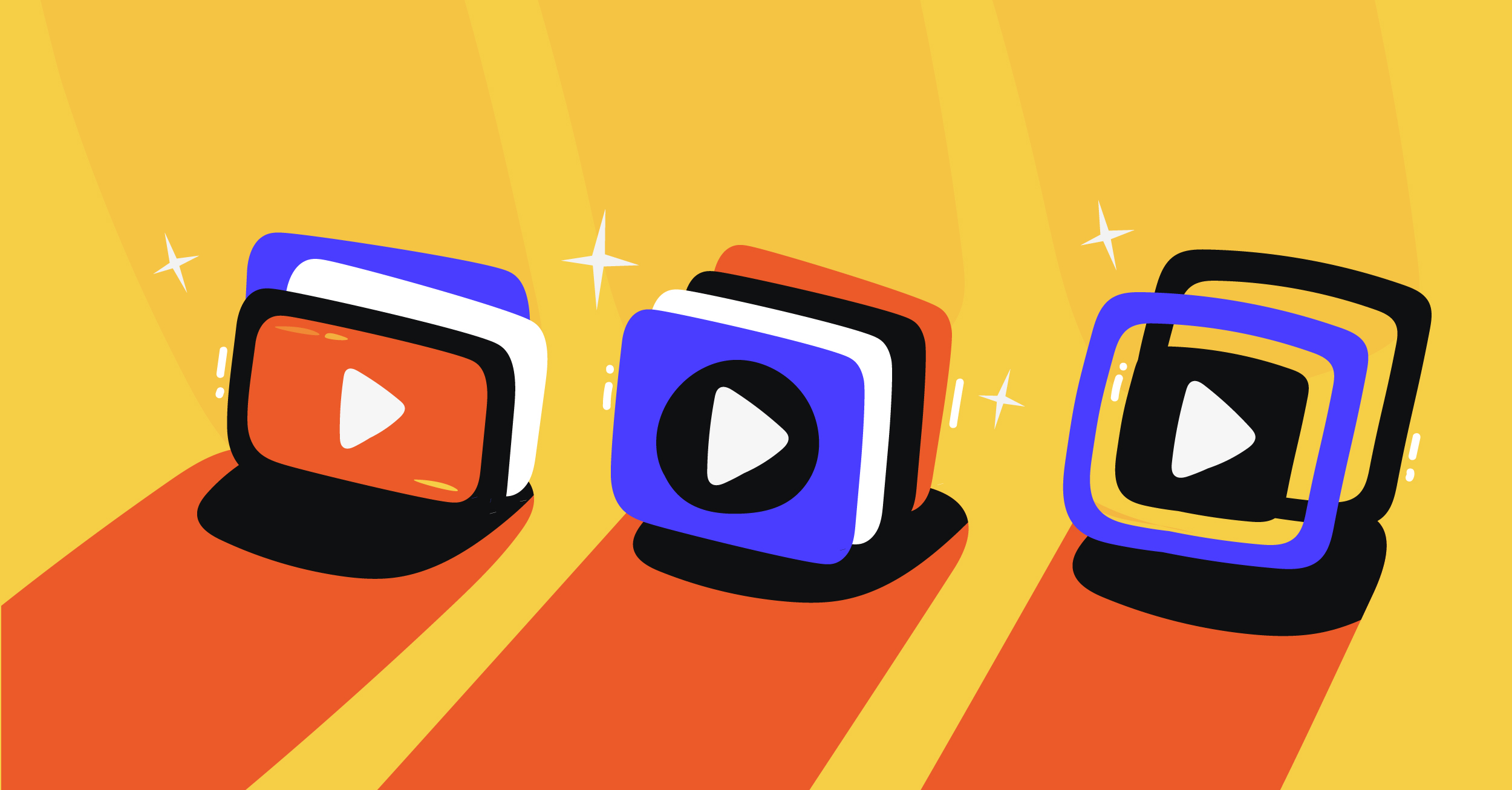The streaming industry is overflowing with new content and creators year after year. As the diversity of the livestreaming community grows, better approaches to creating and delivering video content also appear over the years.
The combination of livestreaming and recording the video for content repurposing is one of the new strategies to attract more viewers.
It is a fact that your viewers cannot always be available to watch all streams when it goes live. Plus, your viewers are most likely to want to go back and watch the content you streamed. That’s why making a recording of your streams is highly valuable to improve engagement of the current audience and interest from new viewers as well.
Record and Livestream Videos at the Same Time Using OBS
OBS Studio is the go-to software for recording and streaming videos with zero cost. This software is compatible with Windows, macOS, and even Linux devices. OBS has a simple setup with flexible configurations for recording both video and audio to make a complete product without spending too much effort on the tool.
OBS offers many powerful features: multiple sources, real-time video and audio recording, mixing capability, and screen switching. Here are some other valuable features you get from OBS for free:
- Adding different sources: Window captures, images, text, browser windows, webcams, or capture cards
- Audio mixer for different audio sources
- Flexible configuration options
- Unlimited layout arranging
If you want to stream a live video with screen recording and webcam video, OBS is the best free option for you. It provides high-performance, customizable, and encoded video for streaming without requiring heavy processing capability from your computer.
On top of all that, OBS supports streaming and recording videos at the same time on a single software. Simply click Start Streaming and Start Recording after you’ve finished setting up OBS according to your needs.
Record Livestreaming Videos Using Screen Capture Tools
Recording a streaming video using the tools available on your Windows or macOS computer is a great free solution to capture livestreams. Make sure you have the latest version of both Windows and macOS to begin.
Follow these steps to start recording the stream straight from your computer screen:
For macOS devices:
- From your keyboard, press Shift+Command (⌘)+5
- A control panel for screen recording will appear on the bottom. Here, you can choose to Record the Entire Screen or Record a Selected Portion of the screen.
- Click Record to start recording
- Click the Stop icon on the top Menu Bar to stop recording
- You can preview the recorded video on the bottom popup
For Windows devices (from Windows 10):
- From your keyboard, press Win+G to open a game bar
- Click Start Recording. A new floating bar will appear while you record
- Click the Record button to stop recording
- To preview the recorded video, click the popup notification
Record Video and Livestream at the Same Time with Castr
The two solutions above are both free and easy to use for users who record not too many videos after livestreaming. One of the cons of recording livestreaming videos on your own device is storage. Videos take up a lot of space in your disk storage if you store them locally.
With the latest release of the Live-to-VOD feature, all All-in-one streams are automatically recorded and made available for download as mp4 files. This feature makes it possible to centralize all your streamed files on Castr’s platform and make them accessible for you anywhere and on any device.
To see how the Live-to-VOD feature works, check out our blog!
Conclusion
Recording livestreaming video is not too complicated for both streamers and viewers who need to save a record of the stream while broadcasting live. The free options such as OBS and built-in screen recording tools are handy for making a quick and short recording of the streaming video.
Meanwhile, using streaming services like Castr give you more functionalities besides the live streaming features. If you want to learn more about livestreaming and hosting videos on demand with Castr, please read through this blog.
Join 200,000+ streamers worldwide
With Castr, you can easily livestream videos on any platform in no time.
No Castr Branding
We do not include our branding on your videos.
No Commitment
No contracts. Cancel or change your plans anytime.
24/7 Support
Highly skilled in-house engineers ready to help.