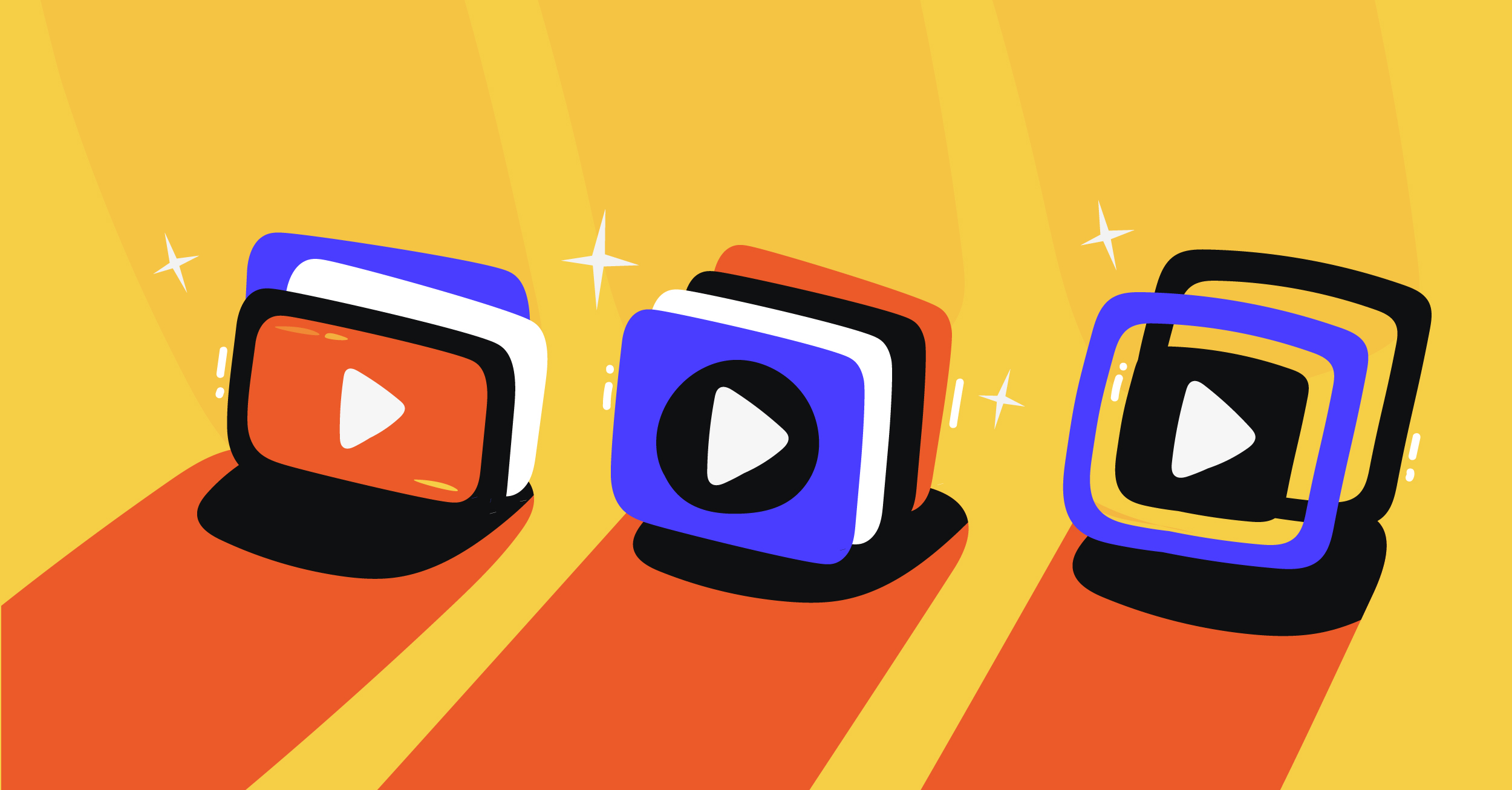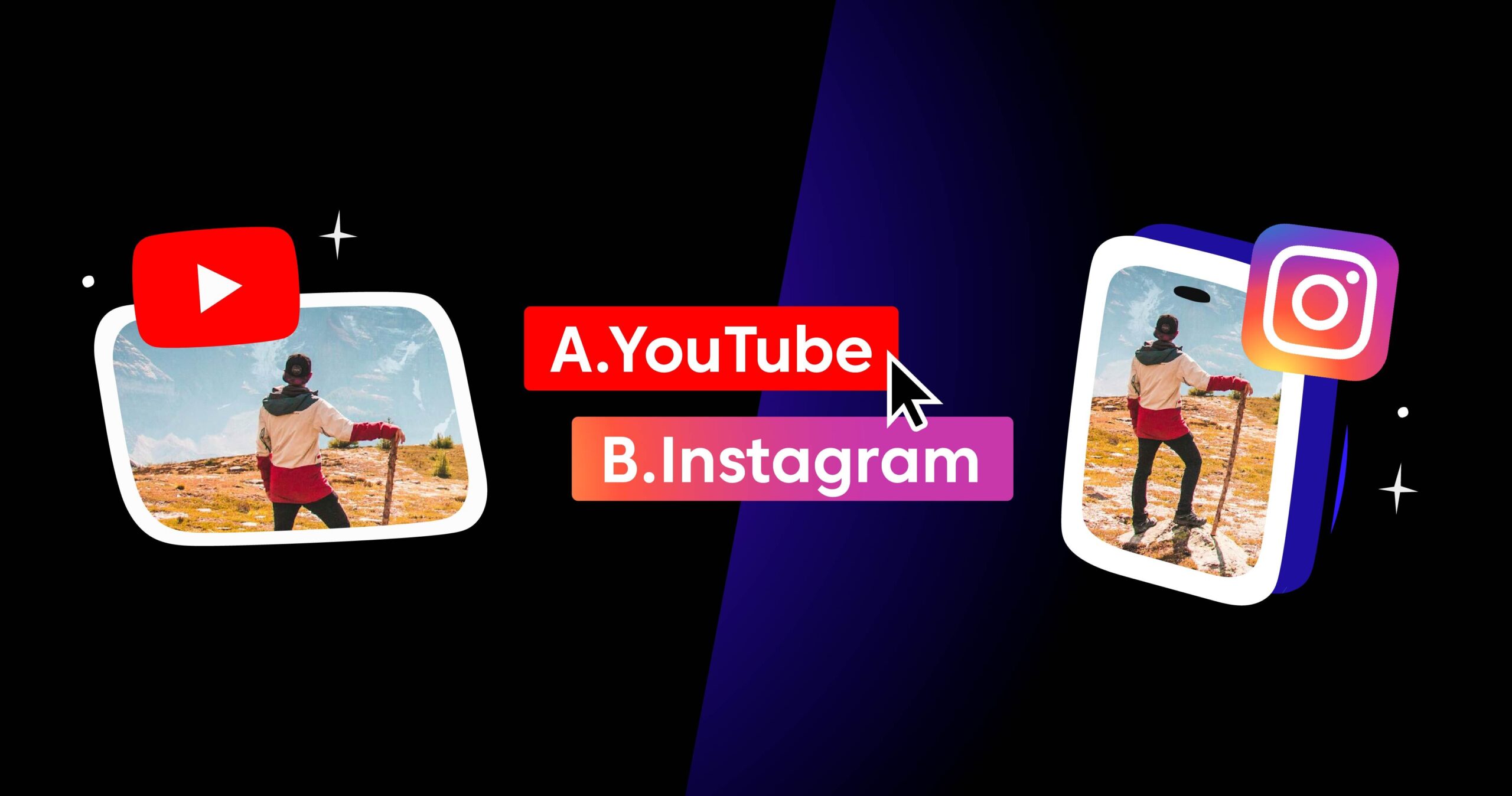Gaining a foothold by building an audience early on is a weighty task. Some streamers are very charismatic or have a persona they use to gather attention. Others have to grind out quality content and establish a friendly environment with their viewers through time.
Whatever the method you use, it’s smarter to hedge your bets and stream to every platform you can. Learning how to multicast on this service is simple and there are multiple ways you can set up links to your dashboard.
How to Simulcast with Castr: The Automatic Connection
Castr has many supported platforms which allow an automatic connection. Among them are the 4 titans of streaming; Mixer, Facebook, YouTube, and Twitch. The connection comes from access to each website’s API, which lets you switch your meta-data from the dashboard.
To do this, all you need is to log into all of the respective platforms on a single browser. Chrome works best with the service, so it’s advisable to have it as your default browser.
Then, on your dashboard, click the Add Publish Platform button and pick the ones you plan to stream to. You should end up with a menu like below.
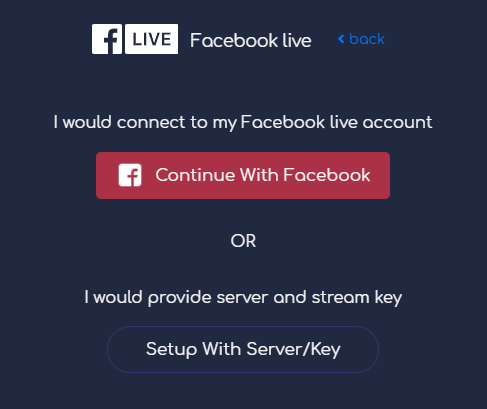
The Continue With button will then connect to your profile, where you’ll be asked to add and allow Castr to access your streams.
Once done, you’ll find each streaming site added to your dashboard, with editable meta-data and a direct video link.
The Manual Method for Simulcasting
If you have trouble with the automatic connection, or if you’re uncomfortable allowing access, you can learn how to multicast with the manual connection instead.
Gather up each of your stream keys and URLs from each site’s dashboard, and set them aside on notepad for easy access. Then, simply click the second option and paste your corresponding key. Each platform has different options for the URL section.
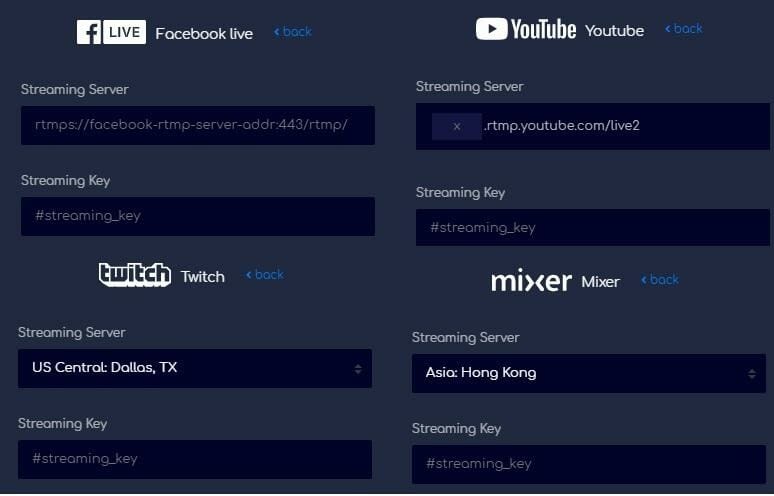
After setting each of them with their correlated keys, streaming will be a breeze. But the manual method does have downsides. There isn’t an editable meta-data section nor a direct video link to your profile.
Chat overlay support for YouTube, Mixer, and Twitch is only available through the auto-integration option. But you can always opt to use a Discord chat room instead.
The Custom Connection: Adding Unsupported Platforms
What if you want to stream to a social platform that isn’t supported by Castr? Maybe it’s a lesser-known website that you connect to with your encoder with no problem. In these cases, the custom link is the way to go.
First, go to your streaming profile and grab your stream URL and key. Then, click Add Platform on your dashboard and choose the Custom option. Enter the relevant data there and click done. You can do a test stream right after to check if the connection is stable.
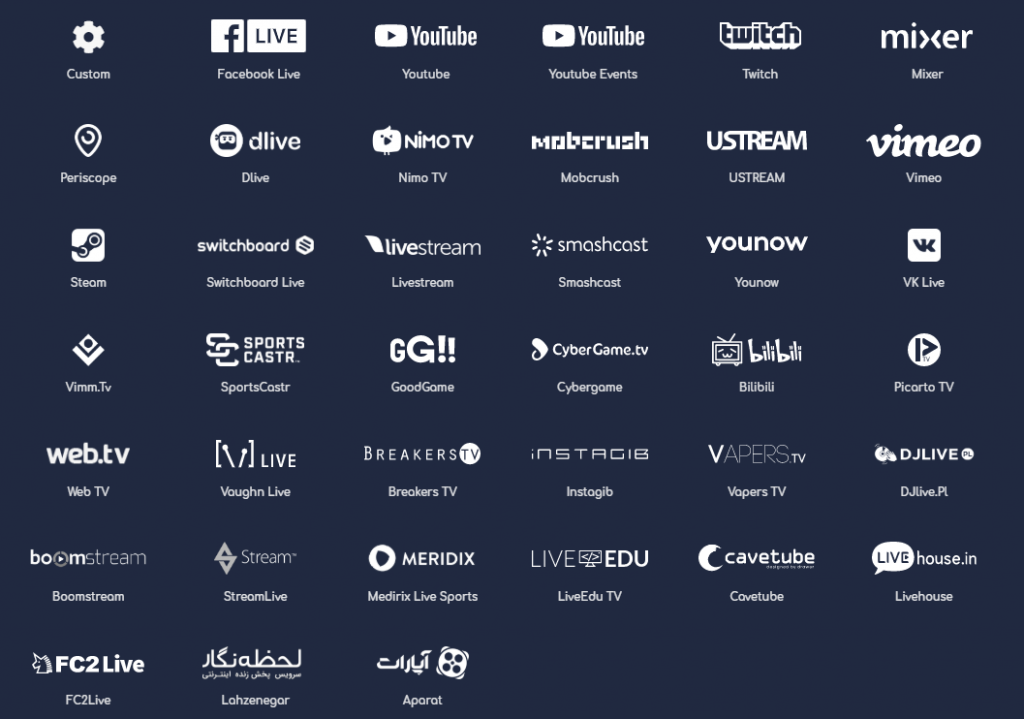
As long as the website you stream to provides an RTMP entry point, follow these steps and you should be able to connect with Castr.
But that brings us to one more popular platform which millions of people use every day: Instagram. Currently, the popular social site doesn’t have RTMP entry points. There are third- party software and websites which generate a URL and a key. But you will have to do your due diligence and research these methods yourself.
These are the basics of how to multicast and setup each platform on the dashboard. Make sure to keep your keys and URLs secure as they can be exploited very easily if you’re not careful. And remember to have fun when you stream!
Join 200,000+ streamers worldwide
With Castr, you can easily livestream videos on any platform in no time.
No Castr Branding
We do not include our branding on your videos.
No Commitment
No contracts. Cancel or change your plans anytime.
24/7 Support
Highly skilled in-house engineers ready to help.