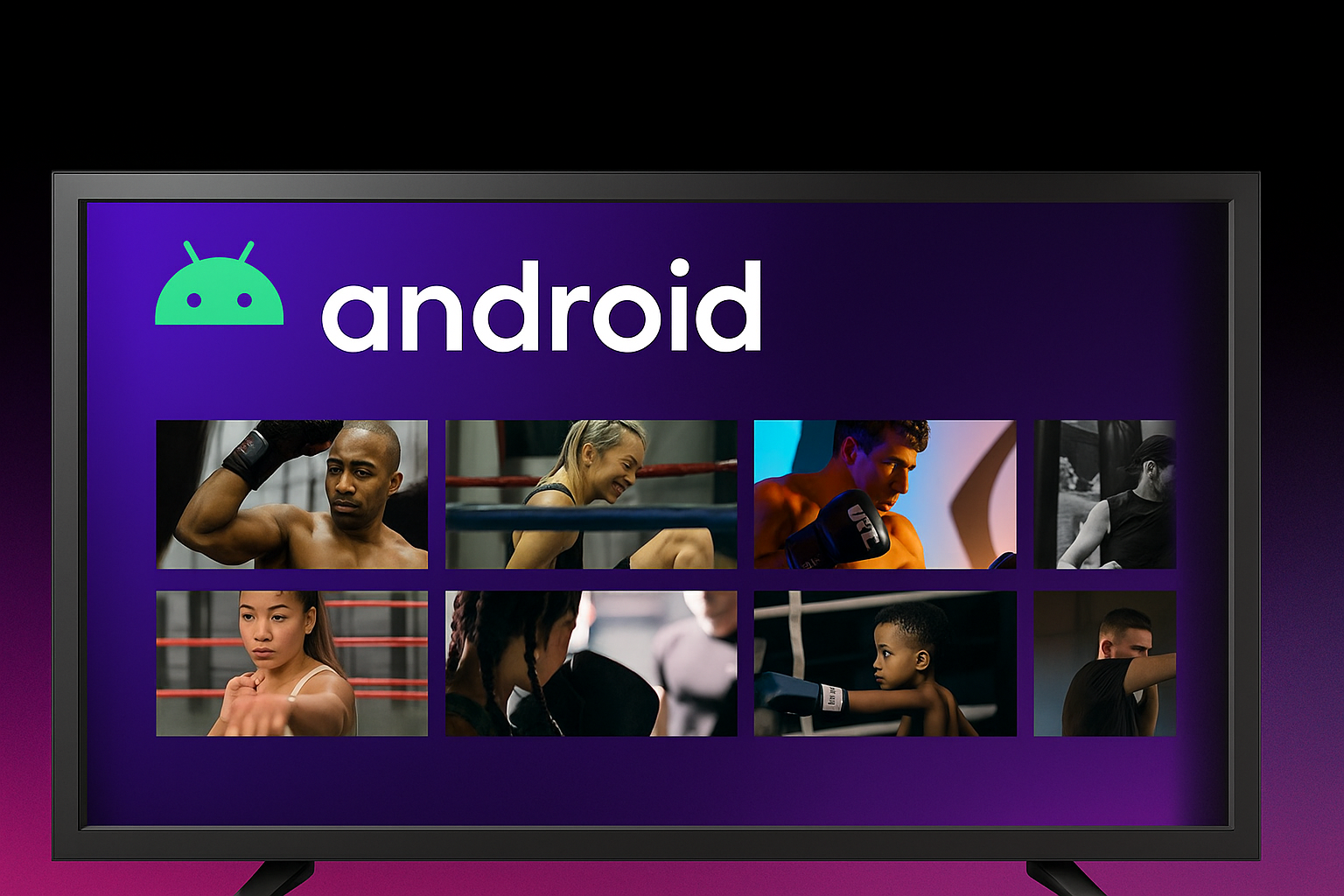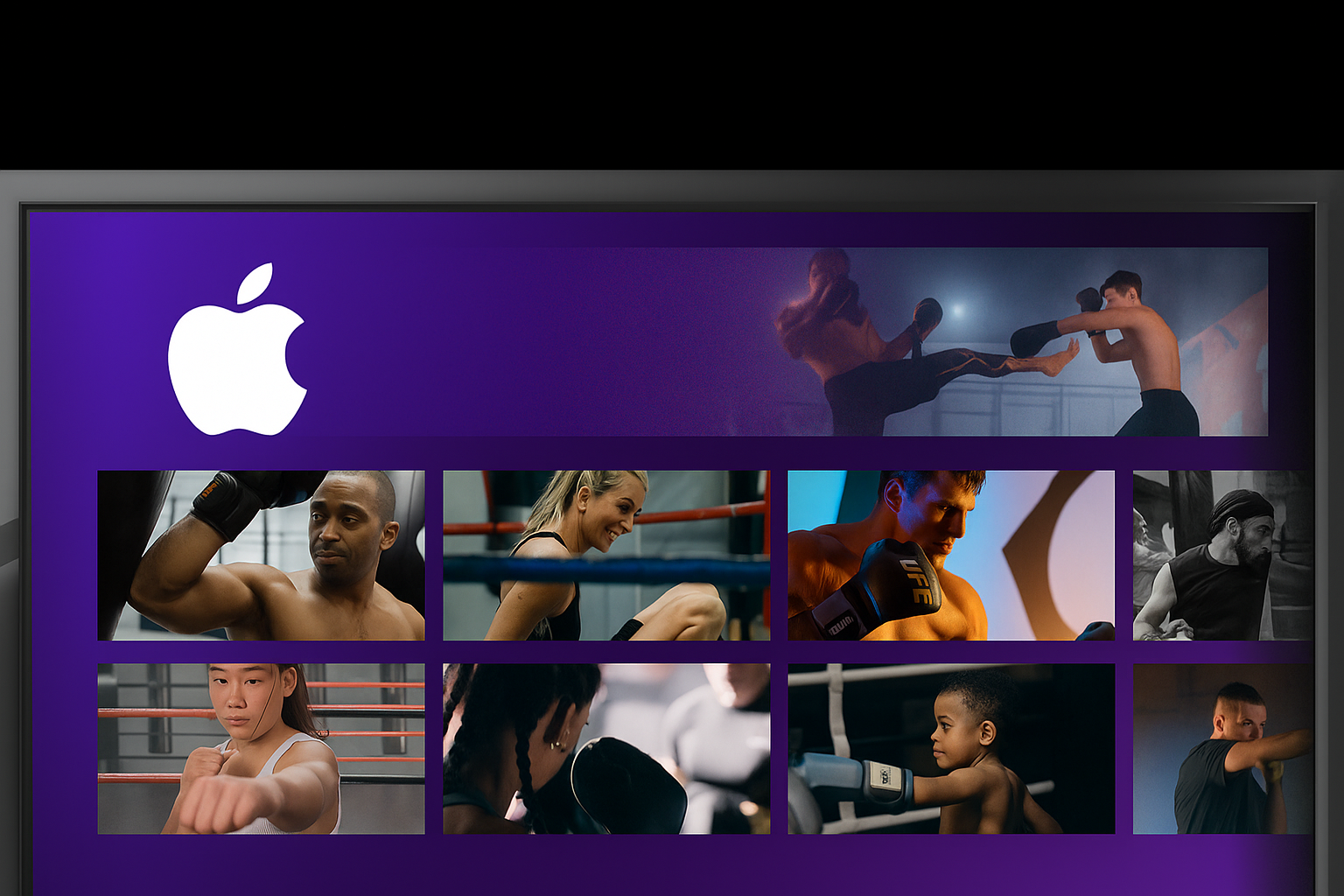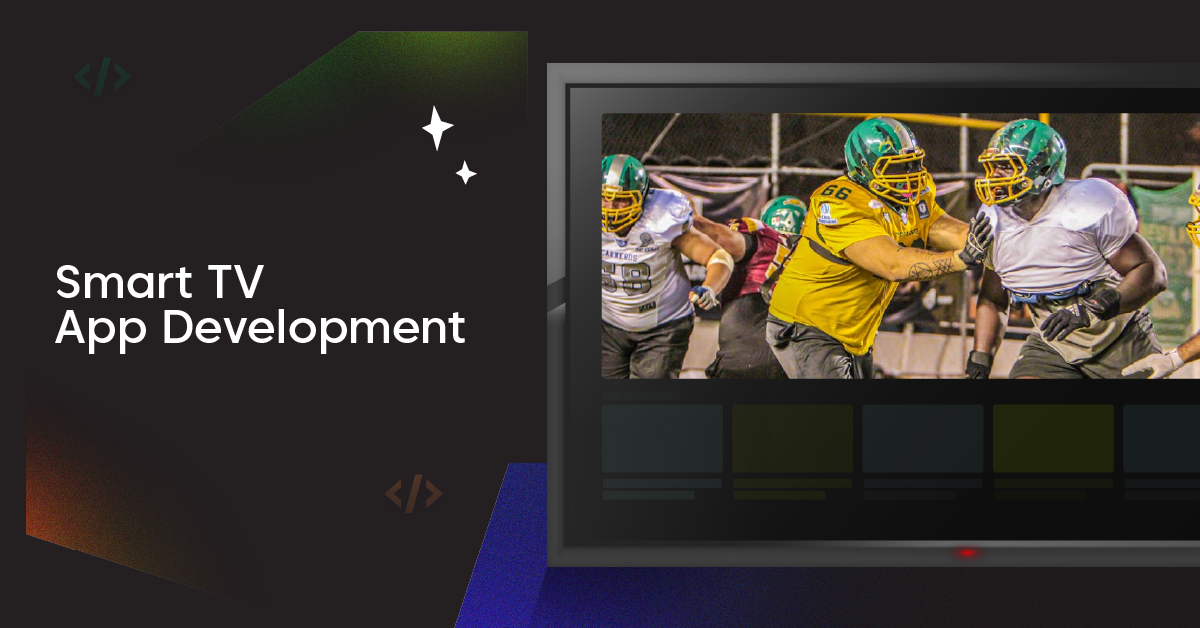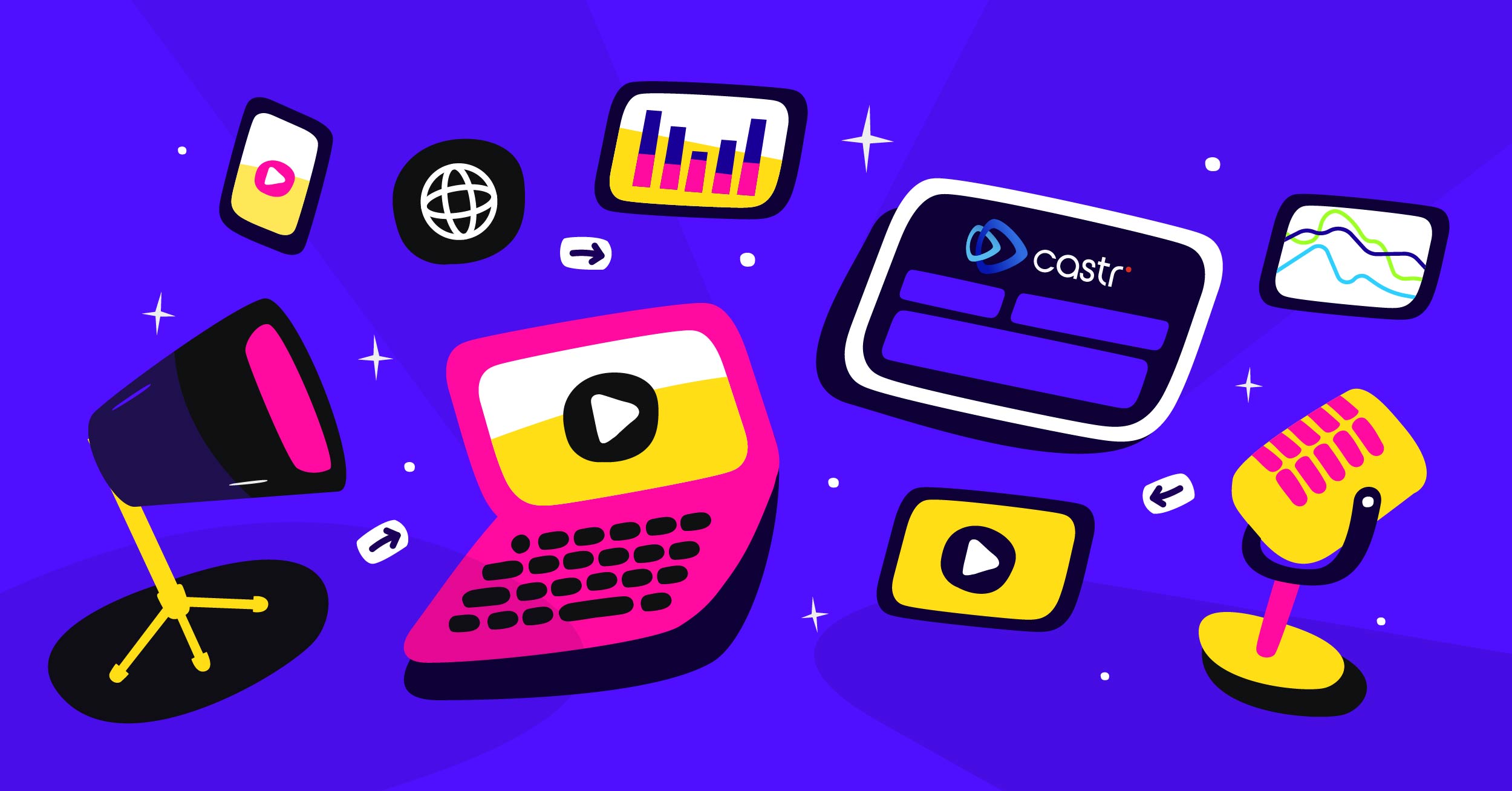Analytics is an integral part of measuring the effectiveness of any performance. This idea is no different in the realm of video streaming. The more data you have, the better insights you’ll gain to run successful livestreams next time.
We recently added some new enhancements to the Analytics tab in the Livestream plans. With these intuitive improvements, you’ll be able to track, measure, and evaluate the performance of your streams. Here are 6 things you can do to make the most of Castr’s Livestream Analytics.
1. Get an overview of your visitors
When you go to your Livestream project, click the Analytics tab, under Metric Type, you’ll see several options that give insights into your visitors and stream performance. The Visitor Overview option presents data you want to see at a glance.
You can also view the number of concurrent viewers while streaming. Go to Metric Type > Concurrent Viewers. The graph below shows data of your viewers over time so that you can analyze the trends and tendencies of your stream effectiveness.
2. Filter the data you want to view
Click on the Show Metrics Between button, and you’ll be able to set the time range of the data you want to view:
- Last hours
- Last 4 days
- Last 7 days
- Last 14 days
- Last 30 days
- Or customize your time range
3. Count real-time visitors
Livestream Analytics lets you count your visitors and their actions over a specific period of time. Simply go to Metric Type > Real-time Visitor Count and you’ll see the metrics.
4. Understand the geographic locations your visitors come from
One nice thing about these metrics is that you can understand not only how many, but also where your visitors are coming from. Go to Metric Type, then choose Visitors per Country or Visitor per City. The insights will be displayed instantly.
Under the dashboard, you can use your preferred display format:
- Simple table
- Table with Visitor Engagement Metrics
- Table with Goals Metrics
- Insights: view increased visitors, decreased visitors, etc.
- Vertical bar graph
- Pie chart
- Tag cloud
5. Visualize where your visitors come from with the real-time map
We added a map format to help you visualize where the majority of your viewers come from. Understanding the demographics of your audience helps you tailor your content and the appropriate tone to deliver. To view the data, under Metric Type, go to Real-Time Map.
6. Export data into multiple formats — including images
You can export data in the Visitor Overview, Visitors per Country, and Visitors per City sections. Castr supports multiple text formats including CSV, XML, HTML, TSV, JSON, and RSS, and image format.
These data analytics should give you more confidence in understanding how your viewers interact with your livestreams, directly or indirectly. And from there, you can figure out the best way to boost your views and engage with your audience. Livestream Analytics is available across all Livestream plans. If you’re not a subscriber, feel free to start the 7-day trial!
Join 200,000+ streamers worldwide
With Castr, you can easily livestream videos on any platform in no time.
No Castr Branding
We do not include our branding on your videos.
No Commitment
No contracts. Cancel or change your plans anytime.
24/7 Support
Highly skilled in-house engineers ready to help.