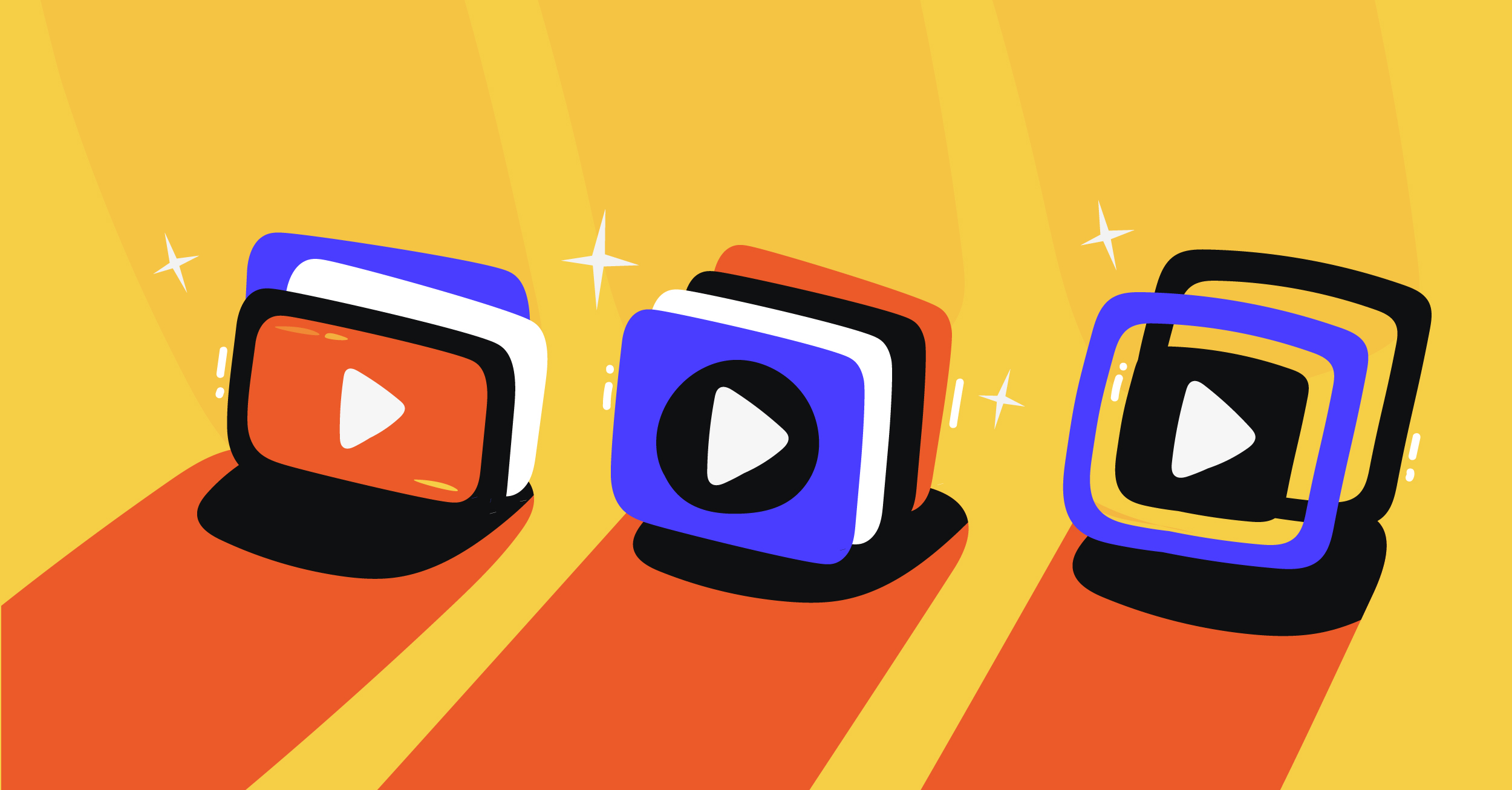The keyframe interval in OBS determines how often complete frames appear in your video stream. It determines the streaming quality and video compression efficiency. This setting directly impacts your streaming performance and viewer experience across different platforms.
You must understand keyframe intervals to optimize your streaming videos for better quality. The right keyframe setting ensures smooth playback and helps maintain consistent video content delivery. It becomes especially important when dealing with varying network conditions and bandwidth usage.
Many streamers overlook this essential setting, which can significantly affect your live or on-demand content. A proper keyframe interval helps your stream adapt to network fluctuations and high-latency connections. This optimization is particularly valuable for viewers with unstable internet connections.
We recommend adjusting your keyframe interval based on your specific streaming scenarios. The ideal setting depends on your bitrate requirement and target platform. Most streaming scenarios benefit from a keyframe interval of 2 seconds, which most platforms recommend.
This guide will walk you through changing your OBS keyframe interval. You will learn to optimize this setting for better streaming quality and viewer experience.
What is Keyframe Interval in OBS Studio?
The interval works with three types of frames:
- I-frames
- P-frames
- B-frames.
While I-frames contain full frame data, P-frames and B-frames only store the differences from the previous keyframe. This system helps reduce bandwidth usage while maintaining video quality. You can adjust this setting to balance between stream quality and performance requirements.
What is the Best Keyframe Interval Setting in OBS Studio?
The optimal keyframe interval for OBS Studio is 2 seconds for most streaming scenarios. This setting provides the best balance between video quality and streaming performance. You can achieve smooth playback and efficient bandwidth usage with this recommended interval. Most streaming platforms like Twitch and YouTube prefer a 2-second keyframe interval for optimal streaming.
How to Change OBS Keyframe Interval
Here are the key steps for changing the keyframe interval on OBS Studio:
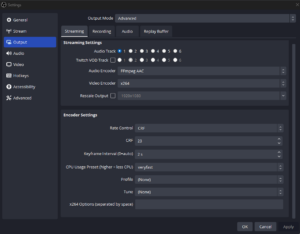
- Open OBS Studio.
- Click on the File menu and select Settings.
- In the Settings window, select Output from the left-hand menu.
- Under the Streaming section in the Output tab, locate Keyframe Interval in the Encoder settings.
- Enter your desired interval time (2 seconds is recommended).
- Click Apply and then OK to save your changes.
Conclusion
Optimizing your OBS keyframe interval is essential for professional-quality streams and a better viewer experience. You can specify the keyframe interval for the best results based on your streaming performance. In OBS Studio, you can easily change this setting from the dashboard.
You need robust streaming software for seamless performance beyond perfect OBS settings and quality streaming equipment. Castr is a comprehensive streaming platform that uses advanced technology. You can focus on creating engaging content while Castr manages streaming quality.
Start your 7-day free trial today—no credit card required. Castr ensures smooth, high-quality streams with adaptive bitrate technology and reliable delivery. Join Castr now and enhance your streaming experience.