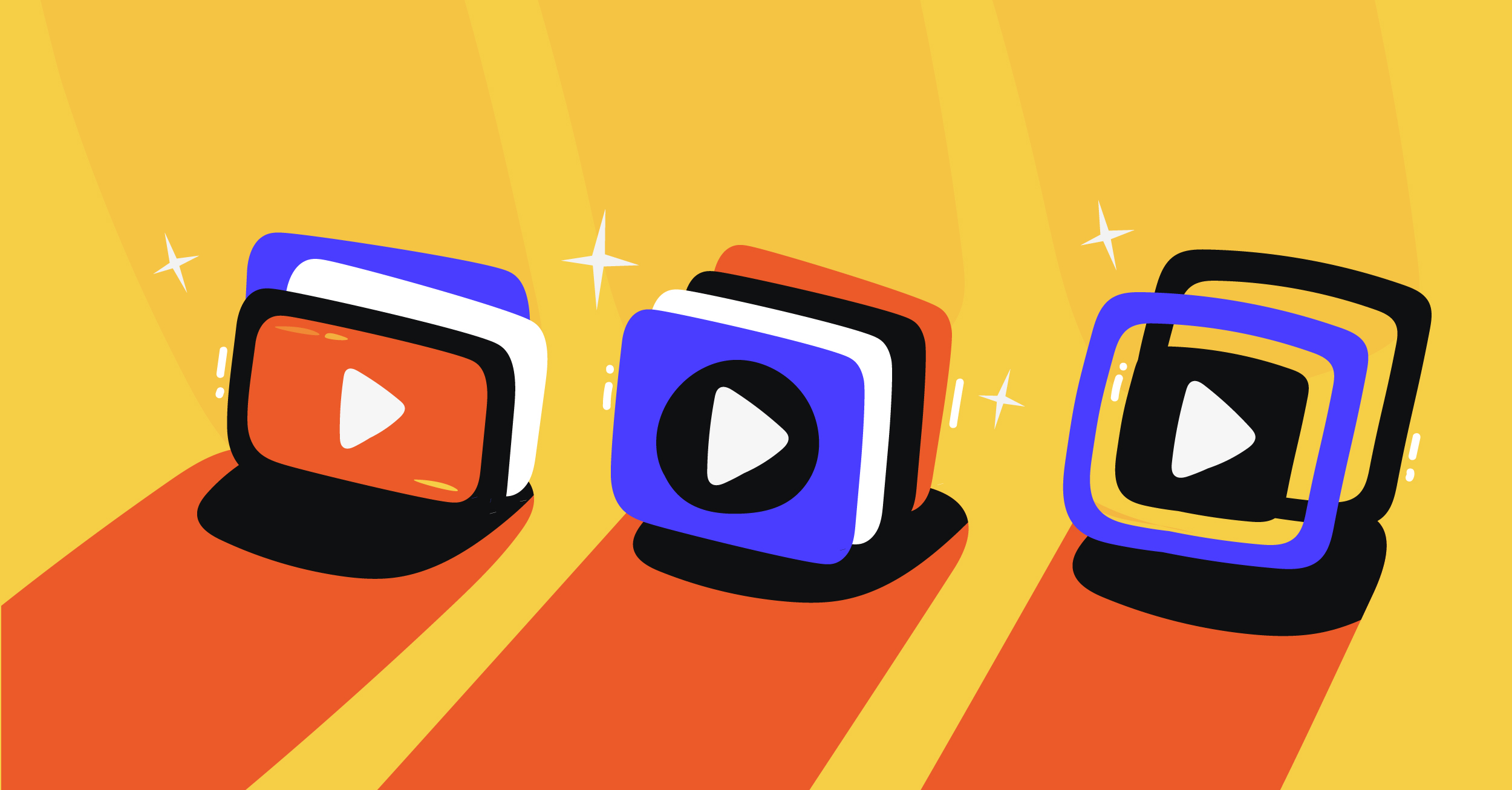When you plan to stream a live event, there’s a lot you have to plan for smooth sailing. You’d have to make sure the internet at the location is stable, how many cameras and angles you want, where to place said stream, and many more factors.
But there are other factors to streaming a live event, especially if you plan to place it on your website. Not just as an embedded stream, but attached to a completely different player. Here’s everything you should know about how to stream a live event online.
Understand Bandwidth and Castr Live Event Streaming
When you pick a live streaming CDN package with Castr, you’ll notice your bandwidth allocation. The basest package comes with 200 GB, while the highest is 5 TB. These are the limitations we place on the allowable use of your player.
So how do you determine which subscription fits your needs?
First off, consider the nature of the event. Will it be a weekly event? Will it only occur twice a month? Both of these questions determine how much data you might use up every time you go live.
Afterward, count how many potential viewers you’ll be expecting to watch. Then your bitrate, resolution, and how much time you’ll stay live. You can use Castr’s bandwidth calculator here.
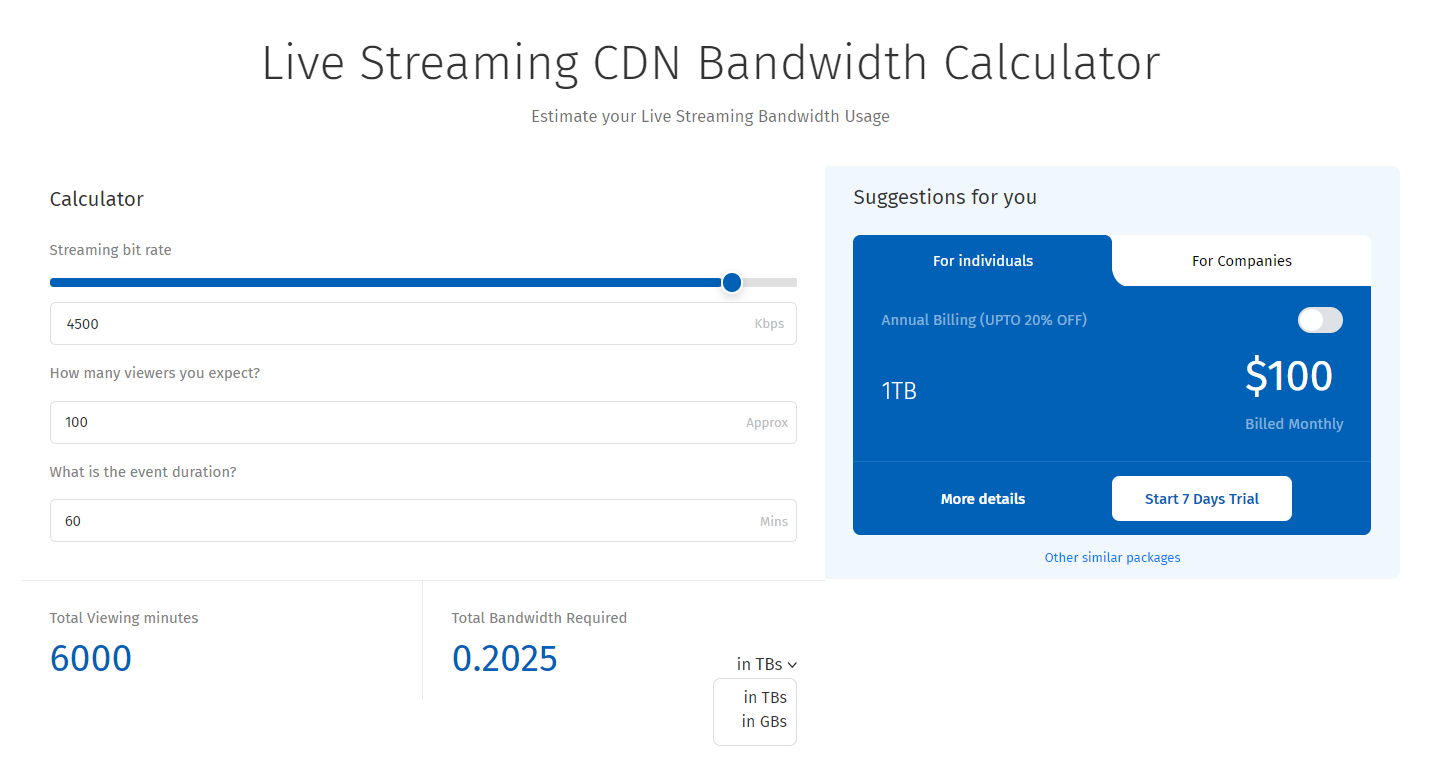
It’s a smart idea to figure out these parameters before you pick a subscription. But if you find that 5TB is not enough, we always offer custom packages for additional data allotment. So let’s move onto other things you need to learn how to stream a live event.
The Setup: OBS and Cameras
Depending on your event, multiple camera angles enhance the experience for everyone. But it isn’t straightforward to figure out how to fix this type of set up. On OBS, the first step is to connect all compatible cameras, video interfaces, and microphones. As a heads up, OBS limits it to 2 cameras for the best Castr live event streaming experience.
Once done, check each by turning them on and adding them as global sources. Create a scene, add a camera through the video source tab, and watch for the video. To keep your sources simple, you can choose to add your primary microphone to this scene.
Then connect the second camera through this method on a new scene. While you livestream, switching between each scene changes what your viewers watch. In essence, this creates a simple camera switcher.
Picture-in-picture is also possible through OBS. Follow the steps above, but instead of creating two scenes, you can add both cameras to one project, then scale down the camera, which isn’t the main focus of the event.
The Bells and Whistles: Adding Flair to your Live Event
Besides adding better cameras and different angles, you can also add pre-recorded videos. On your OBS, video options include media sources like MP4s. Adding enables a pre-stream video like an introduction to the live event.
Videos serve as entertainment or intermissions, especially for longer streams. The same can be done with static images if you want a simpler throw-to during breaks.
To learn more about how to set up a livestream session, click here.
Join 200,000+ streamers worldwide
With Castr, you can easily livestream videos on any platform in no time.
No Castr Branding
We do not include our branding on your videos.
No Commitment
No contracts. Cancel or change your plans anytime.
24/7 Support
Highly skilled in-house engineers ready to help.