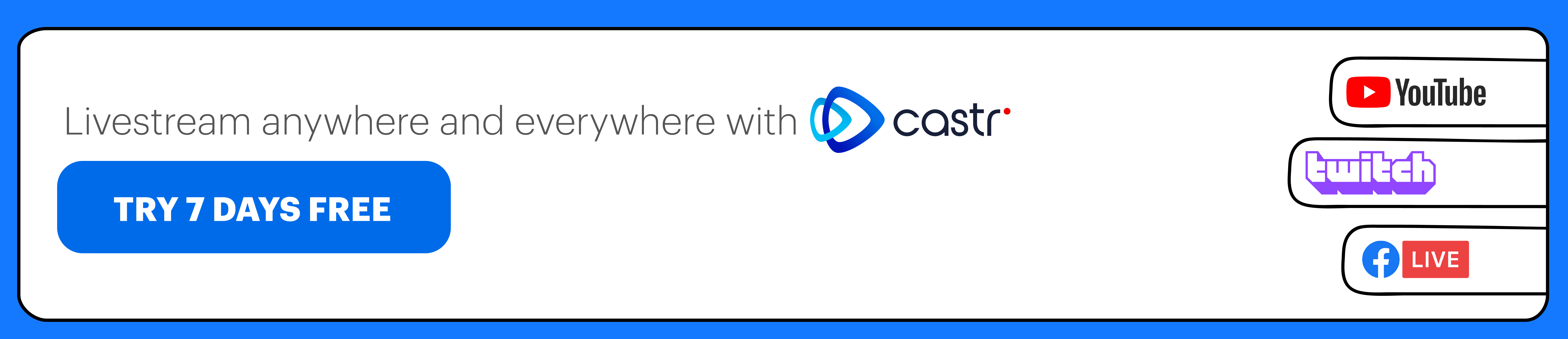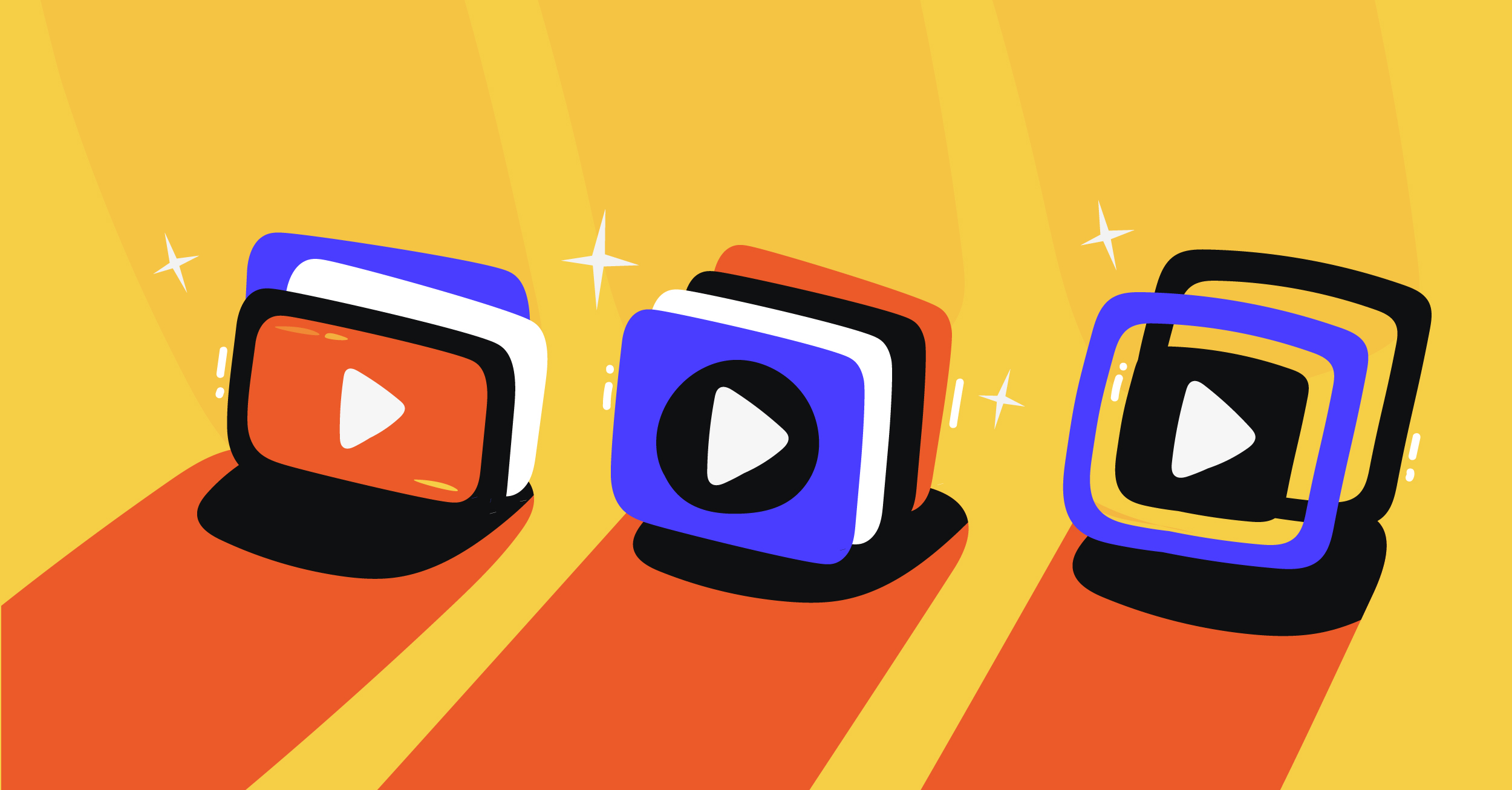Alongside the big names like Twitch and YouTube Gaming, Facebook Gaming has been gaining shares in the game-streaming market. With no signs of performance decrease, this subsidiary service of Facebook will continue to be a goldmine platform for game streamers.
Officially introduced on June 1, 2018, Facebook Gaming is Facebook’s focused applications for interactive games livestreaming. Facebook launched it as both a tab on its own website and a free standalone mobile app.
The platform has gradually become successful and contributed to the gaming celebrities pool on the internet. On June 22, 2020, Microsoft announced the discontinuation of Mixer — its own video game livestreaming platform — and transitioned their users to Facebook Gaming as a joint partnership with Facebook. This shift has paved the way for even more potential users and adopters who are initial Mixer’s users.
What You Can Do With Facebook Gaming
There’s a lot more you can do on the Facebook Gaming platform than just sharing your game screen.
Watch and stream games
Facebook Gaming’s video hub gathers all streams, making it easy to browse and choose any gameplay you want to watch. You can explore all gaming content based on the game type or your favorite streamers.
Monetize
Yes, you can get rewards while contributing content to the Facebook Gaming community. The monetization tools allow you to earn money as you stream. You can also create, promote, sell admission to your organized events.
First off, you need to apply for monetization eligibility. If your application is approved, you can start charging right away. Learn more about Facebook’s Partner Monetization Policies (PMP) here.
For all purchases made through Facebook Pay, you will receive 100% of the paid amount, after applicable taxes. For purchases made through Apple in-app purchase on mobile, you will receive 70% of the paid amount, after applicable taxes, since Apple will take 30% of the revenue.
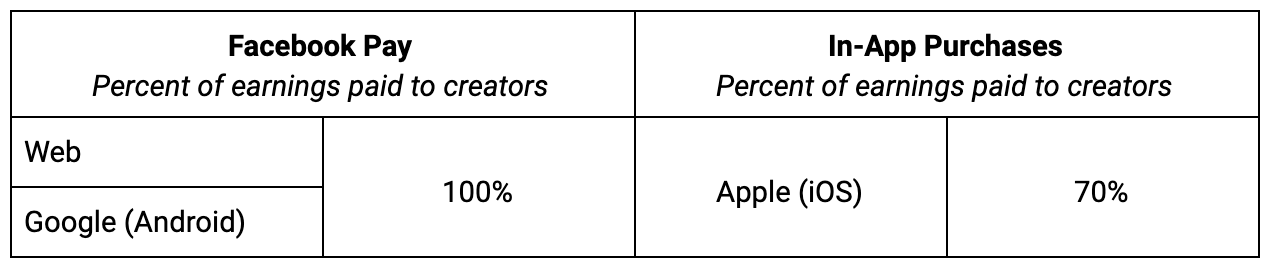 Source: Facebook Business Help Center
Source: Facebook Business Help Center
Game tournament
Having game tournaments on Facebook is not a novel virtual activity. But in Facebook Gaming, the team has upgraded this feature with advanced options. You can compete with other users or schedule your games beforehand. It is also possible to host a tournament and have viewers registered to play.
Schedule streams
Game streamers can schedule their dreams to go live at a particular time. The Scheduled Live post is visible for your viewers on your feed.
Add graphic overlays to your streams
Facebook has a diverse library for brand assets including logo, watermark, motion assets, transitions, icons, graphics, etc. You may use these additions alongside with your own visual elements.
Engage with the Facebook Creators community
By signing up for Facebook Gaming, you already have access to their exclusive content, news, feature updates, and opportunities to involve with the Facebook Gaming Creators fellows.
What You Need to Stream to Facebook Gaming
Your Creator Page
Before you begin, you need to set up your Gaming Video Creator Page. This page is the main communication channel between you and your audience. Here, you will host your game streams and post content to build your audience.
1. Go to Facebook’s Gaming Page Creator
2. Enter a name and category for your Page > Continue
3. This is optional, but you can Upload a Profile Picture, Upload a Cover Photo, or select Send Notifications to alert your friends’ list
4. You’re all set. You can find your Page’s URL at fb.gg/[Your Page Name]
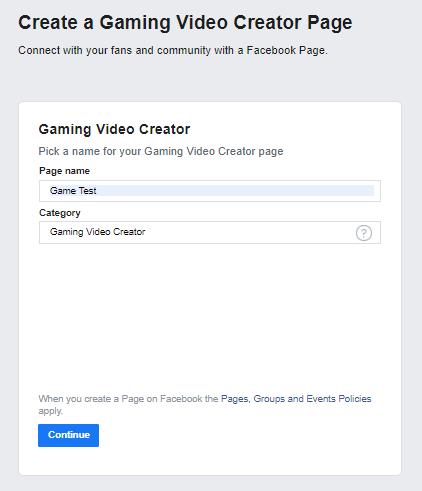
An encoder
If you want to go all the way professional, you may want to consider a dedicated encoding appliance. For general game streaming, a decent software encoder would suffice. Any software encoder like OBS, Streamlabs OBS, XSplit, etc. is acceptable.
After downloading your software encoder, you’ll need to configure your settings. Here are Facebook Gaming’s suggestions on the proper configurations on OBS, Streamlabs OBS, and XSplit.
OBS
- Settings > Output > select Advanced
- Video encode: H.264
- Audio encode: AAC
- Recommended bitrate: 4000 Kbps (4 Mbps).
Tip: You can determine your bitrate by subtracting 20% from your internet upload speed - Keyframe interval: 2 seconds
Streamlabs OBS
- Settings > Output
- Choose your encoder: Select NVENC, Quick Sync (for hardware encoder) or x264 (for software encoder)
- Recommended bitrate: 4000 Kbps (4 Mbps)
- Keyframe interval: 2 seconds
- Resolution: 1280 x 720 at 30 frames per second (fps)
XSplit
- Set up your Facebook output: Broadcast > Facebook output
Note: To add a new output, click Broadcast > Set up a new output > Facebook Live - Default resolution: 720p 30fps
- Recommended bitrate: 2500 Kbps (maximum 4000 Kbps)
- Mode: CBR (default)
- Keyframe interval: 2 seconds (default)
- Preset: very fast (default)
How to stream mobile games on Facebook Gaming
Facebook Gaming has a mobile app for you to stream directly from your mobile device. Unfortunately, because Facebook has only supported PCs to this point, it’s not possible to stream from a game console. However, you may use an HDMI port and capture card as a workaround.
How to Stream Games on Facebook Gaming
Now that you’ve gotten the basics set up, what’s left is connecting your game with Facebook Gaming — then you can go live.
1. Go to your Creator Portal at https://business.facebook.com/creatorstudio/
2. Click Set Up Live Stream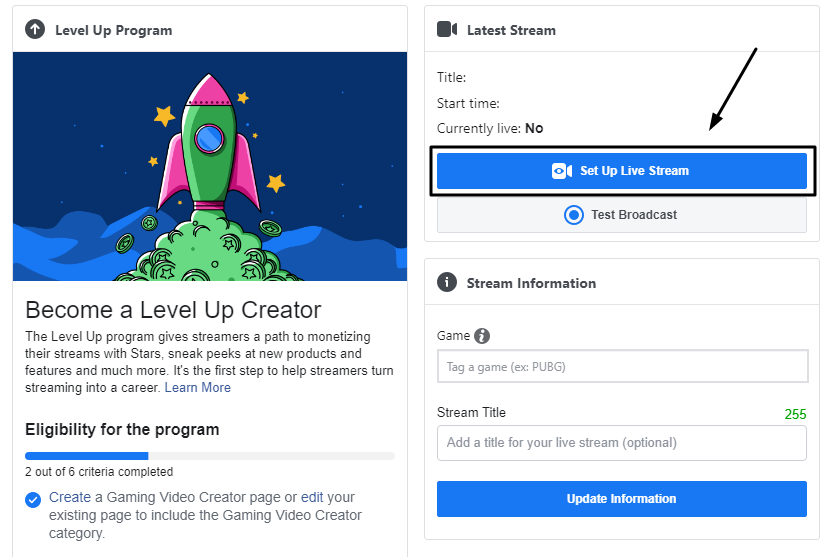
3. On the left corner, under Post, choose the Facebook Page to which you want to stream.
4. In the middle dashboard, copy the Server URL and Stream Key, and paste them to your encoder.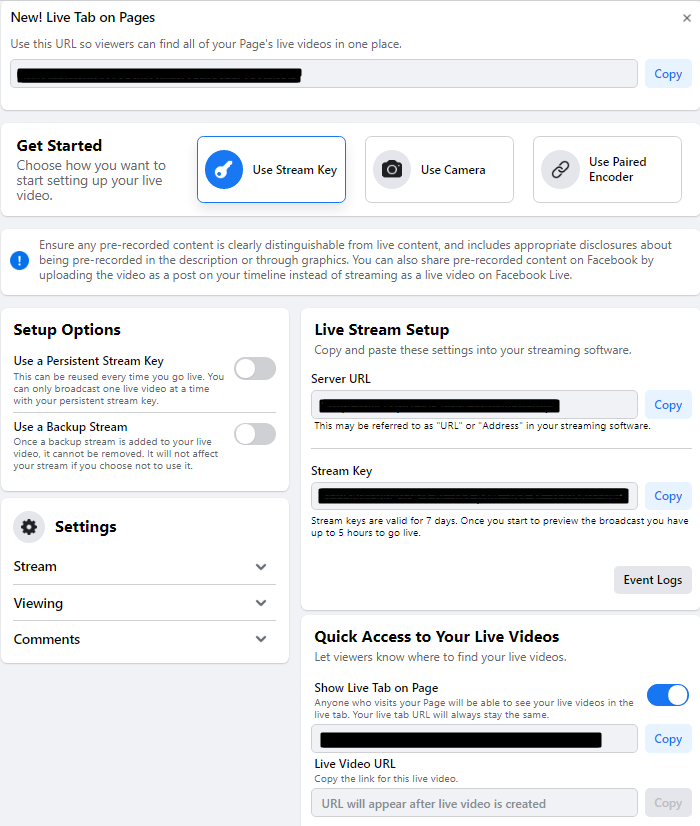 Tip from Facebook: Select Use a Persistent Stream Key to reuse this stream key in the future
Tip from Facebook: Select Use a Persistent Stream Key to reuse this stream key in the future
Important: Your stream key must be kept in private. Anyone who has your stream key can broadcast to your Page.
5. In your encoder or streaming software, set up your gave.
6. Name your stream, add a description, and click Go Live.
An Easier Way to Stream to Facebook Gaming
If manually setting up your Facebook Gaming stream doesn’t appeal to you, Castr can help. Castr acts as a third-party app that connects your OBS with Facebook and eliminates the hurdles of native setup.
You will still receive the exact same benefits as streaming directly to Facebook Gaming while enjoying other Castr-exclusive perks. Some of these perks are analytics, video security, streaming to multiple Pages and Groups at the same time, streaming to Facebook, YouTube, Twitch and other platforms at the same time, and more.
How to use Castr to stream to Facebook Gaming
1. Sign up for a Castr account.
2. Choose Castr Livestream or Castr Multistream.
3. In your Castr dashboard, you’ll find a stream key. Paste this stream key on your software encoder like OBS.
4. Set up your game display on OBS.
5. In the Castr dashboard, click Add Platform > Facebook Live.
6. Make sure you’re already logged into your Facebook account. Castr will then automatically connect to your Facebook.
7. Once everything is ready, you’re set to go live.
Best Practices
Streaming content is not enough. Here are several best practices from Facebook that you can leverage for your streaming success.
Stream settings
Video quality settings can be tricky. Here are the recommended resolutions and bitrates with which you can play around:
- 1080p at 60fps: use 6Mbps
- 1080p and 30fps: use 6Mbps
- 720p and 60fps: use 3Mbps
- 720p and 30fps: use 3Mbps
To learn more about bitrates and a comprehensive list of bitrates settings, refer to this article.
Rehearse streams before going live
Facebook’s Live Rehearsals allows users to test their streams before hitting the Live button. This feature is available to Managed Creators and Level Up accounts). To rehearse your stream, create a new live post > on the right panel, click Settings > select Publish as a test broadcast > click Go Live.
Stream regularly
Consistency is key. The most successful creators post content on a regular basis. Facebook recommends that you plan when you are going to stream and make sure to alert your viewers about your streaming schedule.
Stream lengths also matter. Facebook allows you to stream up to eight consecutive hours. To make the most of your stream, work on building your content quality to make your viewers stick around until the end.
Increase engagement
- Skip VOD intros and go straight to your game
- Mix and match your interaction and storytelling styles
- Leverage chat to interact with your viewers in real time
- Set up chat-specific streams (designed for game-play related chat)
- Acknowledge positive feedback from users
- Build a healthy, inspiring community
- Report your concerns to Facebook
Work with other streamers to share audiences
Collaborative content creates win-win’s. Your and the other’s streamer can garner viewership from both sides’ audience, while your viewers can enjoy quality video content.
Best practices for boosting
Facebook suggests boosting livestreams with ads as an effective way to reach new people and grow the existing fanbase. You may consider using Facebook ads on Scheduled Live/VOD to increase your visibility, number of followers, and the overall watch time.
How to stand out in newsfeed
If you’re a regular visitor of YouTube, you may know by now that an engaging thumbnail can decide whether you want to view that video. Same with Facebook Gaming. Adding an attractive thumbnail with clear messages will make your video a thumb-stopper. When combined with a captivating title, the thumbnail will give the users an idea of what you are streaming about.
Avoid engagement baits
Nobody likes spam. Make sure you use the appropriate language for your video description. Avoid phrases like “LIKE this if ____”, “Share this post if ____”, you get the drill.
Content censorship and moderation
Facebook’s community guidelines focus on building positivity. As a streamer, you can contribute to that sentiment. You can ban words on your stream with the profanity filter feature, then enter words that you don’t want to appear in chat.
Another best practice is to use your community to help monitor the chat, hide, report, or ban users if necessary.
This is a short recap of Facebook Gaming’s best practices. To view the full document, click here.
Takeaways
- Facebook Gaming has been booming and will continue to be a promising platform for game streaming and game stream monetizing.
- You’ll first need to set up your Creator Page and your encoder of choice (hardware of software).
- To stream mobile games to Facebook Gaming, you can use their app (available in iOS and Android).
- To stream games from PC, go to your Creator Portal > Set Up Live Stream > copy the Server Key and/or Stream Key > paste onto your encoder > give your stream a name and description > Go Live
- You can also use a video streaming software like Castr for automatic setups and video control capabilities.
Join 200,000+ streamers worldwide
With Castr, you can easily livestream videos on any platform in no time.
No Castr Branding
We do not include our branding on your videos.
No Commitment
No contracts. Cancel or change your plans anytime.
24/7 Support
Highly skilled in-house engineers ready to help.