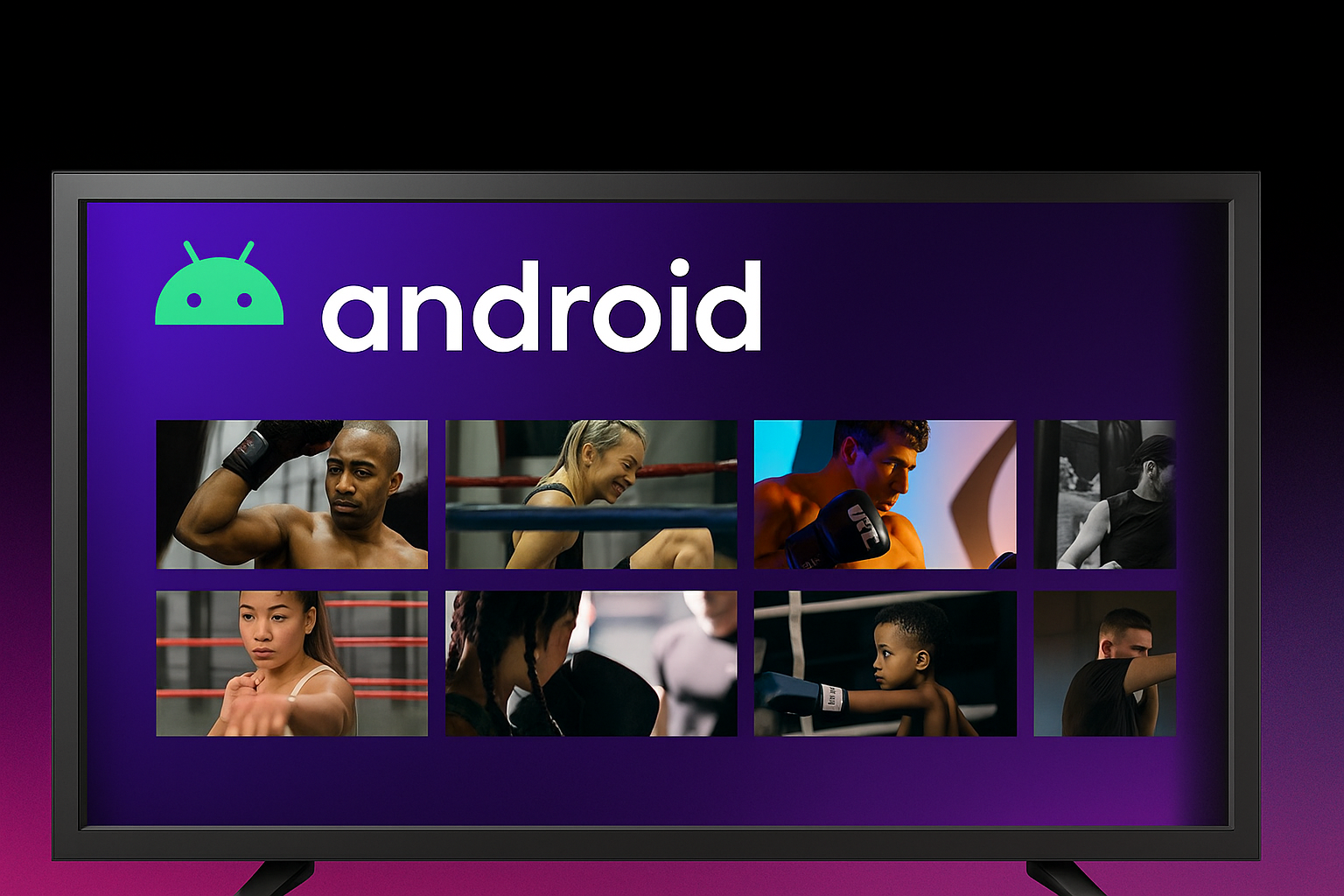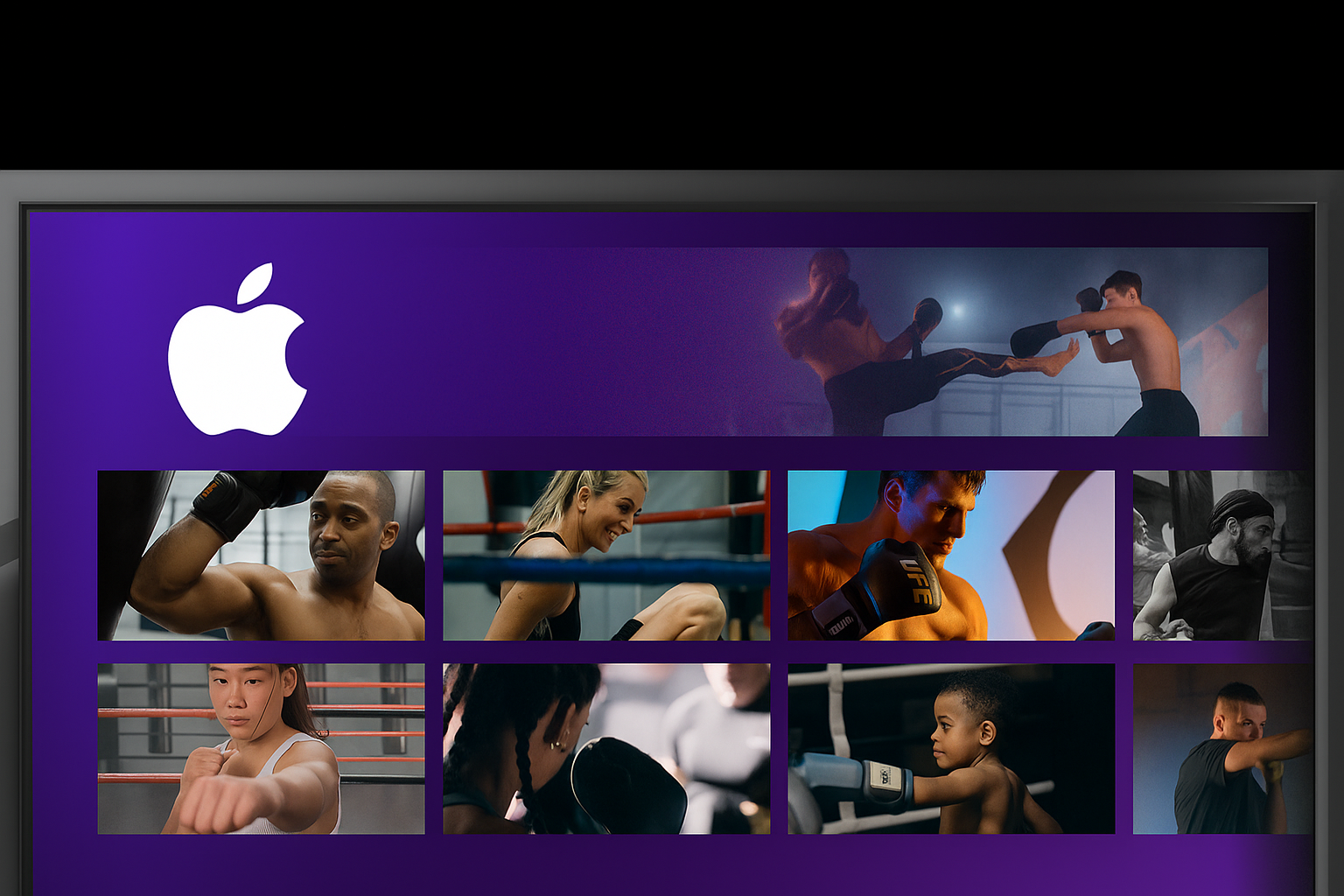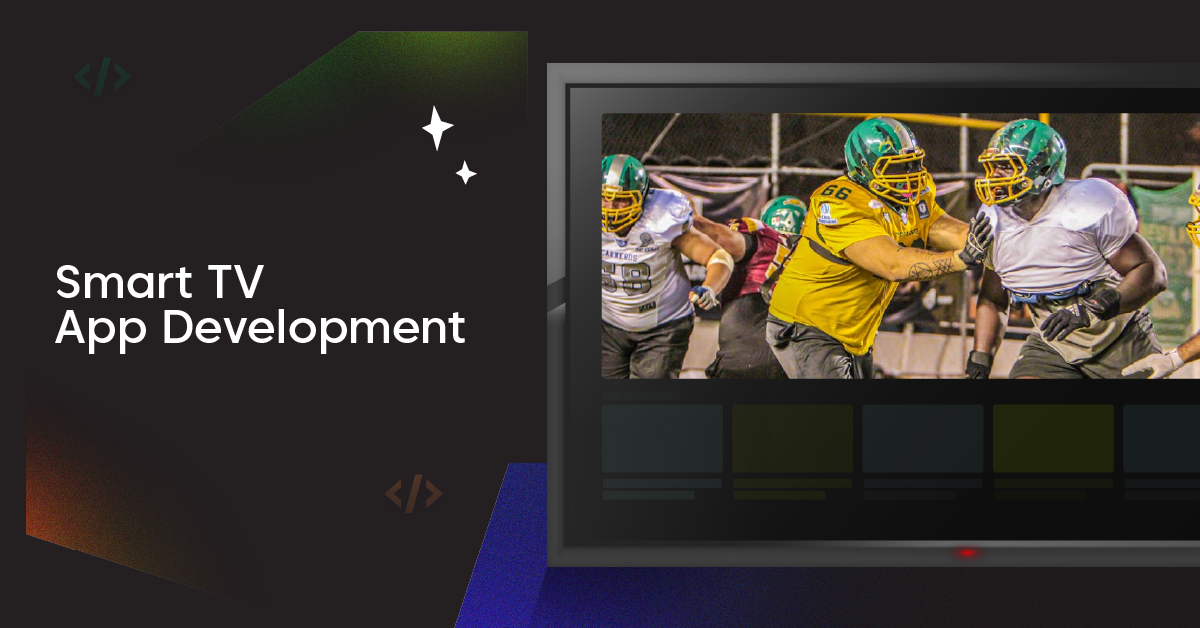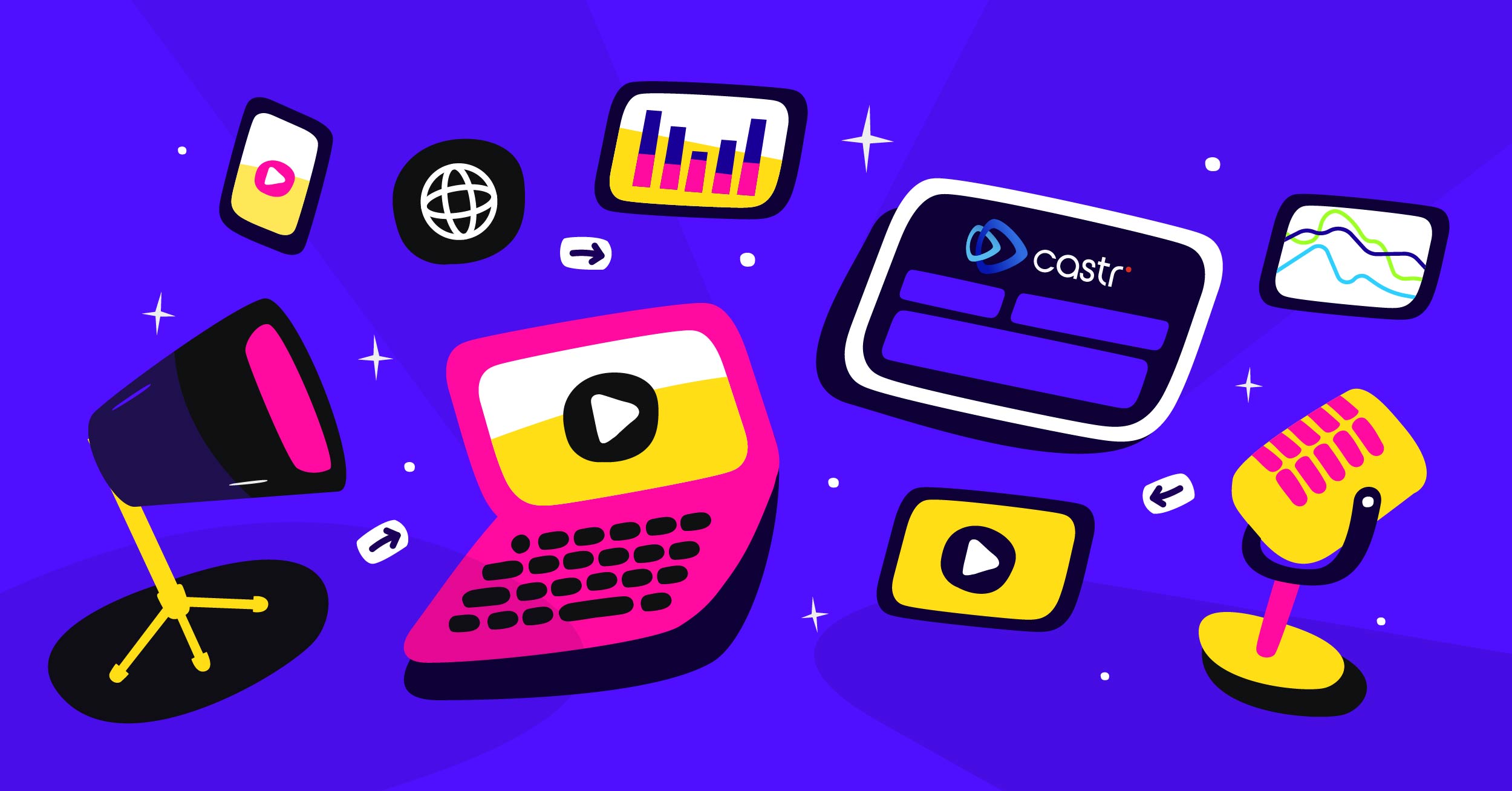Live streaming pre-recorded videos on YouTube is an effective way to engage your audience. This method allows creators to share pre-recorded content as live broadcasts, simulating the real-time experience for viewers. Using live streaming software like Castr, you can upload your pre-recorded videos and stream them live on your YouTube channel. It’s ideal for scheduling live events without the pressure of going live yourself. Additionally, YouTube Studio can be used to set up your live streams effectively.
Castr integrates seamlessly with YouTube, making it easy to stream pre-recorded videos in just a few steps. You can also use Castr to stream across multiple platforms simultaneously, amplifying your content’s reach.
In this blog post, I’ll guide you through the process of live-streaming pre-recorded videos on YouTube using Castr.
Is it possible to live-stream pre-recorded videos on YouTube?
Yes, you can live-stream pre-recorded videos on YouTube. This feature lets creators broadcast polished, pre-recorded content as a live-stream event, boosting real-time engagement. With tools like Castr, the process becomes effortless and efficient.
Castr lets users upload videos to cloud storage, schedule live streams, and manage content effortlessly. Businesses, influencers, and creators can maintain a consistent streaming schedule without being live. Plus, pre-recorded videos ensure higher-quality content by allowing edits before streaming. Live video also offers the benefit of real-time interaction with audiences, enhancing viewer engagement and experience.
How to Stream Pre-Recorded Videos to YouTube from Castr
Now, let’s dive into how you can use Castr to stream live pre-recorded videos on YouTube.
Step 1: Create a YouTube channel
Make sure you’ve had your YouTube channel set up. To create a YouTube channel:
- Sign in to YouTube
- Click on your profile picture on the top right > Your Channel. You’ll be asked to create a channel.
- Confirm your account information.
Step 2: Create a Castr account
Go to castr.com and create a free account or log in if you already have one.
Step 3: Create a Scheduled project in Castr
- Click Create New to start a new Scheduled project > New Scheduled Stream.
- Name your stream > Save
Step 4: Set up your dashboard
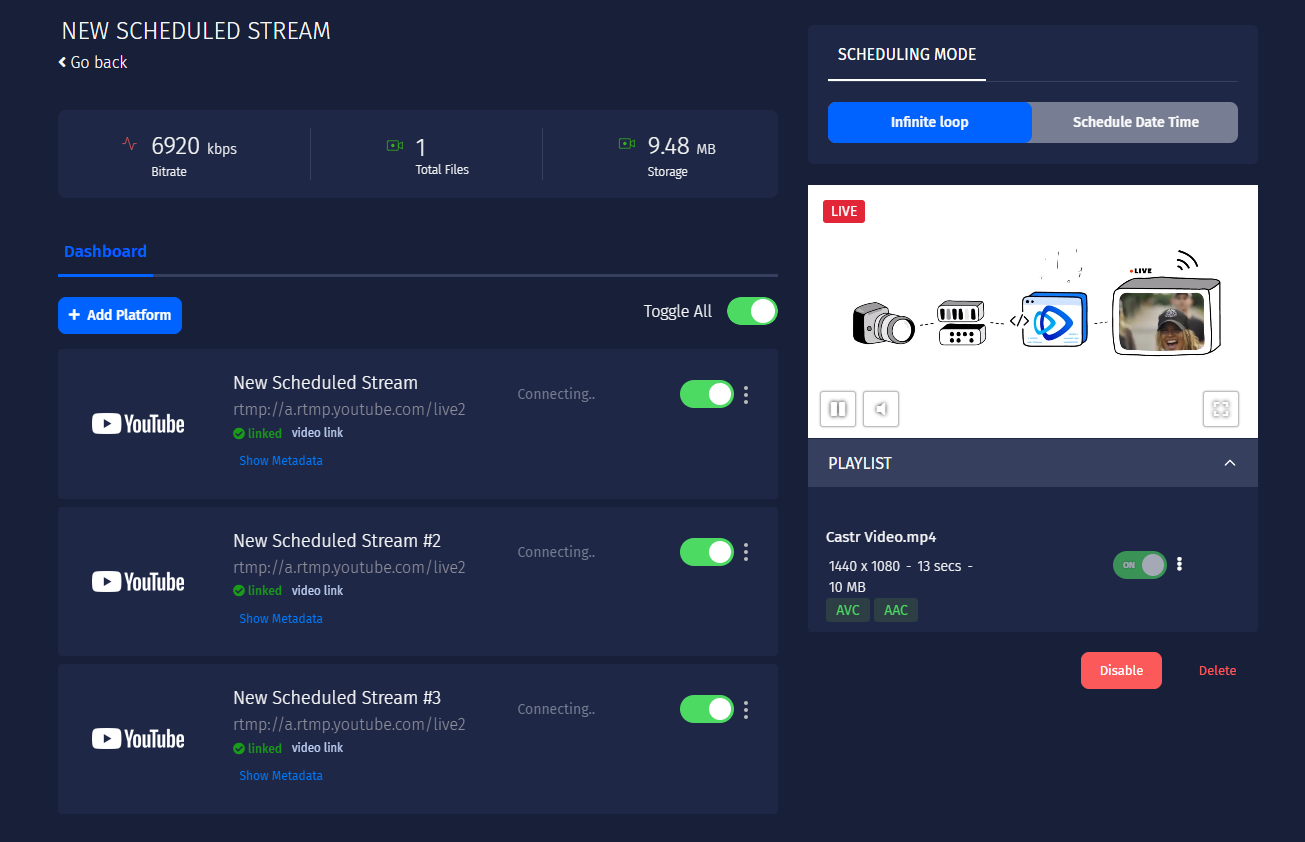
- Click Upload Video and import your file.
Note: Castr’s Scheduler only supports mp4 files. If you have a different video file format, you’ll have to convert it to mp4. - On top of the preview section, you’ll see two modes: infinite loop and scheduled date time. Select Infinite Loop to stream a looping video. Select Schedule Date Time to start your stream at a specific time.
- Click Add Platform > YouTube Events > Connect to YouTube Events.
Note: Make sure you’ve already signed in to your YouTube channel. - You’ll be directed to a new page. Allow access and close the page.
Under the Select Event dropdown, choose Create New Event or an existing event > Save. - You may add other platforms to your scheduled stream.
Step 5: Livestream pre-recorded video
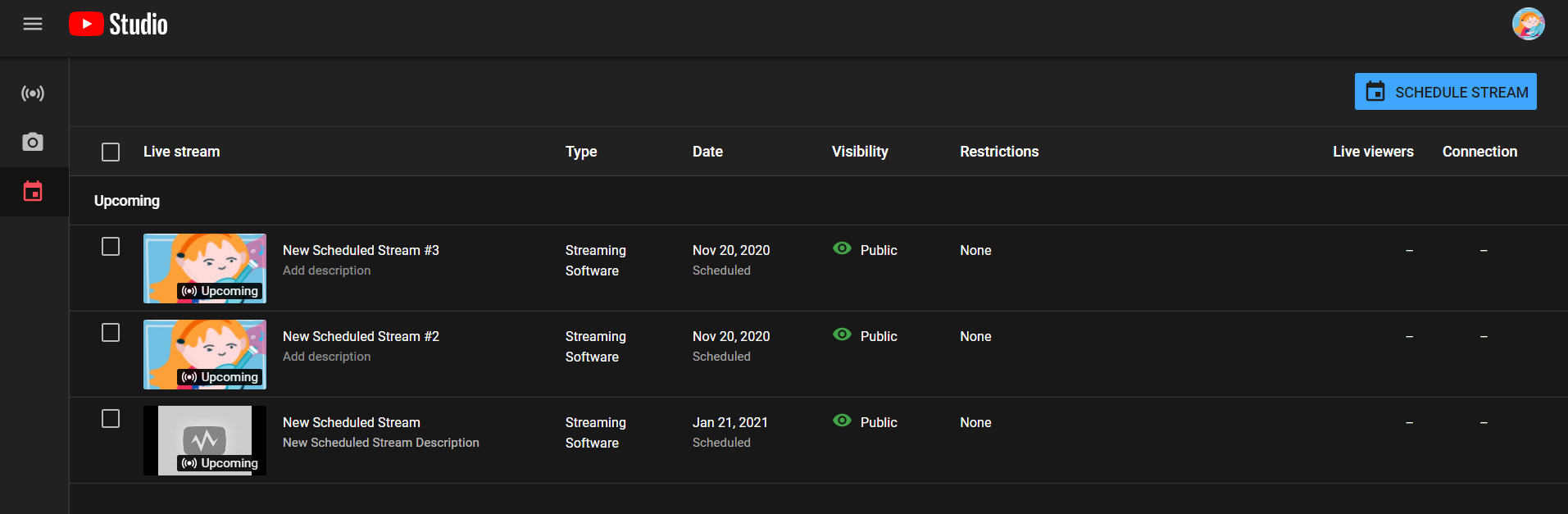
- In your dashboard, click the Enable button under the preview window.
- Choose the stream you want to broadcast to and switch the toggle to ON. You may also click Toggle All. Your scheduled stream will start shortly on your YouTube channel.
- To disconnect your stream from YouTube, switch off the toggle(s), disable, end the stream from your YouTube Studio, or end the stream from your encoder.
Benefits of Streaming Pre-Recorded Videos
Streaming pre-recorded videos offers several benefits for content creators and businesses. Here are some of the advantages of streaming pre-recorded videos:
- Increased Flexibility: Streaming pre-recorded videos allows you to broadcast your content anytime without needing real-time production. This flexibility means you can schedule your live streams at optimal times for your audience, regardless of availability.
- Improved Quality: Pre-recorded videos can be edited and polished to ensure high-quality production. This reduces the risk of errors or technical issues during live streaming, providing a seamless viewing experience for your audience.
- Enhanced Engagement: Streaming pre-recorded videos can still engage your audience, especially if you use interactive elements such as live chat, polls, or Q&A sessions. This interaction can make your pre-recorded content feel more dynamic and engaging.
- Cost-Effective: Streaming pre-recorded videos can be more cost-effective than live streaming, as you don’t need to invest in expensive equipment or personnel. This makes it an accessible option for creators and businesses of all sizes.
- Scalability: Pre-recorded videos can be easily replicated and streamed to multiple platforms, making it easier to reach a wider audience. This scalability allows you to maximize your content’s reach and impact.
Conclusion
Streaming pre-recorded videos as live events on YouTube offers a powerful way to connect with your audience. Castr simplifies the process with its intuitive interface, scheduling tools, and multistreaming options.
Whether you’re an individual creator or a business, pre-recorded live streaming helps you deliver polished, high-quality content. With Castr’s cloud-based system and advanced analytics, you can optimize your streaming strategy and maximize audience interaction.
Try Castr today and elevate your YouTube live-streaming experience.