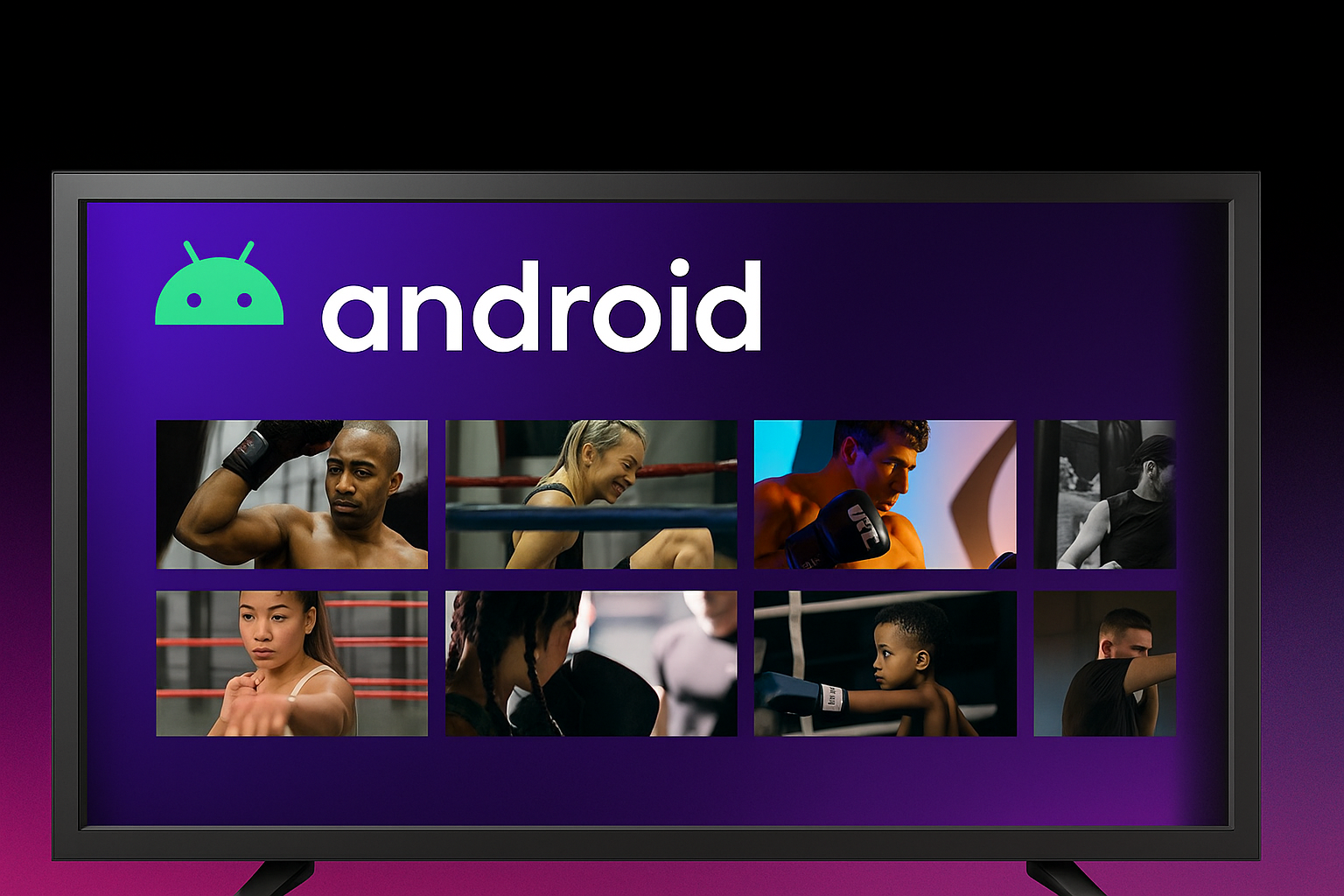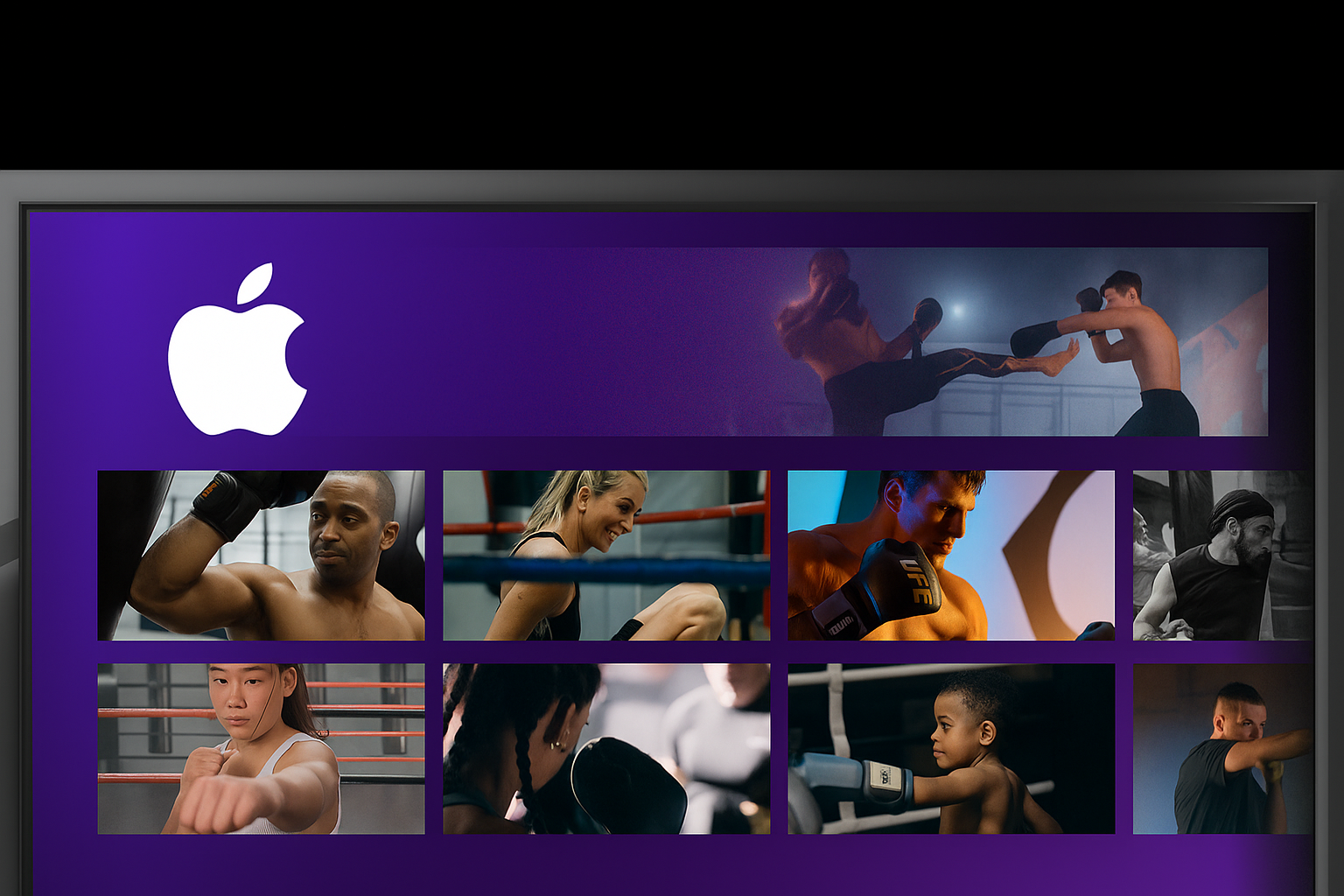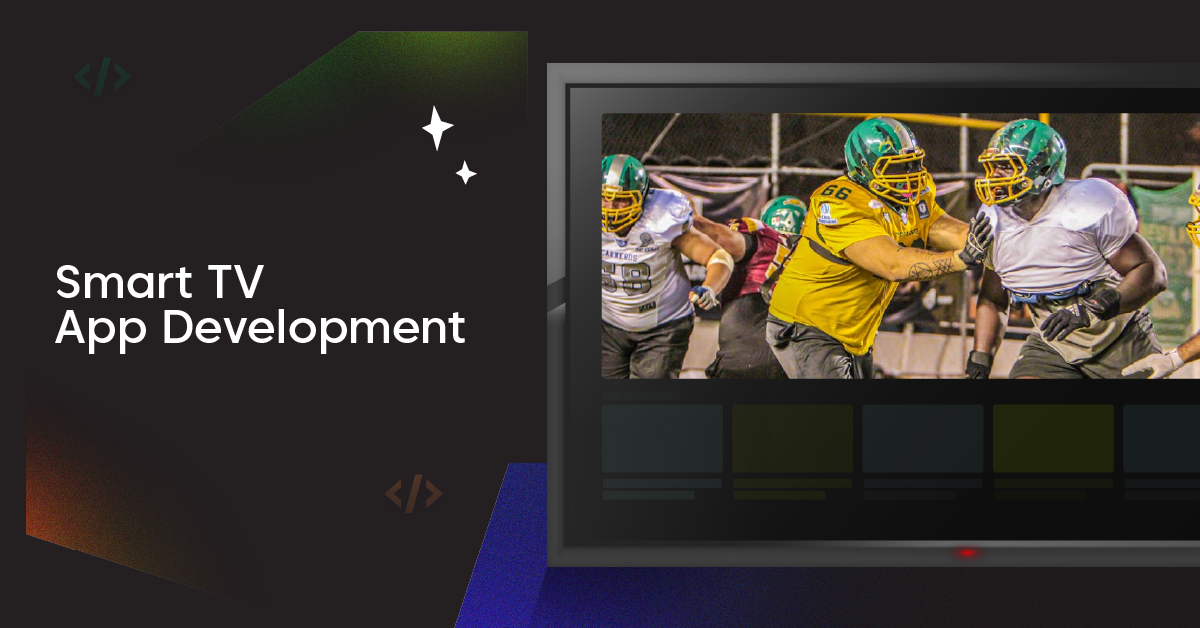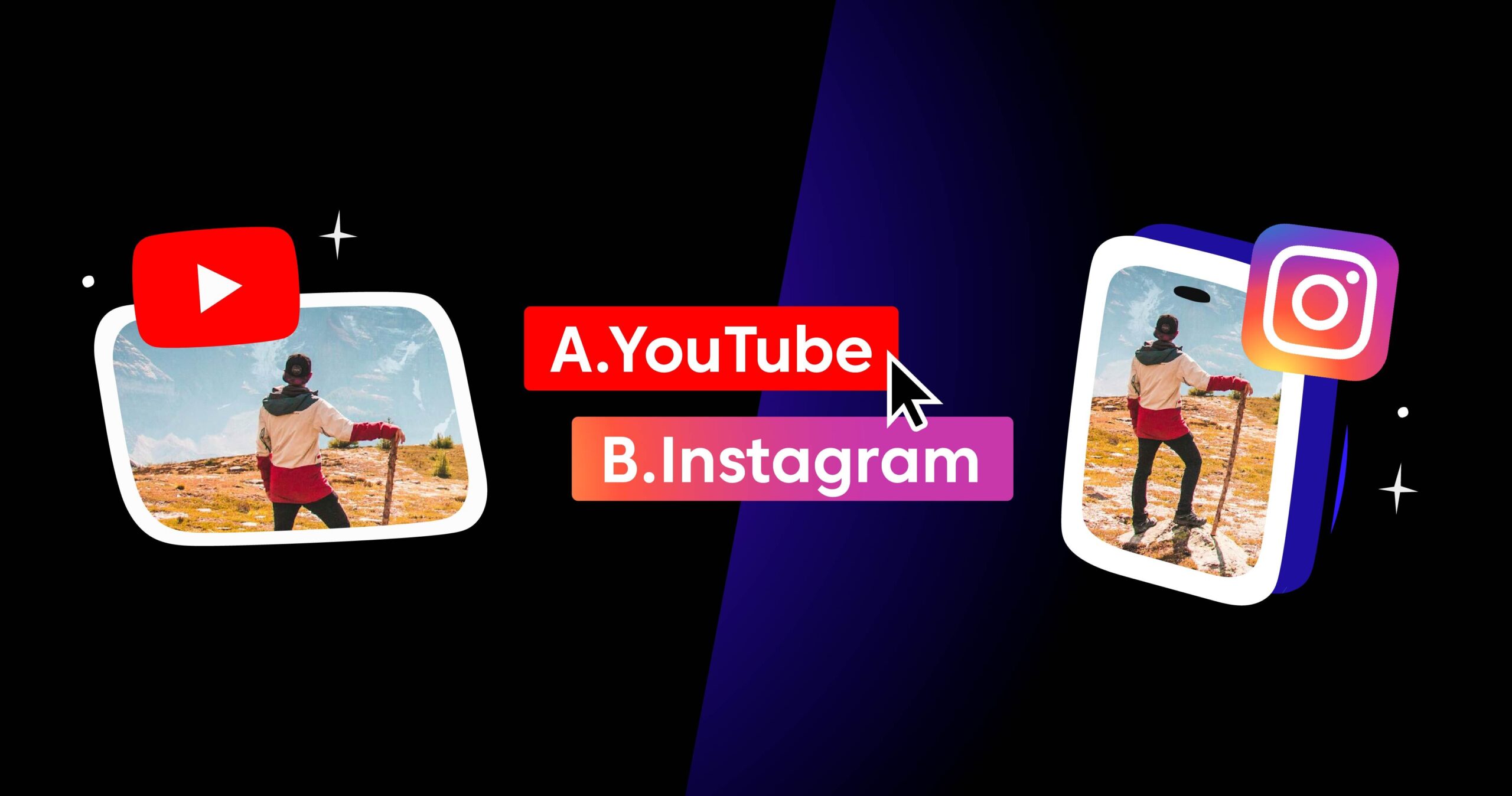If you plan to stream a live webinar on Zoom to multiple social platforms, it’s best to use OBS studio and Castr to have a stable streaming setup. OBS is a free and handy tool for streaming events and webinars with multiple camera sources for many hosts. Meanwhile, Castr is a powerful tool for restreaming the live broadcast to many streaming platforms at the same time.
More companies are moving their events online. As a result, livestreaming platforms and social media sites are constantly looking for ways to make livestream accessible and beneficial for everyone.
That is why this is the best time to level up live broadcasting with the right combination of tools. In this article, we’ll walk you through a simple setup to livestream with multiple hosts and have a stable multi-camera connection for streaming.
Four Steps to Set Up a Stream with Multiple Hosts
Before getting started with the software, familiarize yourself with OBS and how to connect OBS with Castr for live streaming. A common use case for streaming with multiple hosts is to use Zoom as the communication tool. However, if you are using other software or service to make the call, this guide still works in most cases.
Step 1: Organize your audio output
- If you are using a Windows device, this step is not complicated. For multiple audio inputs, you can easily manage the sources in Windows’s Sound Settings. For audio sources that come from the online call, you can track and manage in OBS’s Audio Settings.
- If you are using a Mac device, you’ll need to install a plugin to put together the audio outputs. We recommend the iShowU Audio Capture software. Simply follow this guide for installing and using the iShowU plugin.
Step 2: Start your meeting
Start your Zoom meeting and have all guests joined. This step should be done before the go-live time to make sure the settings work.
Tip: Add a welcome scene when you start the stream, then you can switch back to the prepared scene with all guests joined, and the technical setup is completed.
Step 3: Set up a scene in OBS
You can add a background, face camera frame, text, and screen capture in any way you want for the stream. It is best to have a background layout ready before adding to your stream. We have made a few templates for you HERE. Feel free to download and use for your stream.
- Click on the + (Add) button in the Sources panel and choose Image. Upload and scale the image to add your background.

- Add the guest’s face camera. Click on the + (Add) button in the Sources panel and choose Display Capture.
- OBS will capture the whole Zoom window; simply crop out to capture only your guests’ facecam.

- Finally, resize the capture frame to fit your background. If you want to add texts, click on the + (Add) button again and choose text.


Step 4: Add aggregate audio input
You can monitor the audio input in OBS’s Audio Mixer panel. If you are using a Mac device for streaming, remember to switch to the iShowU source to get aggregated audio input.


Step 5: Connect your stream from OBS to Castr for multistreaming
Multistreaming with Castr makes it easy to stream your live event to multiple social platforms at the same time. If you need help with setting up a multistream on Castr, check out this tutorial.
Finally, get the stream key from Castr’s dashboard to connect with OBS. See the gif below to learn how to stream your event with Castr.

That’s all! After this simple setup, you can now enjoy streaming with stability and high quality using Zoom, OBS, and Castr. If you have more question, out 24/7 support is always happy to help!
Check out more articles to level up livestreaming and online events with Castr:
- An Introduction to Castr HTML5 Player | Livestream to Your Website
- Livestreaming vs. VOD: Utilizing Video Content to Its Best
- How to Multistream to Facebook, YouTube, and Twitch at the Same Time
Join 200,000+ streamers worldwide
With Castr, you can easily livestream videos on any platform in no time.
No Castr Branding
We do not include our branding on your videos.
No Commitment
No contracts. Cancel or change your plans anytime.
24/7 Support
Highly skilled in-house engineers ready to help.