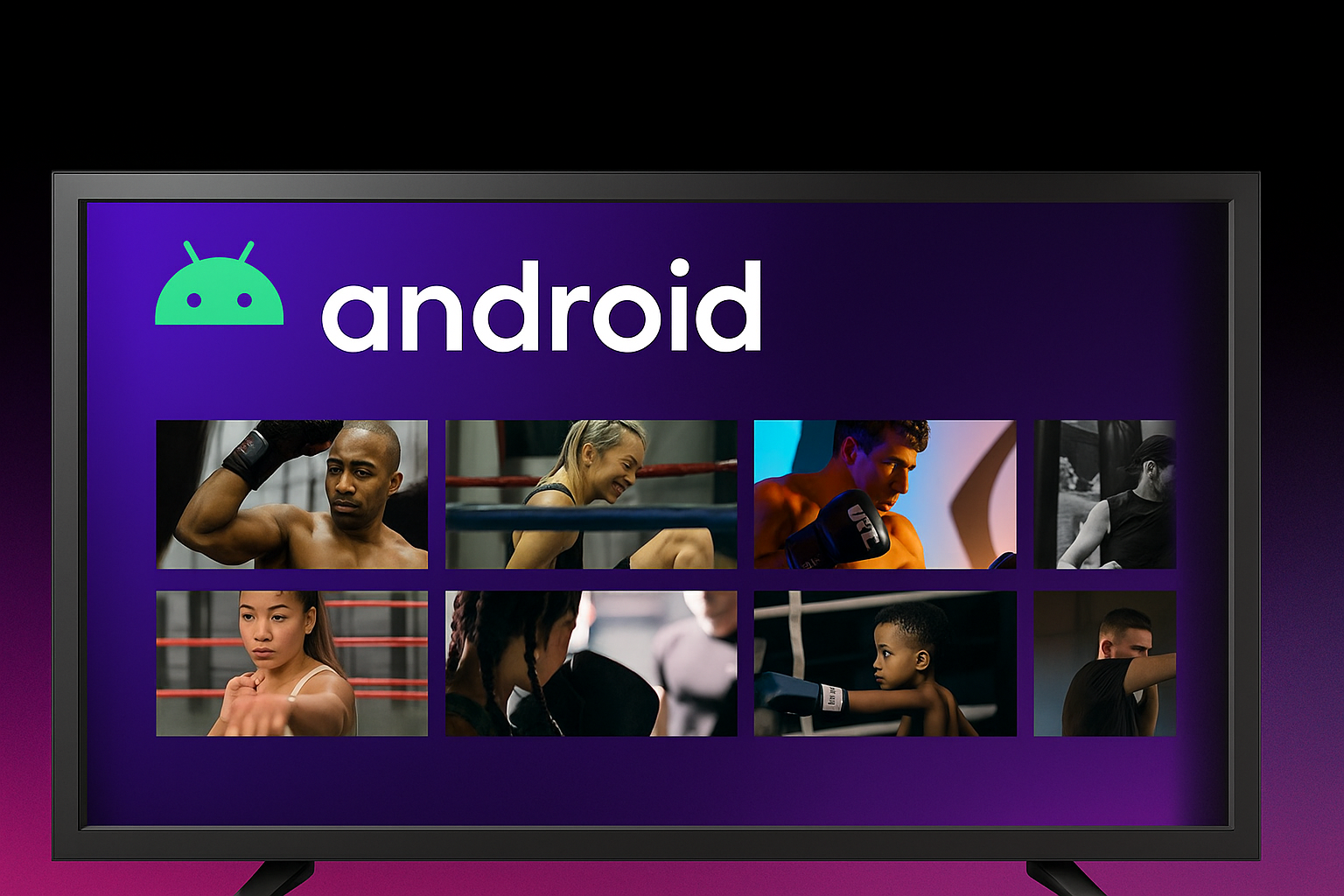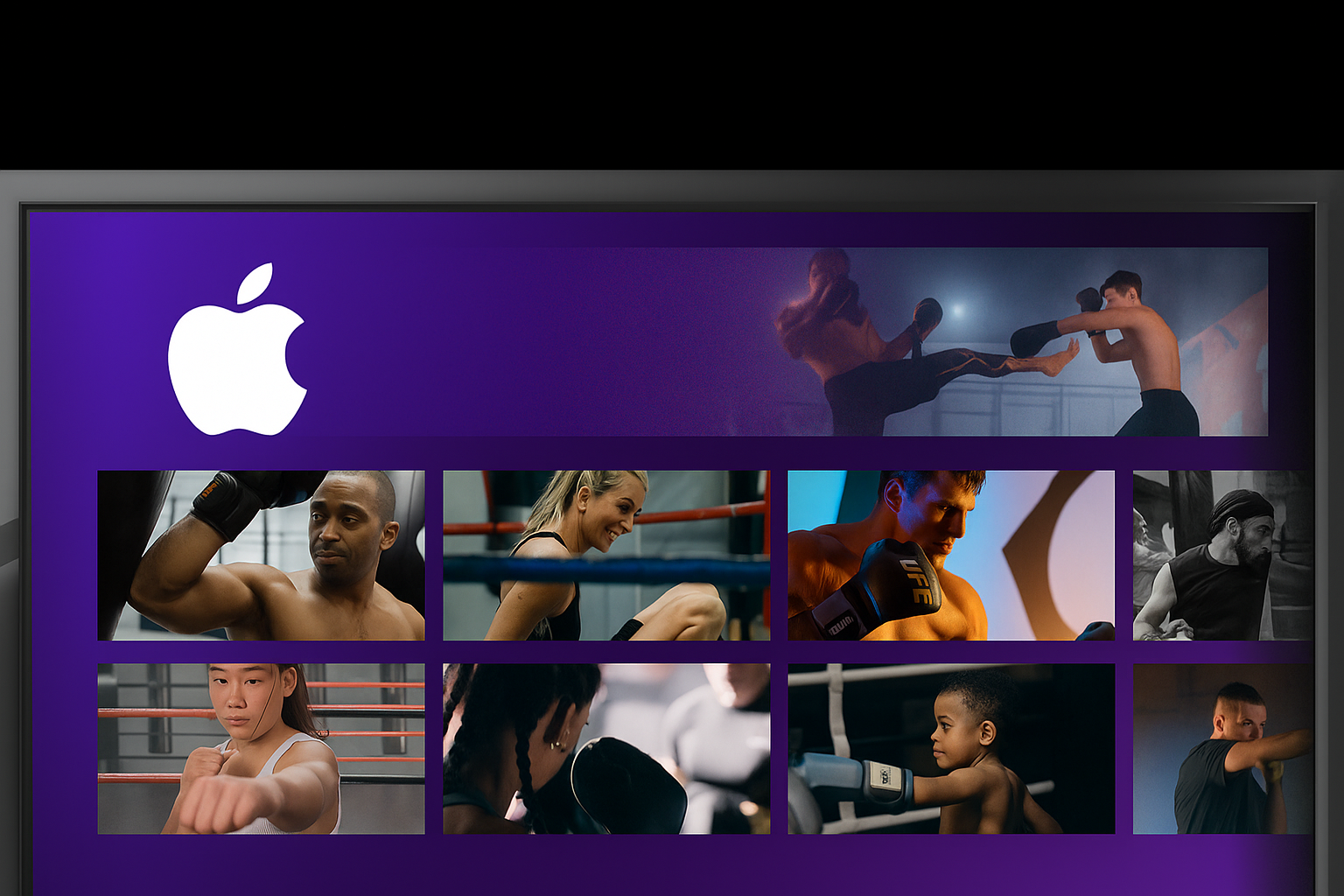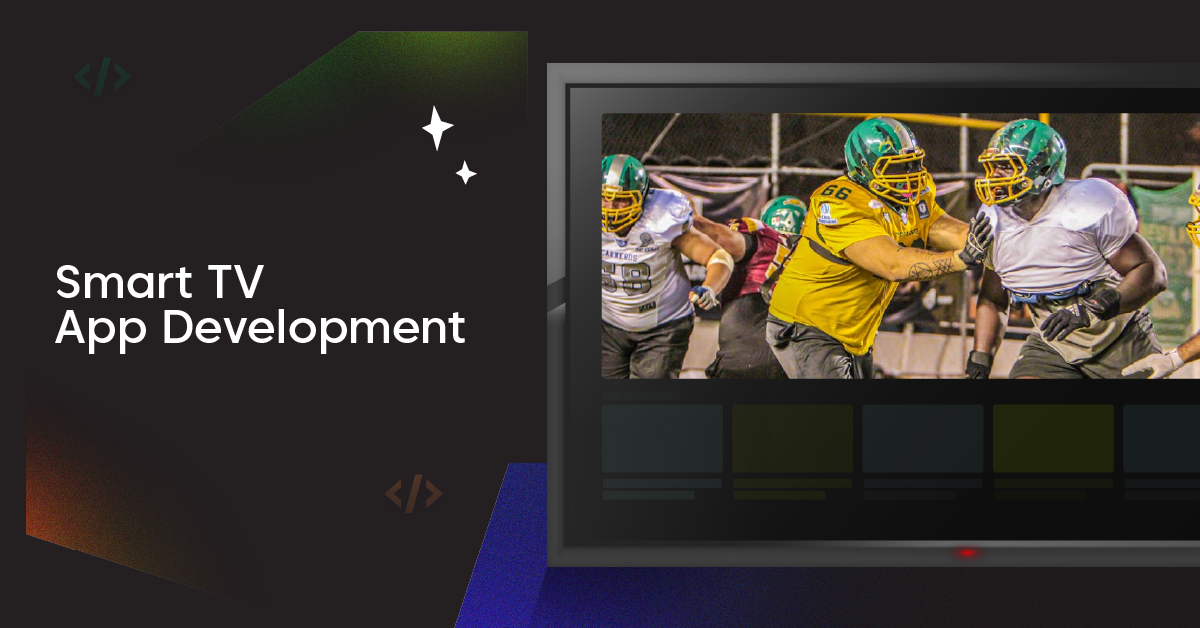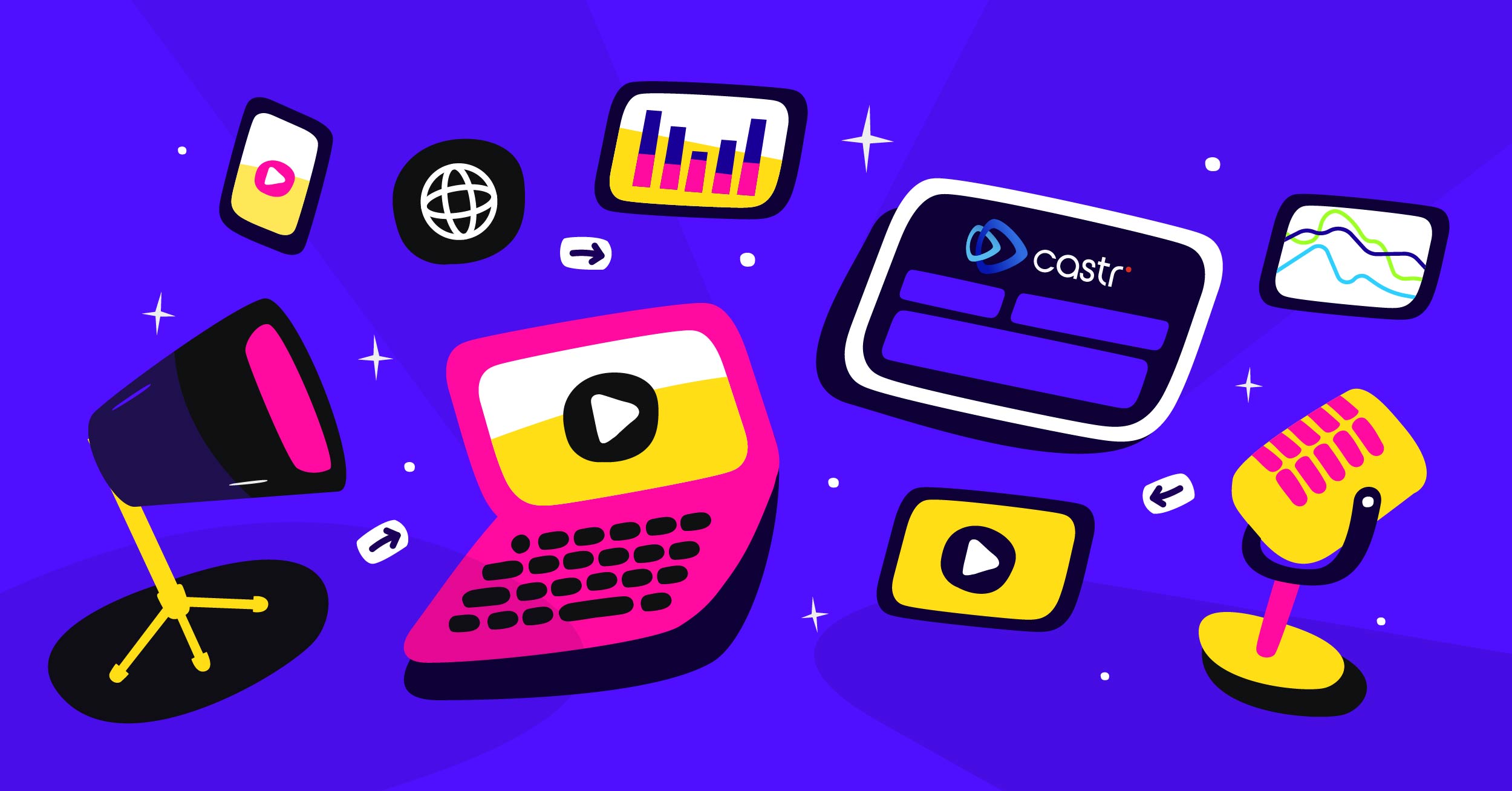Video streaming services are becoming more and more popular with the growth of the Internet. It’s a great way to market your product or service by providing a short, snappy video outlining your actions. But when you come to export your final video, you realize the video file size is too large to upload onto the website or live stream. You need to reduce the size of the video, but you don’t want to lose any quality. Isn’t it challenging to balance video quality and file size without trade-offs?
The good news is that there are a few ways to reduce video file size without compromising quality.
This article will show you how to reduce video size without losing quality. Let’s get started!
Understanding Video File Size
Video file size refers to the amount of storage space a video occupies on a digital device. Several factors contribute to the size of video files:
• Bitrate: Higher bitrates result in larger file sizes
• Video resolution: Increased resolution leads to larger files
• Aspect ratio: Wider aspect ratios can increase file size
• Encoding: The method used to compress video data
• Codec software: Programs that compress and decompress video
• Video codecs: Algorithms for encoding and decoding video
• Lossy codecs: Reduce file size by discarding some data
• Lossless codecs: Preserve all original data, resulting in larger files
• Constant bitrate (CBR): Maintains consistent quality but may increase file size
• Variable bitrate (VBR): Adjusts bitrate based on content complexity
• Container: Wrapper format that holds video, audio, and metadata
• File format: Determines how video data is stored and played back
Why Reduce the Video File Size?
File size matters for videos. Large video files can mean longer loading times and more storage space, so reducing the file size of a video is often necessary.
However, generating a smaller file size usually comes at the cost of lower video quality. When you reduce the file size, you also reduce the amount of information the video contains.
The goal is to balance file size and video quality without compromising too much.
There are a few reasons why you might want to reduce the file size of your video:
- To make the video easier to upload or transfer
- To make the video file size smaller so that it takes up less storage space
- To make the video load faster on a website or when live streaming
- To make the video more compatible with different devices
- To avoid problems when sharing the video with others
How to Reduce Video Size without losing quality
Following these ways, you can reduce the file size without losing the quality.
Zipping Video Files
Video files can be compressed using standard file compression tools. This method reduces file size without altering video quality. Zipping is useful for short-term storage or transfer. However, it doesn’t greatly reduce file size for already compressed videos. Batch processing allows multiple files to be zipped simultaneously. This approach is quick and simple but has limitations. Zipped videos must be unzipped before playback. The compression ratio is generally lower compared to other methods. Users should consider alternative compression techniques for long-term storage or streaming purposes.
Converting Video Formats
Video format conversion is an effective compression method. The mp4 format is popular due to its high compression efficiency. H.265 (HEVC) codec offers superior compression compared to older formats. This encoding method maintains quality while reducing file size considerably. Video compression tools often include format conversion options. Users can select output formats based on their specific needs.
Cloud-based video compressors provide format conversion services online. This approach is convenient for users without local software. Format conversion may result in some quality loss. It’s important to balance compression and quality requirements.
Common Video Formats for Compression
Video compression is essential for reducing file sizes while maintaining quality. This process involves various formats and codecs.
Popular Formats are:
• MP4: This versatile format uses H.264 video codec for efficient compression.
• AVI: A widely supported container format for video and audio data.
• MOV: Apple’s QuickTime format, compatible with both Mac and Windows.
• MKV: A flexible container format that can hold multiple audio and subtitle tracks.
• M4V: Another format developed by Apple, similar to MP4.
• MPEG: An older format still used for certain applications and devices.
The export process often involves choosing a suitable format and codec. H.264 is a popular codec for balancing quality and file size.
Online video compressors offer convenient options for compressing videos without software installation. These tools support various input and output formats.
File compatibility is significant when selecting a compression format. The intended playback device or platform should guide the choice of format.
Compression techniques continue to evolve, offering improved quality at smaller file sizes. Regular updates to encoding software can enhance compression results.
Trimming Video Content
Trimming unnecessary parts of a video reduces file size. Video editing software, like a video cutter, offers precise trimming capabilities. Users can remove intro sequences, credits, or redundant sections. This method preserves the original video quality of retained content. Trimming is particularly effective for long videos with non-essential parts. It can be combined with other compression techniques for best results. Cloud-based tools often provide basic trimming features. This approach is suitable for quick edits without complex software. Trimming requires careful consideration to maintain video coherence. Users should verify important content is not accidentally removed.
Reducing Video Resolution
Lowering video resolution is a straightforward compression method. It reduces the number of pixels in each frame. This approach considerably decreases file size but impacts visual quality. Video compression tools often offer preset resolution options. Users can choose based on their specific requirements. Reducing resolution is effective for videos intended for small screens. It’s less noticeable on mobile devices or low-resolution displays. This method can be combined with other compression techniques. Careful consideration is needed to balance size reduction and quality.
Adjusting Video Bitrate
Bitrate adjustment is a key video compression technique. Lower bitrates result in smaller file sizes. Variable bitrate (VBR) encoding optimizes compression across different scenes. 2-pass encoding produces better results than single-pass methods. It analyzes the video in the first pass for best compression.
Bitrate reduction can considerably decrease file size. However, excessive reduction may lead to visible quality loss. Video compression tools offer various bitrate adjustment options. Users can fine-tune settings based on their specific needs. This method is effective for streaming and storage optimization. It requires balancing video quality and file size requirements.
Video Compression Tools to Reduce the File Size
Several video compression tools are available to reduce file sizes. These tools offer various features for different needs and skill levels.
• Free and open-source software
• Supports multiple file formats
• Allows video compression through export settings
• Free, cross-platform video editor
• Offers resolution adjustment and bitrate control
• Provides various export options for file size reduction
QuickTime Player
• Built-in video compressor for Mac users
• Simple interface for basic compression tasks
• Supports common video formats
VEED
• Online video editor with compression capabilities
• User-friendly interface for quick file size reduction
• Offers resolution and quality adjustments
Clipchamp
• Web-based video editor and compressor
• Provides multiple compression presets
• Supports direct upload to social media platforms
Kapwing
• Online video converter and compressor
• Offers resolution and file format options
• Suitable for quick compression tasks
VideoSmaller
• Simple online video compressor
• Reduces file size while maintaining quality
• Supports various input formats
These tools cater to user needs, from basic compression to advanced editing options.
Lossless vs. Lossy Compression: Choosing the Right Compression
Lossless Compression
Lossless compression preserves all original data in a video file. This method reduces file size without sacrificing quality. Video formats like FLAC and PNG support lossless compression. Lossless compression is ideal for screen recorded videos and high-quality productions.
Lossy Compression
Lossy compression removes some data to achieve greater file size reduction. This technique can considerably decrease file sizes. Popular lossy video formats include MP4 and AVI. Lossy compression is suitable for video sharing and uploading to video hosting sites.
Key Differences:
• File Size: Lossy compression achieves smaller file sizes than lossless compression.
• Quality: Lossless compression maintains original quality, while lossy may reduce it.
• Compression Level: Lossy offers more control over the compression level.
• Video Resolution: Lossy compression often involves scaling video to lower resolutions.
The choice depends on your specific needs. Lossless is best for maintaining quality, while lossy is ideal for reducing file size and easier sharing. When deciding, consider your video format and intended use.
Summing up
There are many different ways to reduce video file size without losing quality. You can significantly reduce your video’s file size by using a video compressor, trimming the video length, adjusting the bitrate, or converting to a web-friendly format. Additionally, using a CDN can improve your video’s speed and performance.
We hope you found this article helpful. Do you have any tips on reducing video file size without losing quality? Please share them in the comments below!