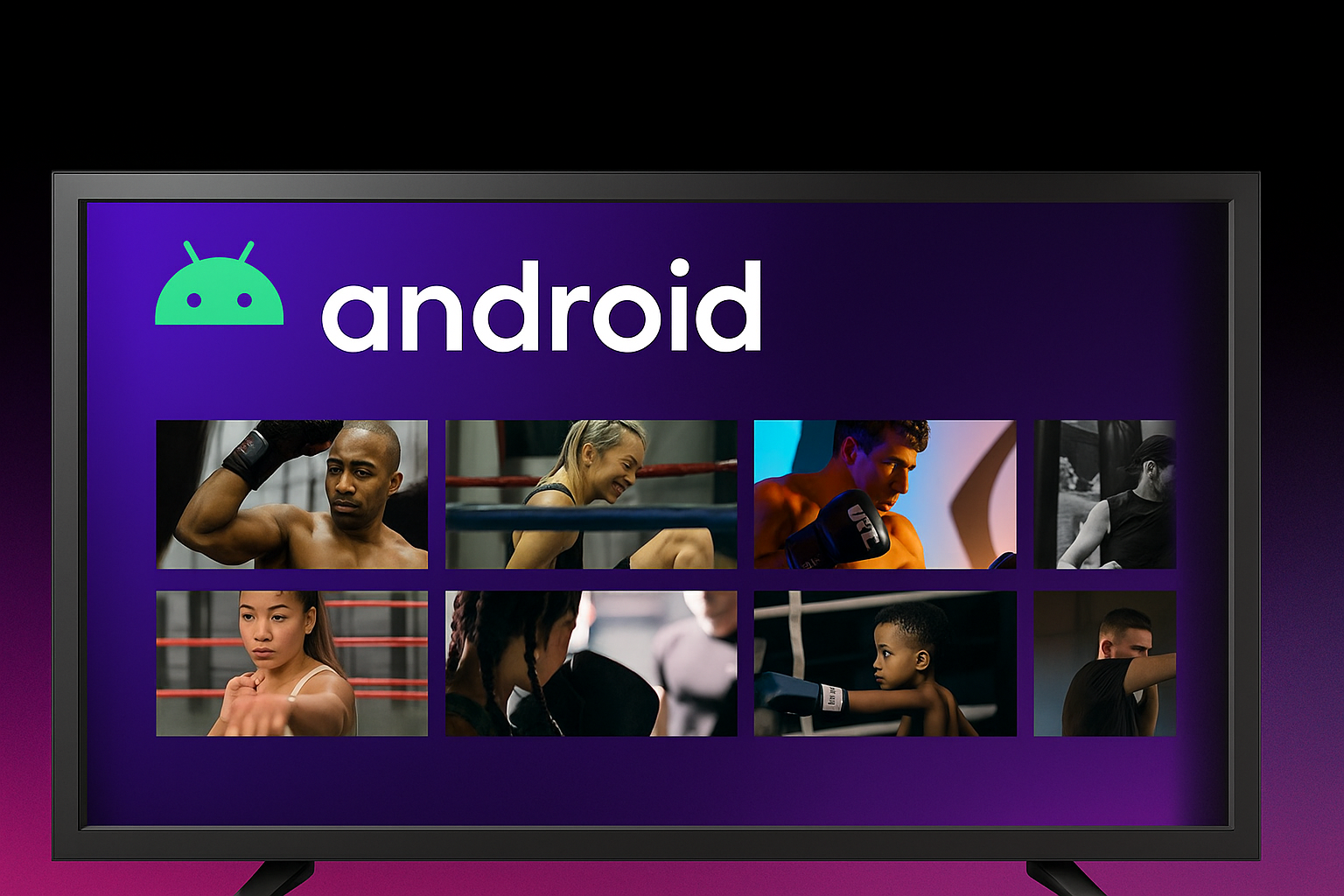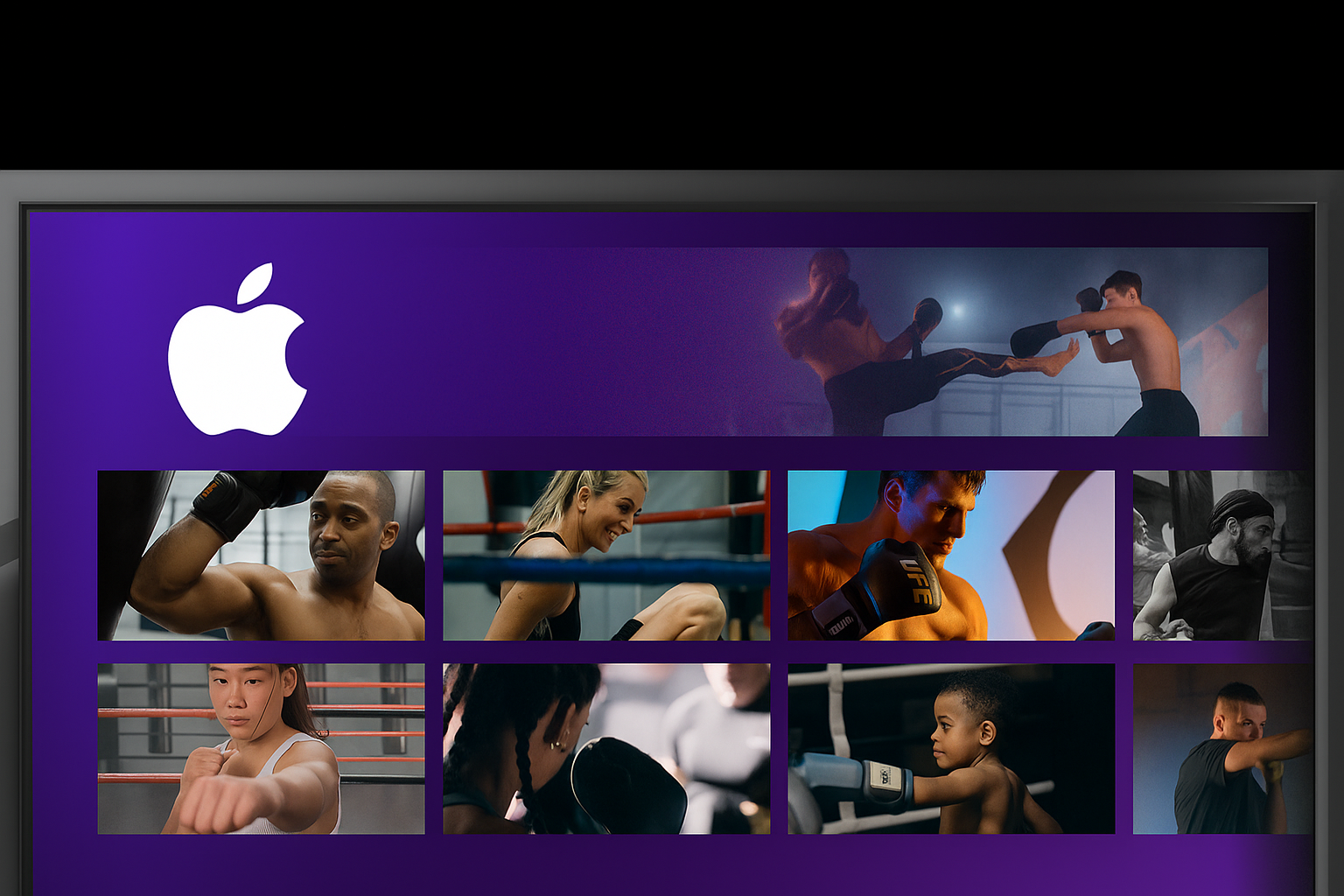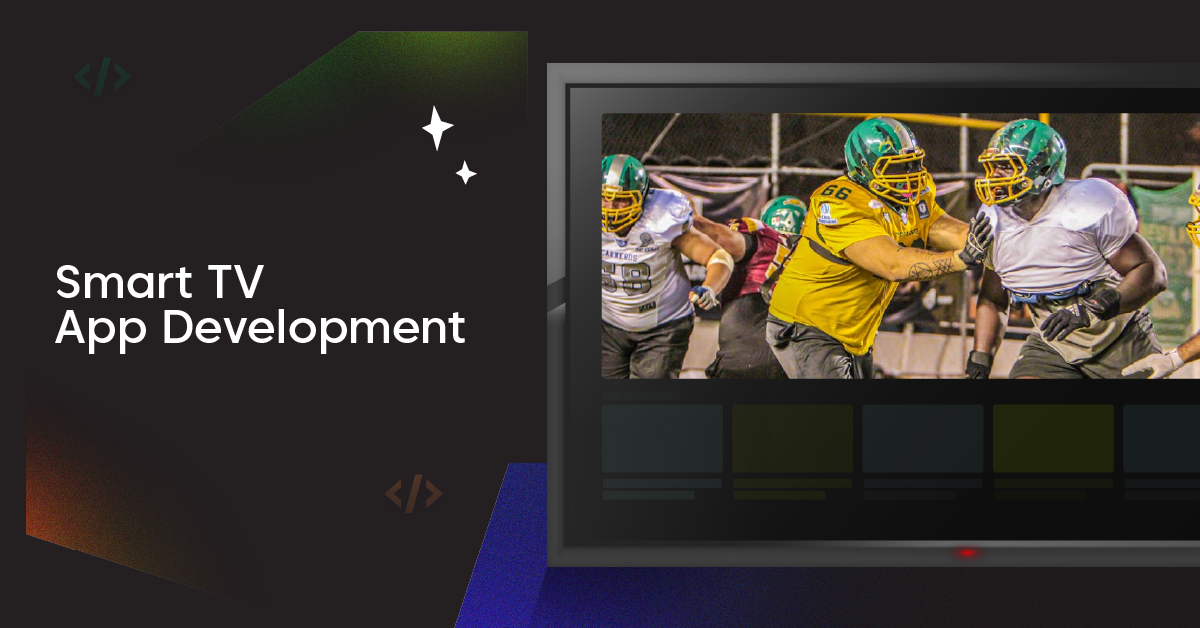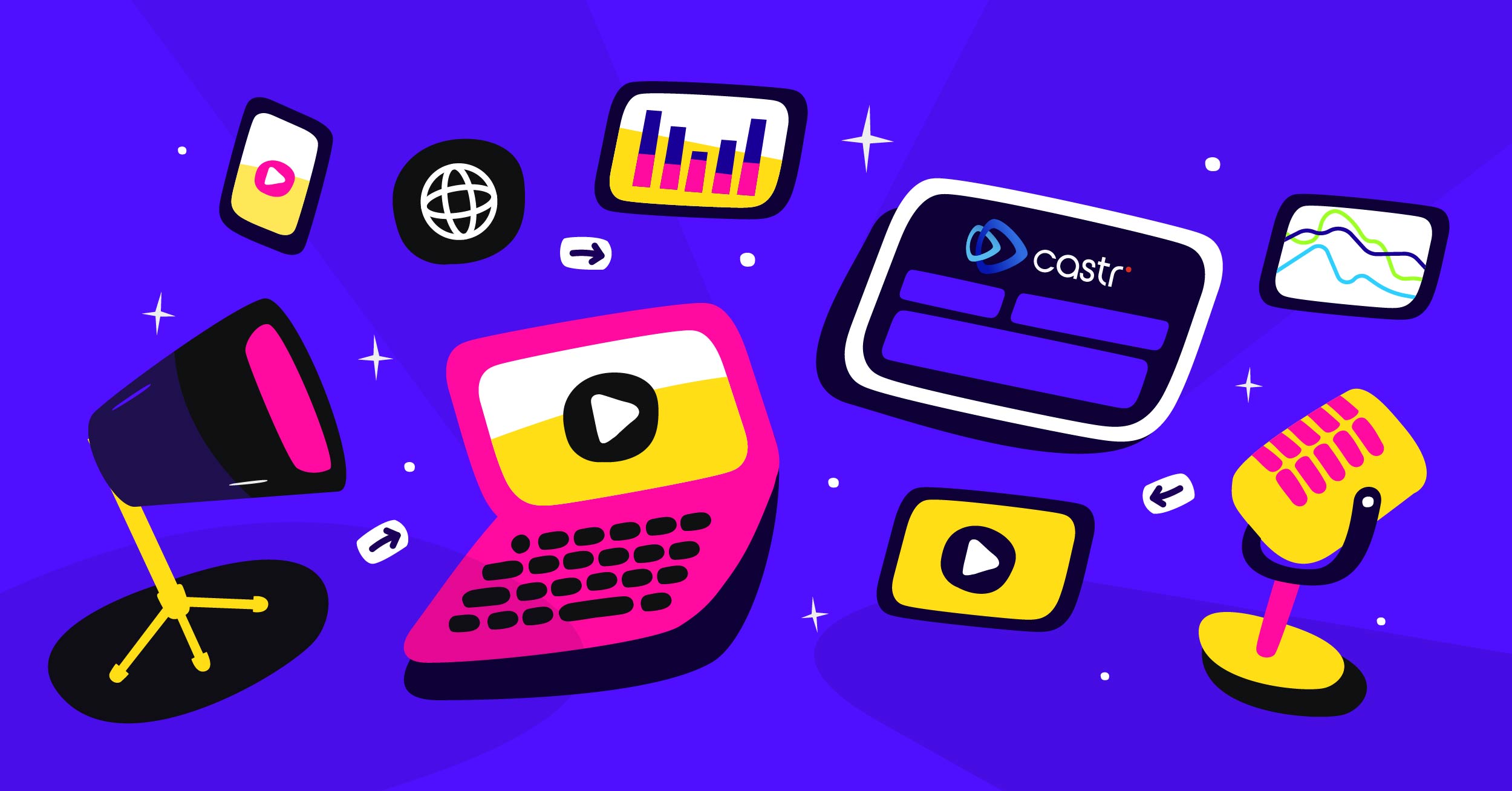Besides the Livestreaming and Multistreaming features that help extending content to more audiences on different platforms, the Castr Scheduler is another notable feature for streamers. With Scheduler, you can upload your pre-recorded stream to Castr and set a specific date and time for it to go live on multiple streaming platforms.
The Scheduler is also the perfect tool for streaming looped video to multiple destinations without requiring constant monitor effort from you.
How to Upload Pre-recorded Videos to Castr Scheduler
1. Log in to Castr Dashboard
2. Click Create New in the top-right corner
3. Choose New Scheduled Stream in the list
4. Give your stream a name and click Save
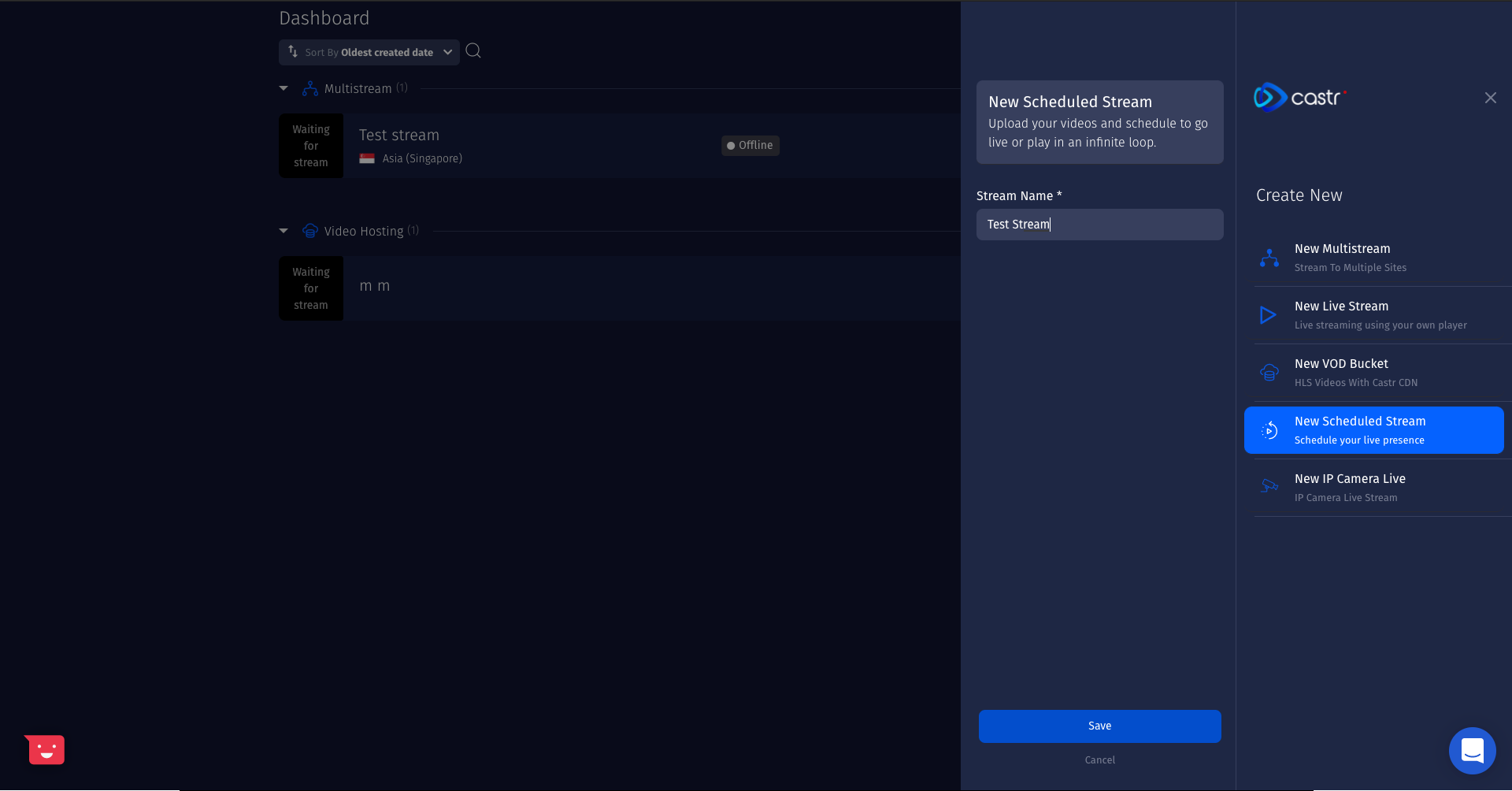
5. In the Playlist section, click Upload Video
6. Choose the video from your computer, then click Upload. Castr Scheduler only supports .mp4 files for now.
Your supported video file size capacity depends on your Multistreaming plan subscription. For uploading multiple video files to Castr Scheduler requests, please contact us through our 24/7 live chat.
How to Stream Your Pre-recorded Videos From Castr Scheduler
Once you have successfully uploaded your video, the next step is to set up the platforms for the stream and the scheduling mode.
1. Click Add Platform
2. Choose a platform from the popup list for Castr to connect automatically, then configure the scheduled stream to your preference.
Note: Currently, Castr has not supported automatic streaming to Facebook Live. To do this, please follow the next part of this article.
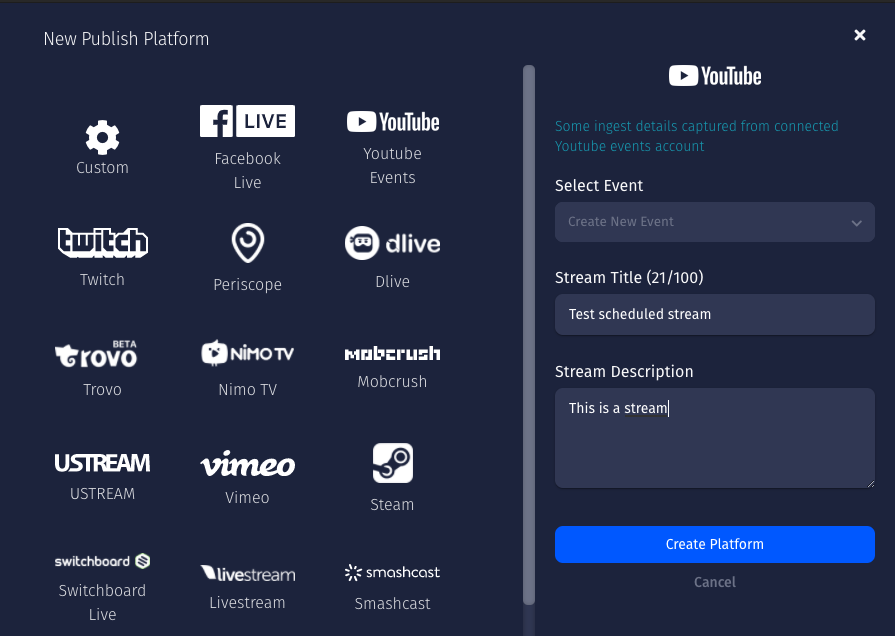
3. In the Scheduling Mode panel, you have two options for streaming: Infinite Loop and Schedule Date Time. Pick your preferred mode and click Save.
- Infinite Loop: Your uploaded video will be streamed as a loop immediately (available only from the Broadcast Infinity plan and onwards).
- Schedule Date Time: Set a specific date and time for your pre-recorded stream to go live.
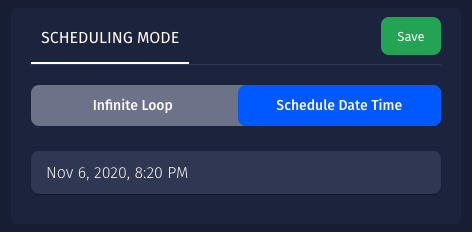
4. After you are done setting up the Scheduling mode, your stream is ready to go with the live countdown in the player.

How to Set Up Custom Pre-recorded Video Streams to Facebook or Website
Streaming pre-recorded videos to Facebook in Castr
1. Create a new Multistream from your Castr Dashboard
2. Click Add Platform > Facebook Live and configure the stream to your preferences
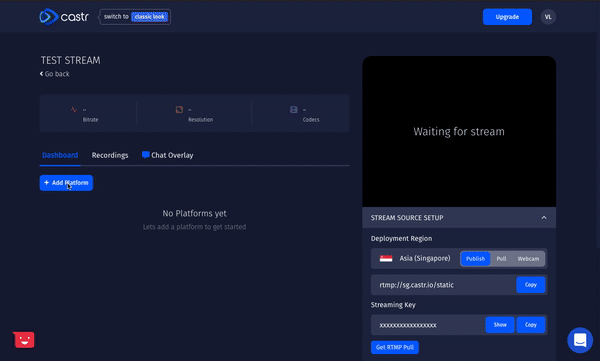
3. After successful connection, toggle ON the platform
4. In your Stream Source Setup, copy the Stream URL and Streaming Key
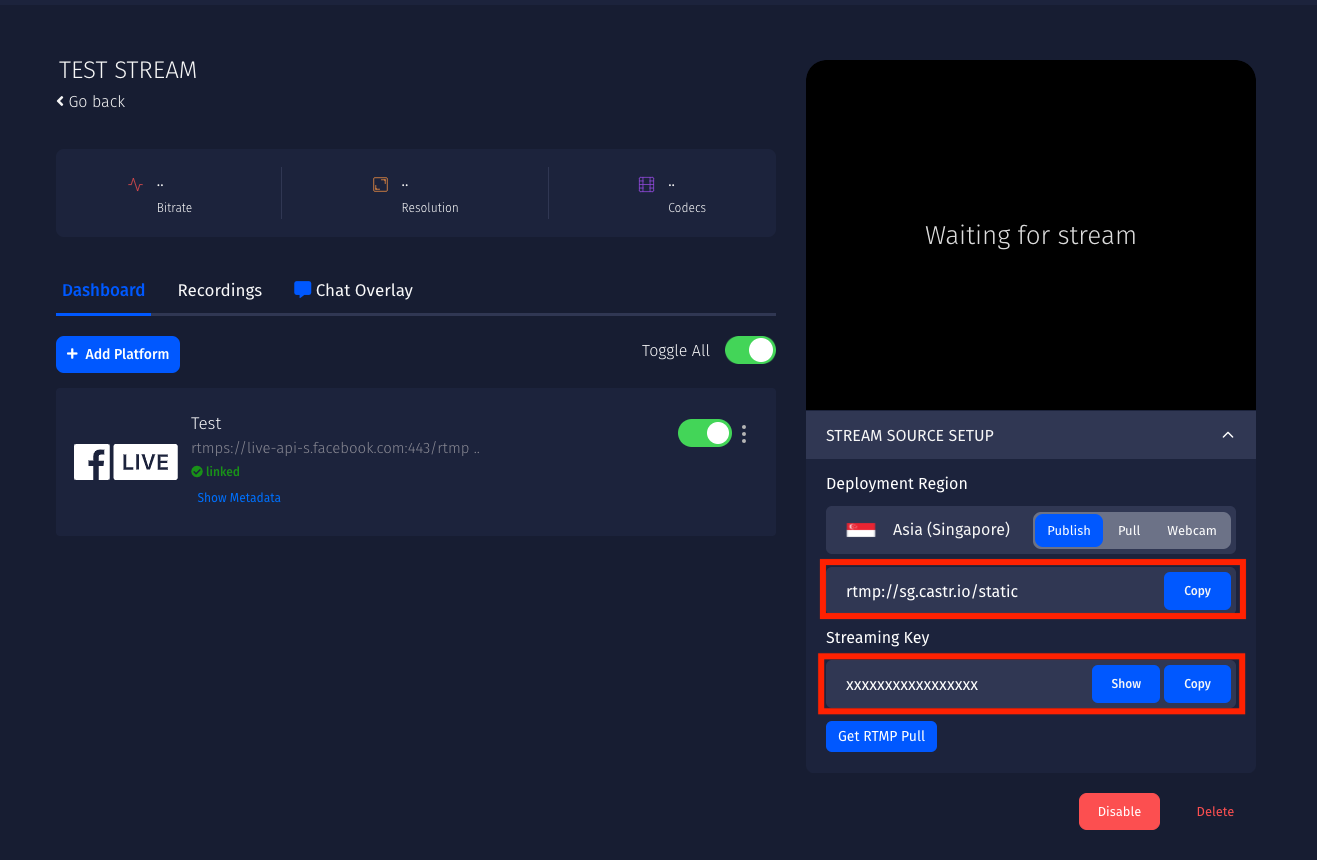
5. Open a scheduled stream or create a new one in Castr Scheduler, upload your pre-recorded video
6. Click Add Platform > Custom
7. Insert the Stream URL and Streaming Key copied in step 4, click Create Platform
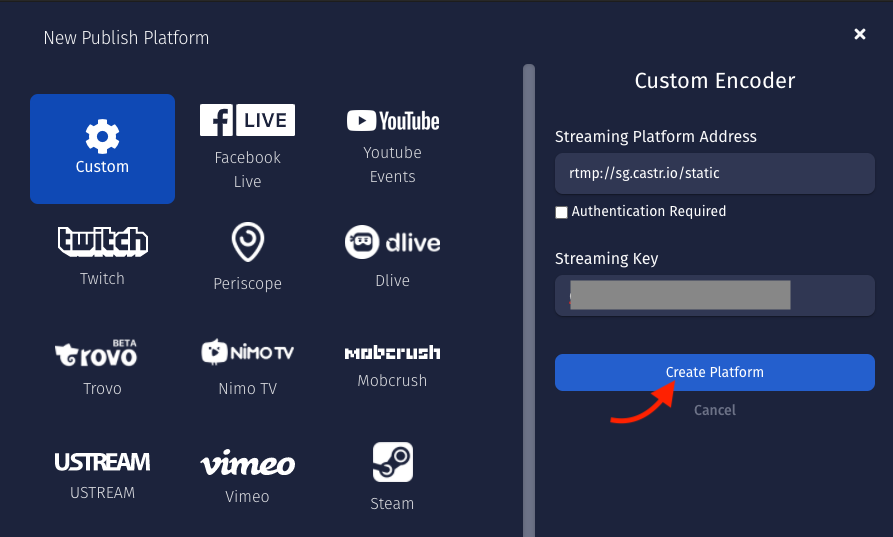
8. After successful connection, toggle ON the platform
9. Choose a scheduling mode for the stream, then Save
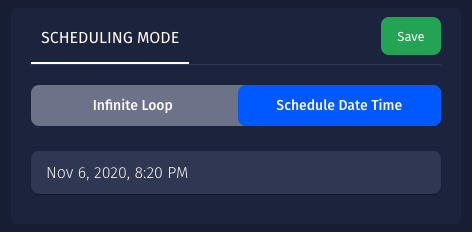
10. Add more destinations for the pre-recorded stream if needed, and your stream is all set to go live
Streaming pre-recorded videos to a website in Castr
1. Create a new Livestream from your Castr Dashboard
2. Each Livestream is provided with an Iframe Widget and an Embed URL to add the stream player on any website

3. Add more destinations for the pre-recorded stream if needed
4. In your Stream Source Setup, copy the Stream URL and Streaming Key

5. Open a scheduled stream or create a new one in Castr Scheduler, upload your pre-recorded video
6. Click Add Platform > Custom
7. Insert the Stream URL and Streaming Key copied in step 4, click Create Platform
8. After successful connection, toggle ON the platform
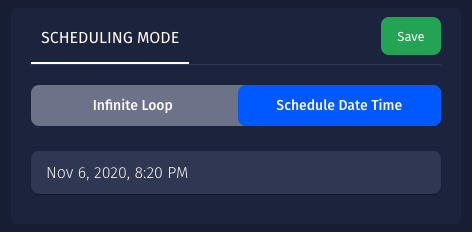
9. Choose a scheduling mode for the stream, then Save
10. Your pre-recorded stream is ready to go live at the scheduled date and time
Final Thoughts
We hope this article is helpful for you to upload and stream pre-recorded videos smoothly with Castr. If you need further help, check out the Help Center or contact our 24/7 live chat for support.
What’s next? Learn more about the Adaptive Bitrate Streaming and how it works in this blog.
Join 200,000+ streamers worldwide
With Castr, you can easily livestream videos on any platform in no time.
No Castr Branding
We do not include our branding on your videos.
No Commitment
No contracts. Cancel or change your plans anytime.
24/7 Support
Highly skilled in-house engineers ready to help.