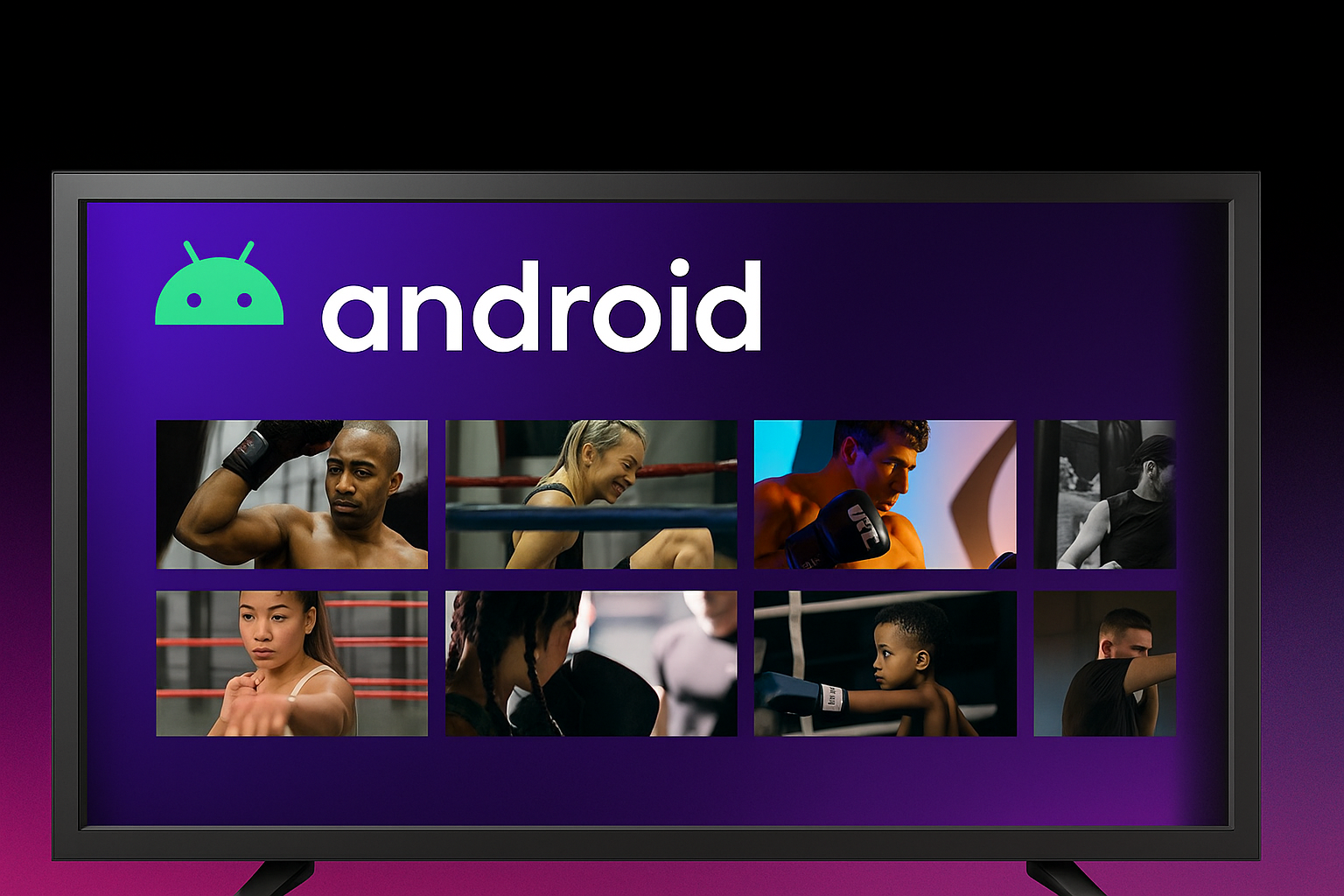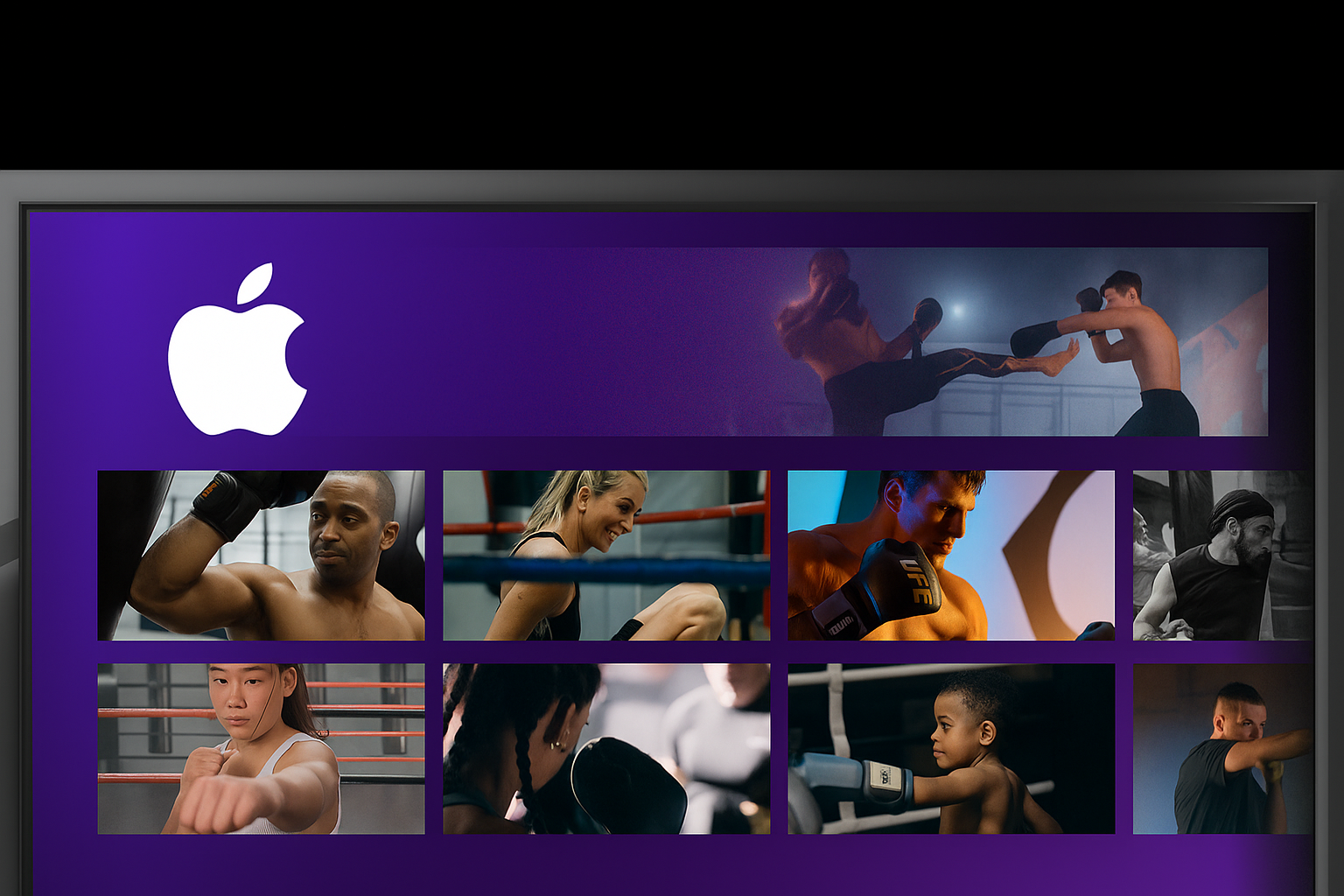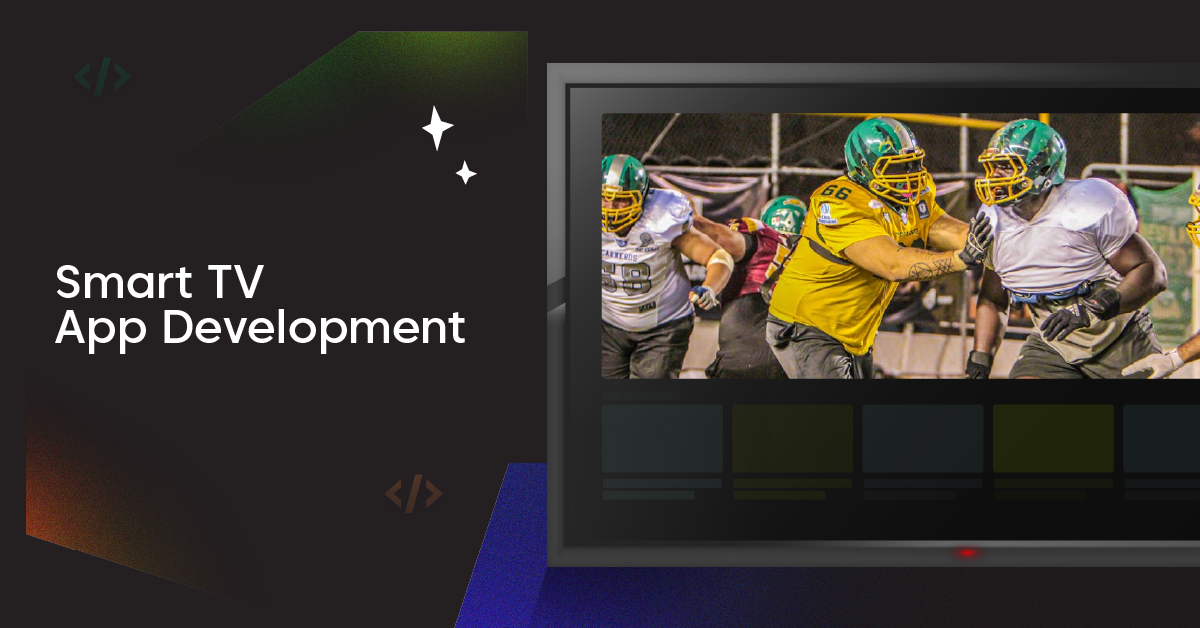Besides solutions for multistreaming and livestreaming to multiple destinations, Castr also provides a scheduler and video hosting solution for streaming pre-recorded videos to multiple destinations at the same time.
With the latest version update, Castr users can now connect with their Dropbox or Google Drive account to import videos for scheduled streams and VOD hosting. Instead of having just one option of uploading files from the local device, you can now import directly from the cloud storage for a faster upload process and seamless streaming experience.
How to Import Videos from Dropbox and Google Drive Cloud
The process of connecting and importing videos from Dropbox and Google Drive for both Scheduled Streams and VOD hosting is the same.
Importing a video from cloud storages and scheduling for livestream
Castr Scheduler is available for both multistreaming and livestreaming plans. The imported videos can be streamed in the looped mode or scheduled with a date and time, or both.
Currently, we only support .mp4 video files for scheduled streams from Castr. Here’s how to quickly connect and upload a video from Dropbox or Google Drive.
1. Create a new Scheduled Stream or open an existing project.
To learn how to start streaming pre-recorded videos with Castr Scheduler, check out this tutorial.
2. In the Scheduled Stream setup, you can find the dropdown for importing files from cloud storage currently in Beta mode.
3. After the video is successfully uploaded, you can start adding more platforms and set up the date and time for the video to go live.
Note: You can connect different Dropbox and Google Drive accounts by log out and reconnect using another account and start importing the video.
Importing videos from cloud storages for VOD hosting
Castr offers VOD hosting on our server with a fully customizable player and no advertisement included. This latest update will allow for importing videos from cloud services like Dropbox and Google Drive.
Follow this brief tutorial to see how to connect with Dropbox/Google Drive and start uploading videos.
1. Go to the Video Hosting tab
2. To learn how to start hosting Video-on-demand with Castr, please refer to this article.
In your VOD folder, click New to start adding video files. Choose Cloud Import and pick your provider
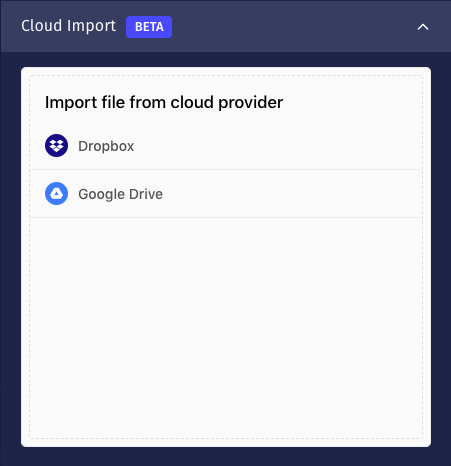
3. After the video is successfully uploaded, you can start adding more platforms and set up the date and time for the video to go live.
Note: You can connect different Dropbox and Google Drive accounts by log out and reconnect using another account and start importing the video.
What’s next?
This new addition to the Scheduler and Video Hosting is to make users’ streaming experience better and easier from start to finish. Stay tuned for more exciting updates from Castr with more features and improvements in our future releases.
If you have any problems or comments, feel free to let us know via our 24/7 Chat Support or Castr’s feedback hub.
Join 200,000+ streamers worldwide
With Castr, you can easily livestream videos on any platform in no time.
No Castr Branding
We do not include our branding on your videos.
No Commitment
No contracts. Cancel or change your plans anytime.
24/7 Support
Highly skilled in-house engineers ready to help.