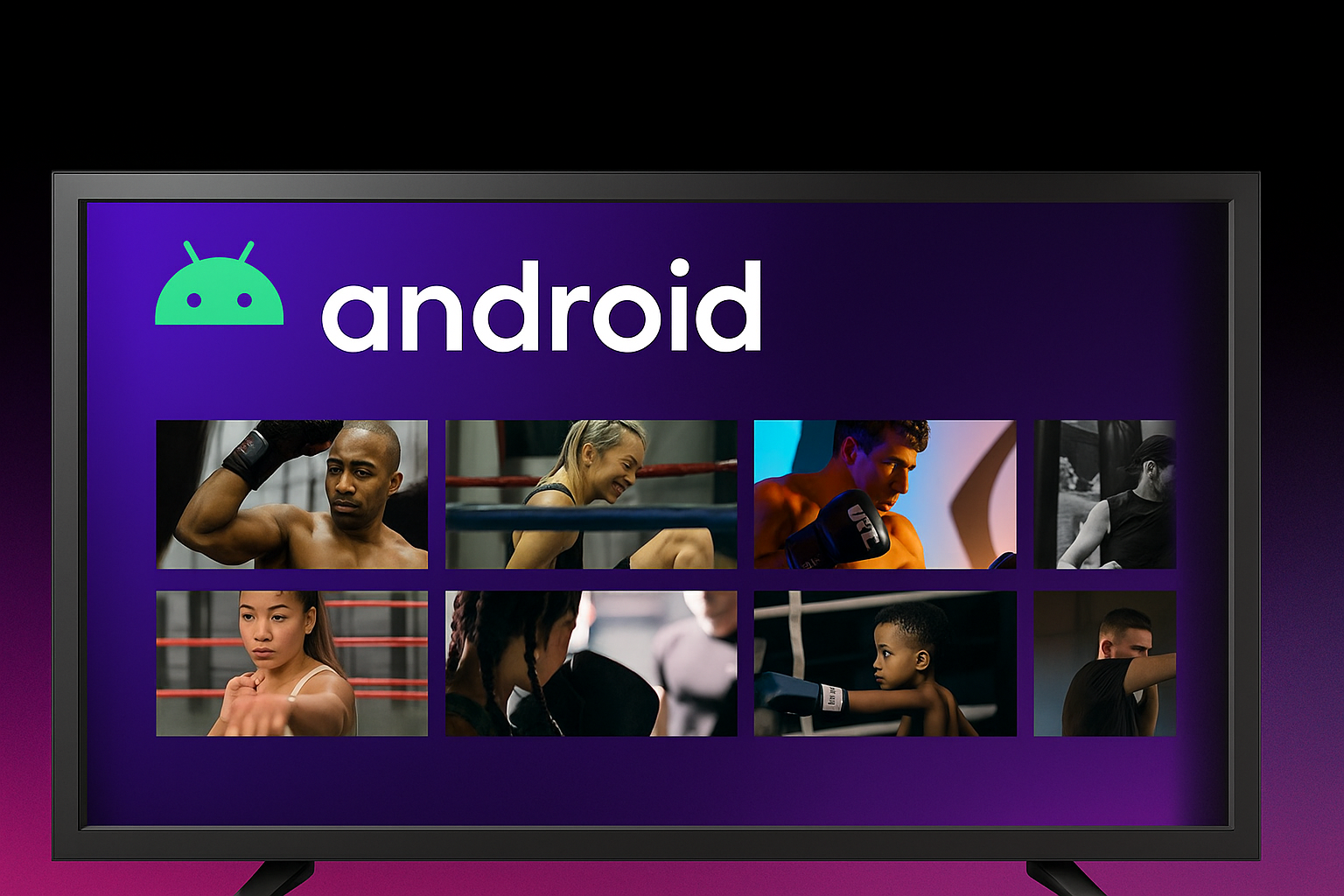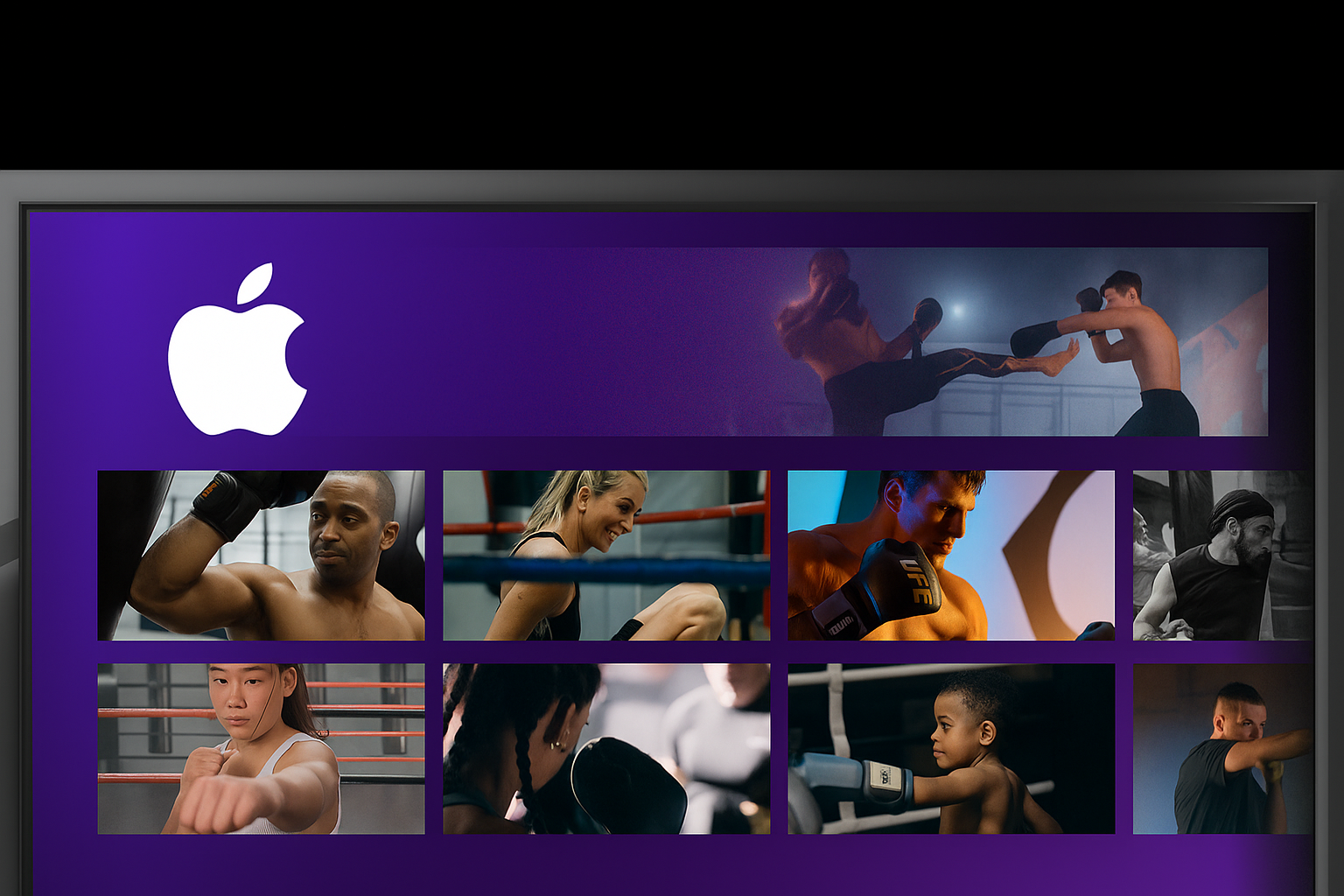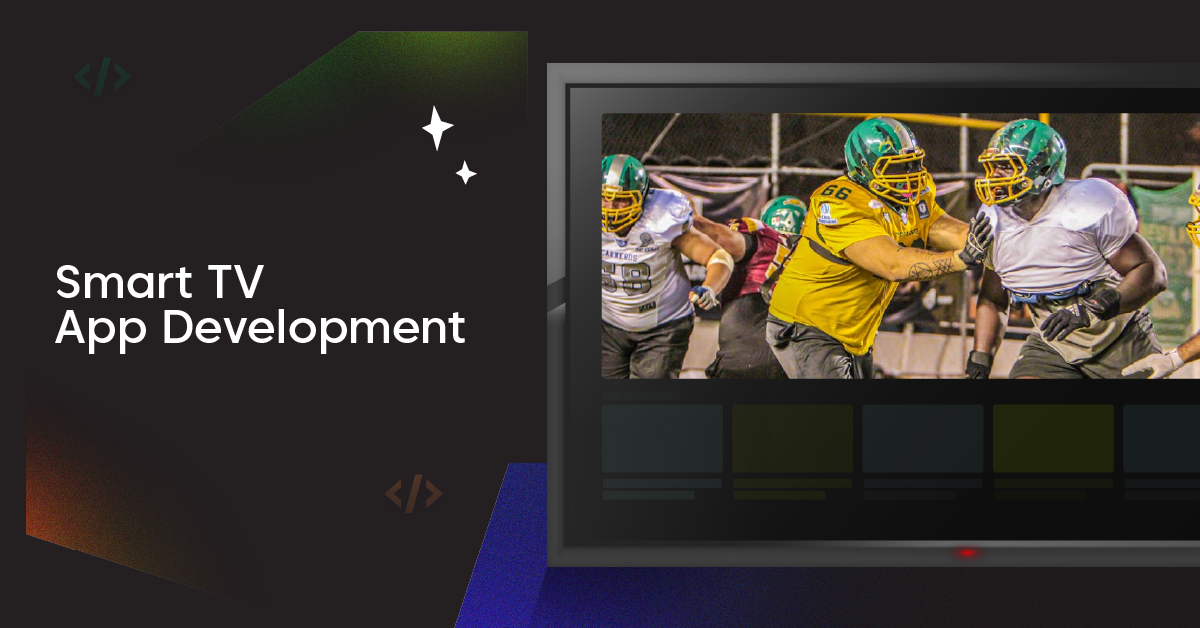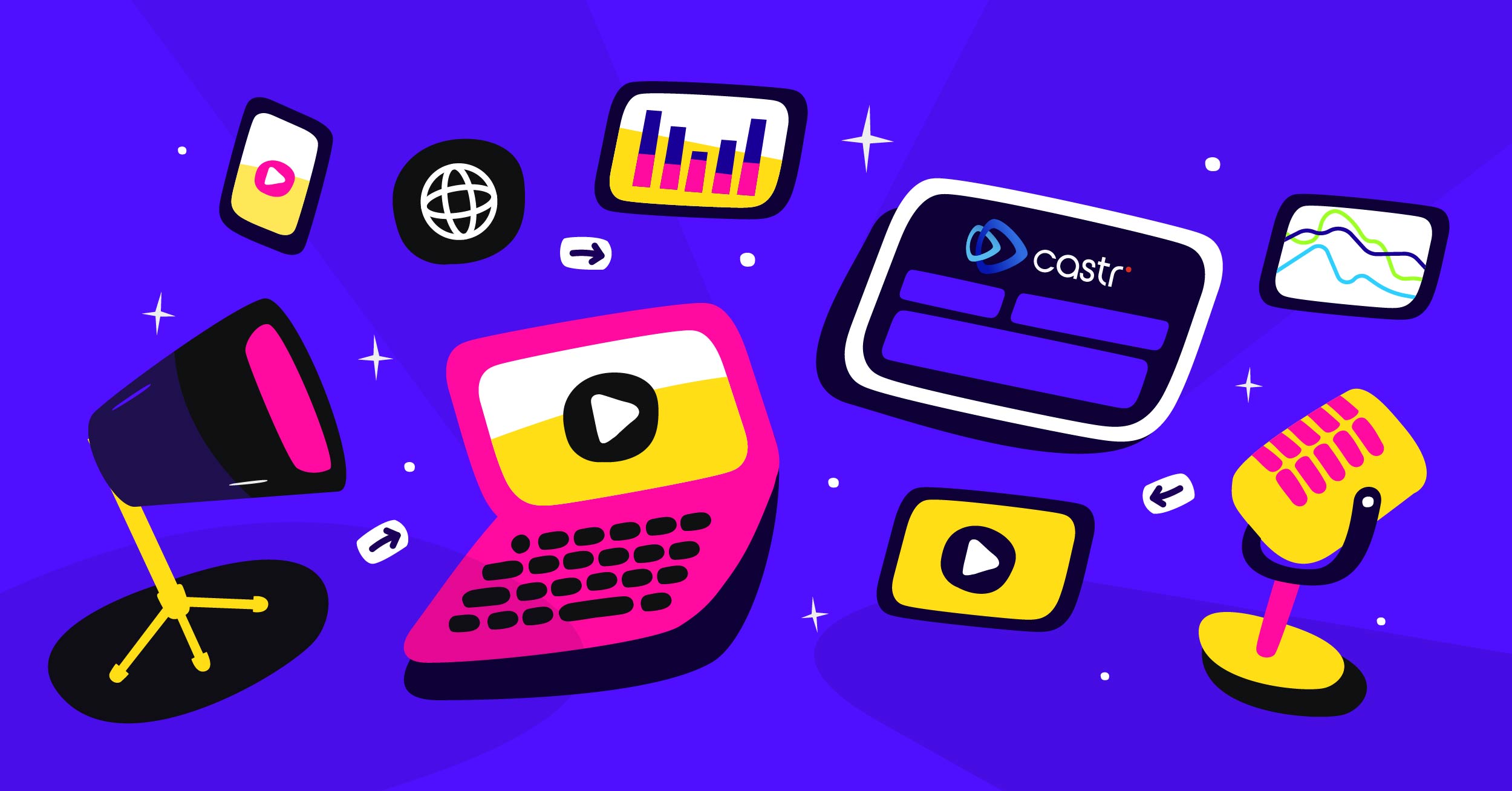Video content is a new way for brands to communicate and connect with customers in the age of digital transformation. Live video streaming is the key to better engagement compared with the old means of communication like emailing or blogging.
Castr provides solutions to simplify livestreaming and help businesses to grow their audience on more streaming platforms. Using Castr, anyone can go live easily with minimal technical requirements and native integrations.
How to Start Livestreaming to Multiple Destinations with Castr
1. Log in to Castr Dashboard.
2. Click Create New and choose Livestreaming or Multistreaming. Both products support multistreaming to different destinations.
Check out our blog to learn how to stream pre-recorded videos or host VOD on Castr.
3. Name the stream and pick the closest Hosting Region to you from the dropdown list.
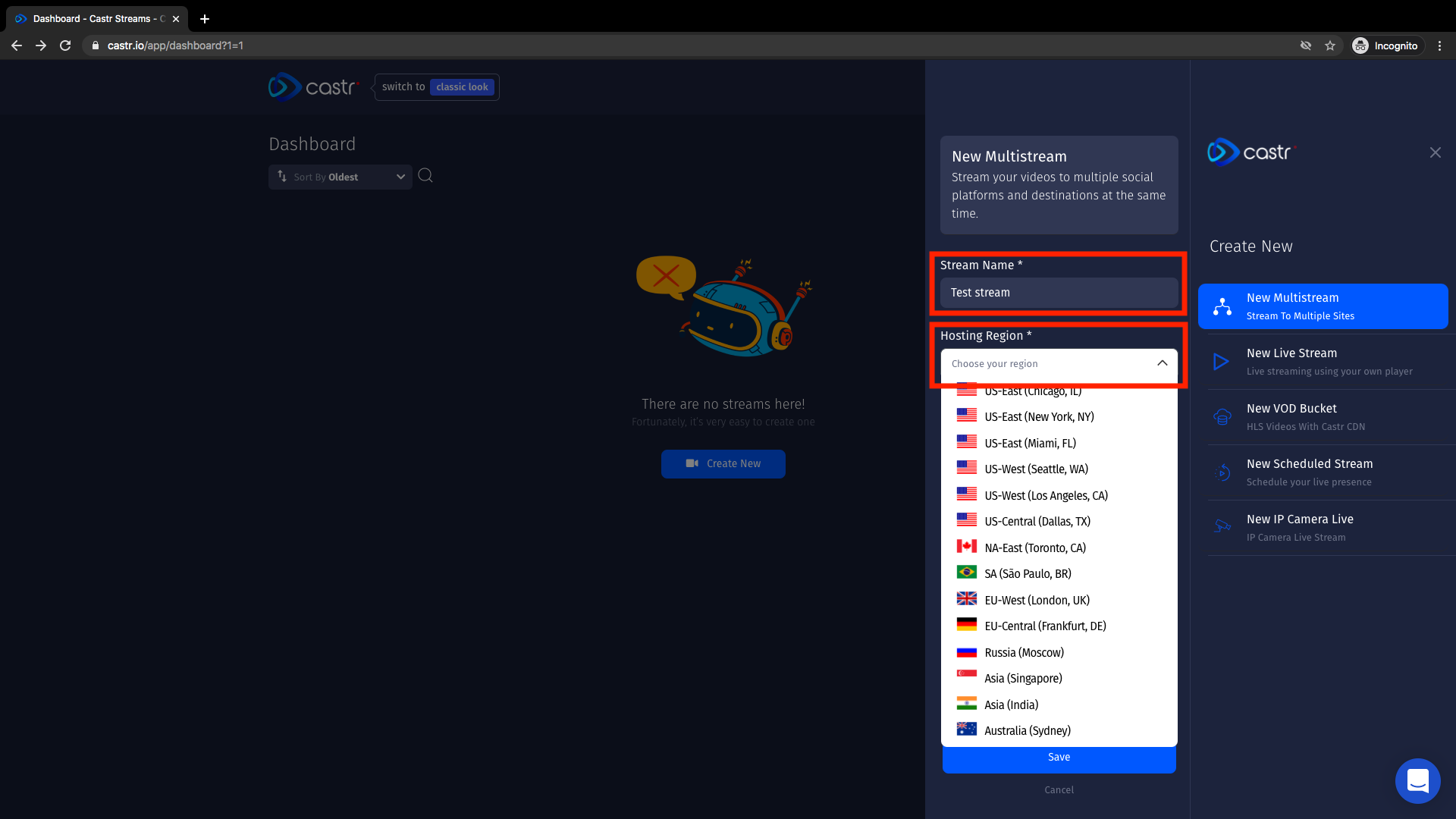
4. In the streaming dashboard, click Add Platform.
- Depending on the platforms you are streaming to, you can either connect automatically with API or custom RTMP.
- While the automated connection is simple, using the custom RTMP to connect Castr with other platforms will take a few extra steps. First, get the Stream Server, and Stream Key from the streaming platform, then paste it to Castr to connect.
5. Add more platforms for your stream if needed.
6. Set up the stream source: Connect with the encoder using your unique Streaming Key
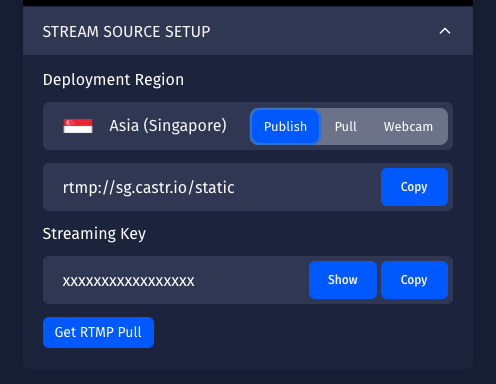
How to multistream using an HLS URL
Instead of streaming from the encoder source, you can pull the stream using an HLS URL from another source:
1. Select the Pull streaming mode
2. Paste the HLS source URL into Pull Source > Save
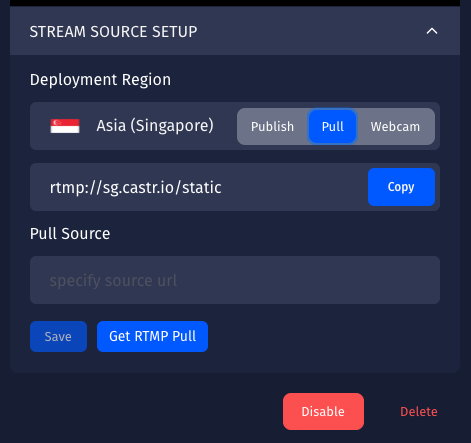
3. You can leverage the video player generated by Castr to stream to your website using the embed URL or iframe snipped.
Note: You can get the RTMP Pull of your stream from Castr to distribute it to other platforms. To copy the RTMP Pull, simply click Get RTMP Pull.
Recommended OBS Settings for Livestreaming with Castr
If you are new to streaming and the OBS software, setting the encoder might be quite a challenge. To have a smooth stream to YouTube and Facebook, you can start with these standard settings for OBS and adjust later on to best customize it for your devices.
In Castr, if you encounter errors like “Not enough data being sent,” “Multiple data being sent,” or your stream seems laggy, try to change up the settings in OBS.
Best OBS Settings for streaming to YouTube and Facebook from Castr
1. In OBS’s Settings menu, choose Output in the left sidebar
2. In Output mode, choose Advanced in the dropdown
Follow the setting below:
- Encoder: x264
- Rate Control: CBR
- Keyframe Interval: 2
- x264 Options: x 264 (you are changing x264 to x 264, the space is necessary)
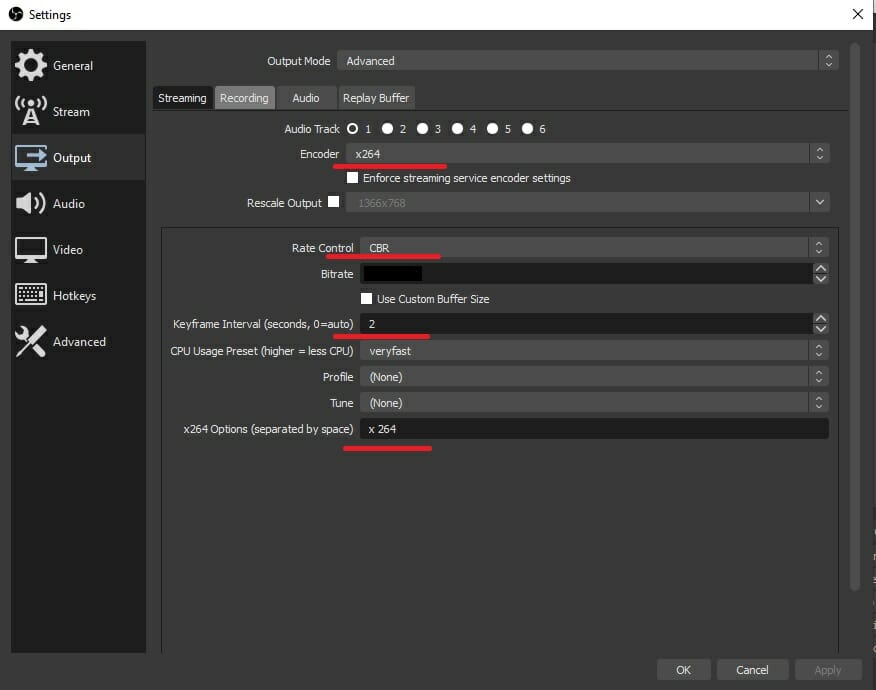
- In the Audio tab, set all your tracks to 128 bitrate

Setting up bitrates and resolutions in OBS for livestreaming
Adjusting the resolution:
1. In OBS’s Settings menu, choose Video in the left sidebar
2. The Base Resolution is the native resolution captured by OBS when you use your desktop as the video source.
3. For the Output Resolution, it is suggested that you set it to the standard 16:9 settings. For example, 1920×1080, 1280×720, and 854×480.
4. Once you have the resolutions set, the fps limit will require different bitrates for smooth streaming.
Setting up the bitrates:
1. Go to the Output option in the left sidebar
2. In Output mode, choose Advanced in the dropdown
3. Here, change your bitrate as following:
- For 720p:
30fps = 2500 – 4000
60fps = 3500 – 5000

- For 1080p:
30fps = 3500 – 5000
60fps = 5000 – 6500
If you start getting issues when streaming with FHD 1080p, try reverting back to 720p settings.
Final Thoughts
We hope this article is helpful for you to start livestreaming and multistreaming on Castr with ease. If you need further help, check out the Help Center or contact our 24/7 live chat for more support.
What’s next? Learn how to connect Castr to Facebook Live with API and Custom RTMP or stream to Instagram from Castr in this blog.
Join 200,000+ streamers worldwide
With Castr, you can easily livestream videos on any platform in no time.
No Castr Branding
We do not include our branding on your videos.
No Commitment
No contracts. Cancel or change your plans anytime.
24/7 Support
Highly skilled in-house engineers ready to help.